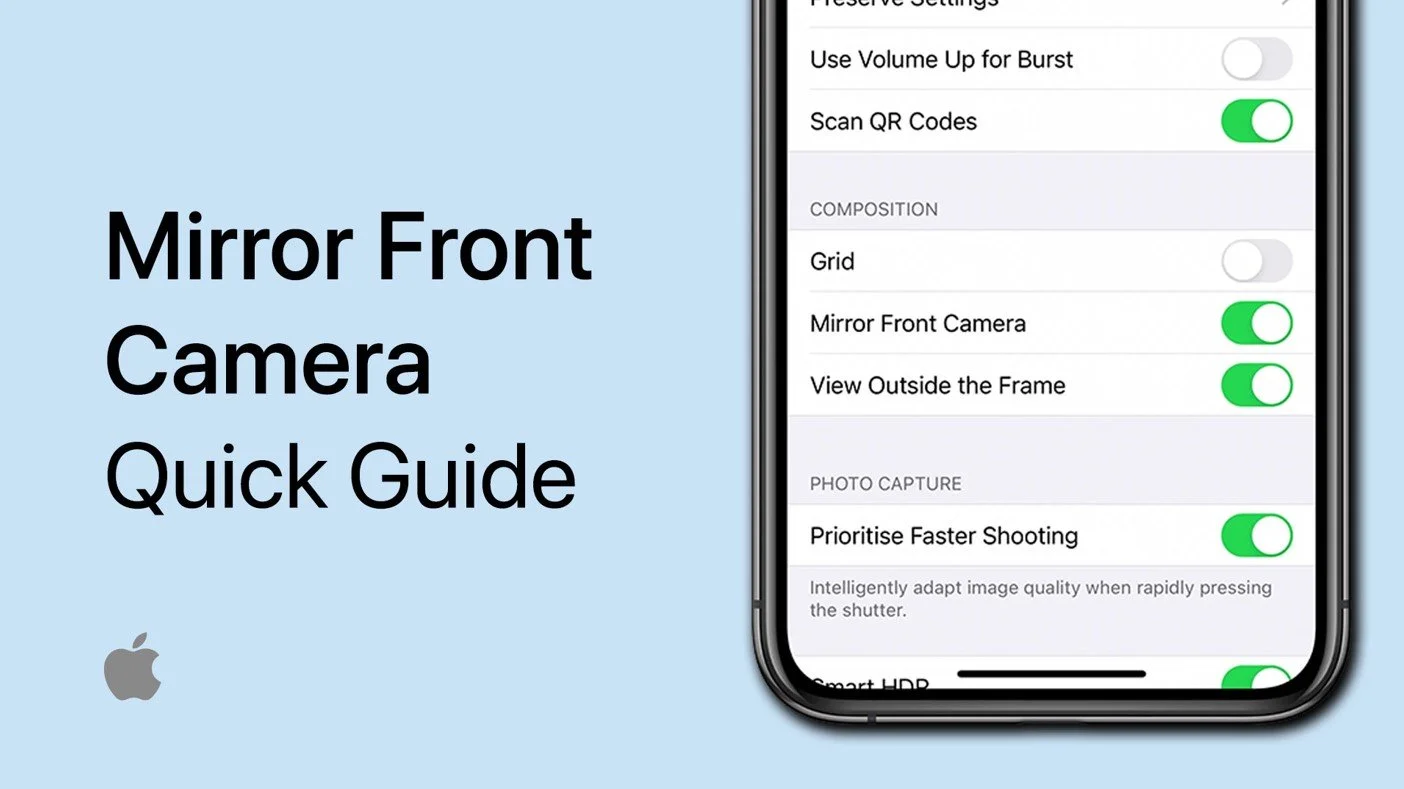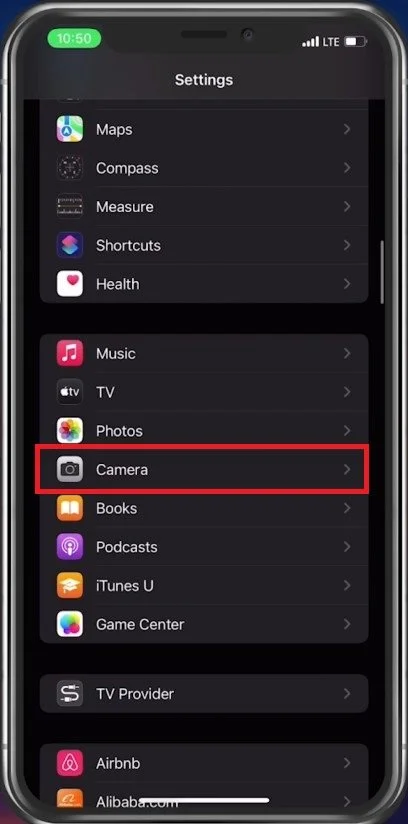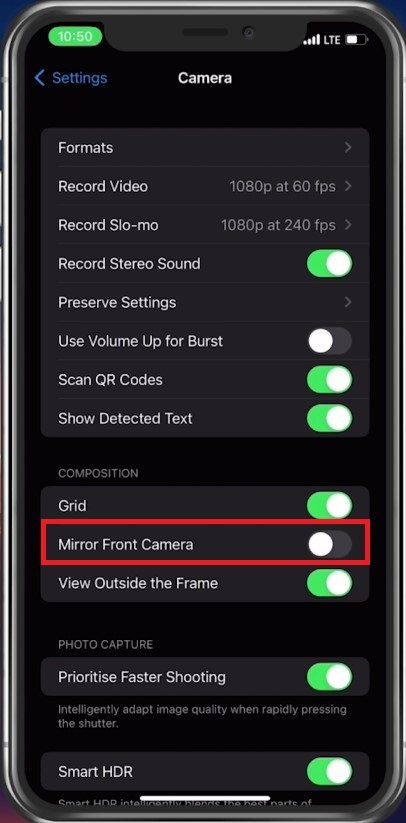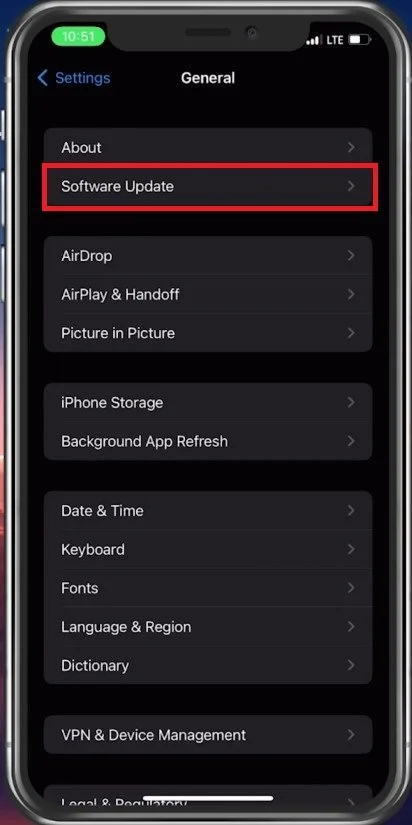How To Mirror / Flip Front Camera on iPhone
Taking selfies and making video calls have become an integral part of our lives, and the iPhone front camera makes it a breeze to capture our best moments. However, have you ever found yourself in a situation where the front camera image appears to be mirrored or flipped, making it difficult to capture that perfect shot? If yes, then you're not alone. Fortunately, you don't have to settle for a flawed photo or video. In this tutorial, we'll guide you through how to mirror or flip the front camera on your iPhone so you can have the perfect selfie every time.
Adjust iOS Camera Settings
Open up your Settings application. From here, scroll down and tap on Camera.
iPhone Settings > Camera
Under Composition, you can enable or disable the Mirror Front Camera option in your camera settings. When enabled, it will flip your front-facing camera for all apps and your built-in camera app.
Camera > Mirror Front Camera
iOS Software Update
If this option is unavailable, ensure you’re running the latest iOS update. In your General settings, tap on Software Update. From here, proceed to download and install the latest update.
iPhone Settings > General > Software Update
-
The front camera on your iPhone is flipped or mirrored by default so that it shows you an image that resembles a mirror. This is done so that it's easier for you to adjust your hair, makeup, or position while taking a selfie.
-
Yes, you can flip the front camera while taking a photo or recording a video on your iPhone. This can be useful when you want to capture an image or video that isn't mirrored, such as text.
-
To mirror the front camera on your iPhone, go to Settings > Camera and toggle on the "Mirror Front Camera" option.
-
No, mirroring the front camera will not affect the quality of your photos or videos. It simply flips the image horizontally so that it appears as if you're looking into a mirror.