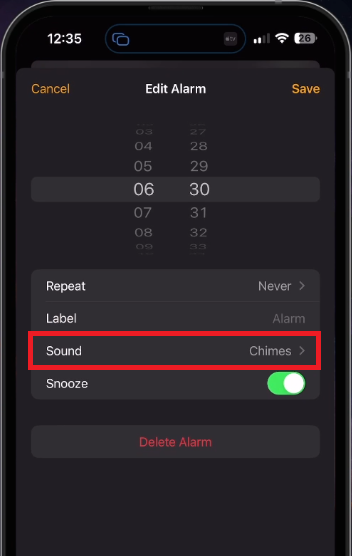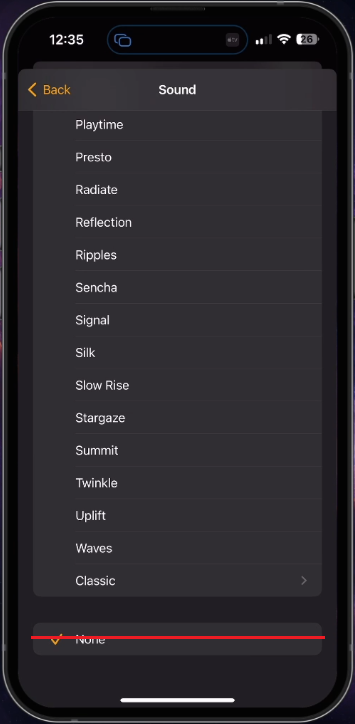How To Increase the Sound Volume of your Alarm on iPhone
Introduction
Getting jolted awake by a booming alarm isn't everyone's cup of tea, but when your alarm is too soft to stir you from sleep, it's time to turn up the volume. Waking up late because you missed your alarm sound is frustrating and can even derail your whole day. In this article, we'll guide you on how to augment the sound volume of your iPhone alarm, ensuring a prompt and effective wake-up call each time. From adjusting settings in Sounds & Haptics to making sure your alarm sound is set up correctly, we've got you covered. So let's dive in, and help you take control of your iPhone's alarm volume.
Boosting the Alarm Volume
Begin by accessing your iPhone's settings app. Click on 'Sounds & Haptics'. In this section, you'll find options for tailoring your ringtone and alert volumes. Move the slider to the right to amplify the volume. The alert will play while adjusting, assisting you in setting the ideal loudness for your alarm.
There's also a 'Change with Buttons' feature available. Enabling this option lets you manipulate your alarm volume using the physical buttons on your iPhone. This feature can be toggled ON or OFF according to your preferences.
iPhone Settings > Sounds & Haptics
Modifying iPhone Alarm Settings
If your alarm volume continues to sound low or is non-existent, your alarm sound settings might be configured incorrectly.
iPhone Clock app > Alarm > Edit
To rectify this, open the Clock app. Proceed to the 'Alarm' tab and select 'Edit'. Choose your preferred alarm and tap on 'Sound' to adjust the alarm tone. There's a possibility that this option may have been set to 'None', leading to your alarm only vibrating when activated, rather than producing a sound.
Adjust your iPhone’s alarm sound
-
Your iPhone alarm volume may be low because of the settings in your 'Sounds & Haptics'. It's also possible that your alarm sound is set to 'None', causing only vibrations and no sound.
-
Navigate to your iPhone's 'Sounds & Haptics' settings and slide the volume bar to the right. You can also toggle the 'Change with Buttons' option to adjust your alarm volume with the iPhone's physical buttons.
-
Check the 'Sound' option in your Clock app's alarm settings. If it's set to 'None', this might be causing your alarm to only vibrate. Change this to your preferred alarm sound.
-
Yes, by enabling the 'Change with Buttons' option in 'Sounds & Haptics', you can use your iPhone's physical buttons to adjust the alarm volume.
-
This could be due to your alarm sound being set to 'None'. Navigate to your alarm settings in the Clock app and select an alarm sound to fix this issue.