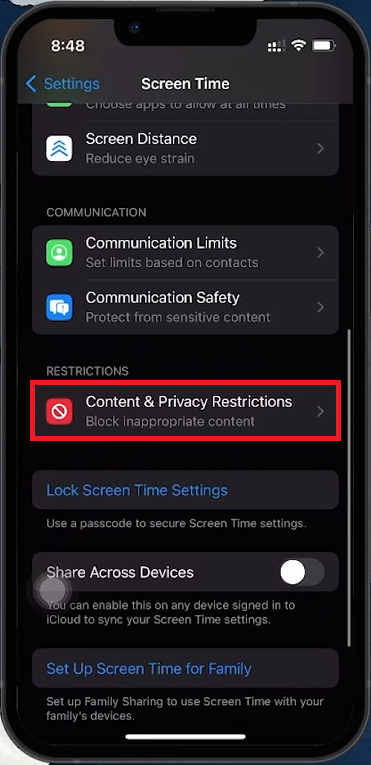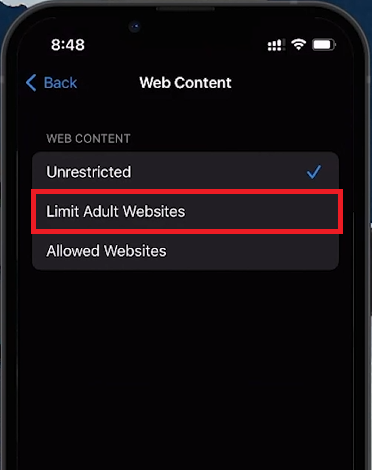How To Block Adult Websites on iPhone
Introduction
Ensuring a safe online experience for you and your family is crucial. This guide will show you how to block adult websites on an iPhone using the built-in Screen Time feature. This method is effective for personal use or parental control, helping maintain a secure and family-friendly browsing environment.
How to Activate Content Restrictions on Your iPhone
Securing Browsing with Screen Time
Accessing Screen Time:
Open the 'Settings' app.
Scroll down and tap on 'Screen Time.'
If new to Screen Time, set it up and create a passcode.
Enabling Content & Privacy Restrictions:
In 'Screen Time,' find and tap 'Content & Privacy Restrictions.'
Toggle the switch to the ON position if it's off.
Tap 'Content Restrictions' to manage access to various content types.
Enable Content & Privacy Restrictions on iPhone
Setting Up Web Content Restrictions on iPhone
How to Implement Adult Content Filters
Navigating to Web Content Restrictions:
In 'Content Restrictions,' scroll to find 'Web Content.'
Activating Adult Content Filters:
Tap 'Limit Adult Websites' to enable Apple's filters, blocking adult content automatically.
Content & Privacy Restrictions > Web Content
Customizing Website Accessibility
Managing Specific Website Access
Always Allow List:
Add websites you want to remain accessible under 'Always Allow.'
Never Allow List:
Add specific websites you want to block under 'Never Allow.'
Using these settings, you can effectively control access to inappropriate content. Ensure the Screen Time passcode remains confidential to maintain the integrity of these restrictions.
Web Content > Always or Never Allow
-
To block adult websites, open the 'Settings' app, navigate to 'Screen Time', then 'Content & Privacy Restrictions', and select 'Content Restrictions'. Choose 'Web Content' and tap on 'Limit Adult Websites’.
-
Yes, within the 'Web Content' settings, use the 'Always Allow' section to add websites you want to remain accessible, and 'Never Allow' for those you wish to block, regardless of other settings.
-
The 'Limit Adult Websites' option uses Apple's content filters to block many adult sites, but no filter is 100% accurate. For additional control, manually add sites to the 'Never Allow' list.
-
If a desired website is blocked, add it to the 'Always Allow' list in the 'Web Content' settings to ensure it remains accessible despite general content restrictions.
-
Secure your content restriction settings by setting a Screen Time passcode. Only someone with this passcode can alter your content restrictions, ensuring they remain effective.