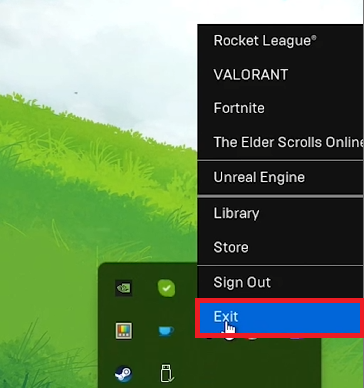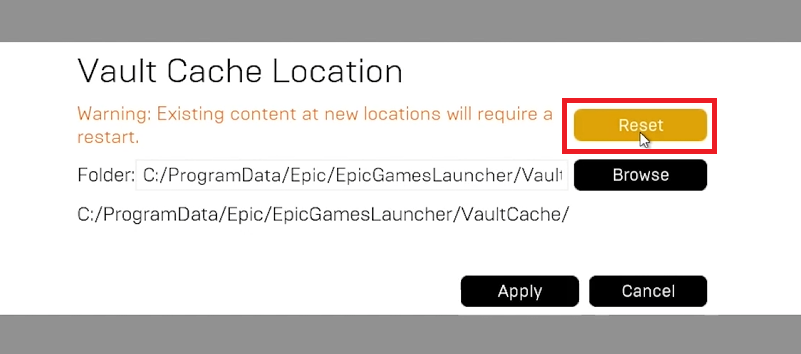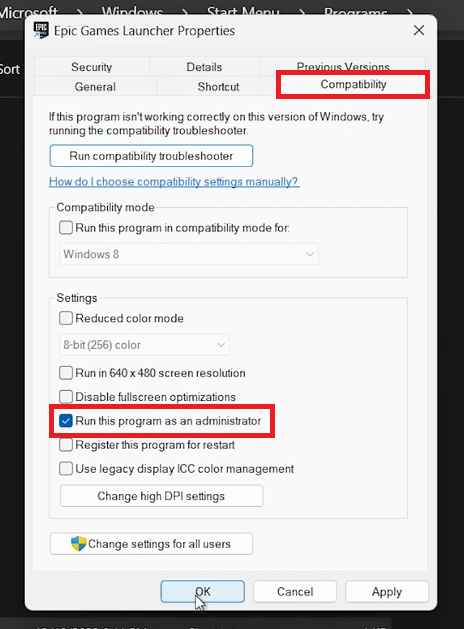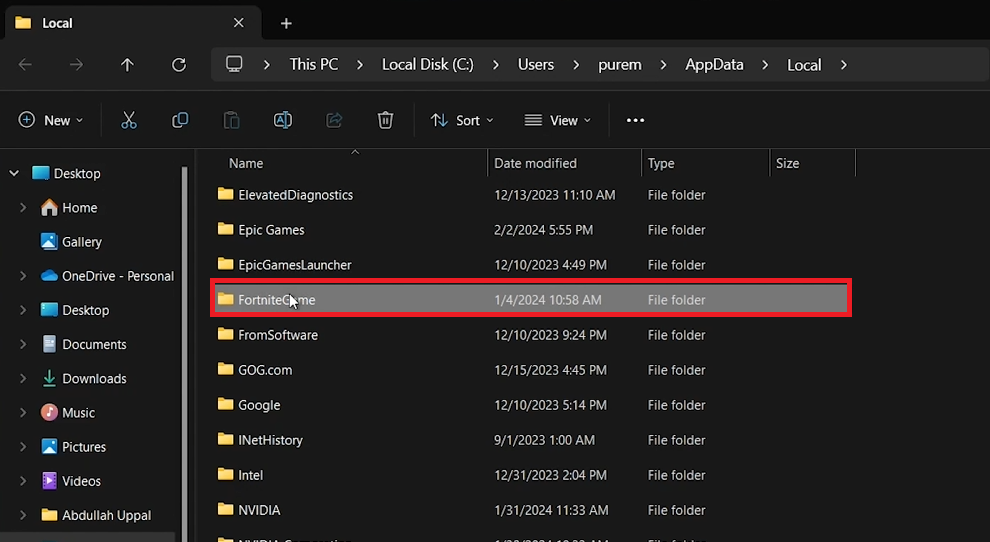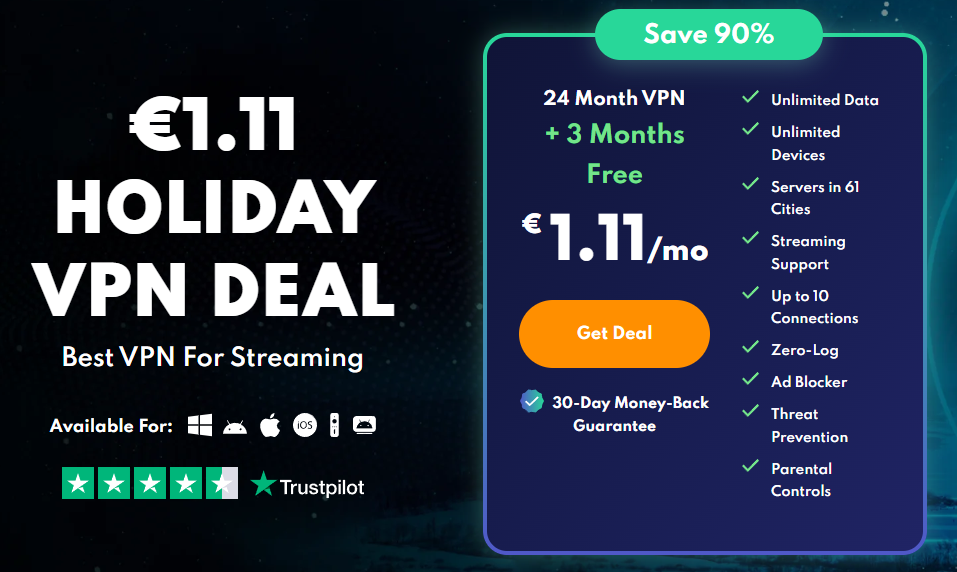How To Fix Fortnite Unavailable on Epic Games Launcher - Tutorial
Introduction
Encountering the "Fortnite Unavailable" problem in your Epic Games Launcher can disrupt your gaming plans. This tutorial will guide you through troubleshooting steps to resolve this issue, ensuring Fortnite is accessible again. From checking launcher settings to adjusting system permissions, we’ve got you covered.
Properly Closing the Epic Games Launcher
Exit Application Window: Close the main application window as you normally would.
Close from System Tray: Locate the Epic Games Launcher icon in the system tray (bottom right corner of the taskbar). Right-click and select 'Exit' to ensure it's not running in the background.
Exit Epic Games launcher
Resetting the Vault Cache Location
Open Epic Games Launcher: Ensure the launcher is completely closed and reopen it.
Access Account Settings: Click your username in the top right corner and select 'Settings.'
Find Vault Cache Setting: Scroll to 'Edit Vault Cache Location.'
Reset Vault Cache: Click 'Reset' next to the Vault Cache option to refresh the folder location.
Reset the Vault Cache Location for Fortnite
Setting Epic Games Launcher to Run as Administrator
Locate the Launcher: Search for the Epic Games Launcher in the Start menu. Right-click and select 'Open file location.'
Access Properties: Right-click the Epic Games Launcher icon in File Explorer and select 'Properties.'
Adjust Compatibility Settings: Go to the 'Compatibility' tab and check 'Run this program as an administrator.'
Run the Epic Games launcher as an administrator
Clearing Fortnite Data for Troubleshooting
Access AppData: Press the Windows key, type '%localappdata%' and press Enter.
Locate Fortnite Folders: Delete the 'Epic Games Launcher' and 'Fortnite' folders to remove potentially corrupted data.
Restart if Needed: Restart your PC if you encounter difficulties deleting these folders.
Delete the FortniteGame folder in your AppData
Utilizing a VPN for Regional Restrictions
Choose a Reliable VPN: Services like PrivadoVPN allow you to change your server location to bypass regional restrictions.
Proceed with Caution: Use a VPN as a last resort, as it can affect internet speed and stability.
Get PrivadoVPN to fix unavailability issues for games in your Epic Games launcher
By following these steps, you can troubleshoot and resolve the "Fortnite Unavailable" issue in the Epic Games Launcher, ensuring a smoother and uninterrupted gaming experience.
-
Start by fully closing the Epic Games Launcher and restarting it. Adjust launcher settings to run as an administrator, and clear any potentially corrupted files in the Fortnite AppData folder.
-
Yes, deleting the Fortnite and Epic Games Launcher folders within %localappdata% can remove corrupted data, potentially resolving the game's unavailability issue.
-
Using a VPN can bypass regional restrictions that might make Fortnite unavailable. However, it should be a last resort due to possible impacts on network performance.
-
If Fortnite remains unavailable after these troubleshooting steps, consider contacting Epic Games Support for further assistance or checking if there are any server-wide issues affecting access to the game.