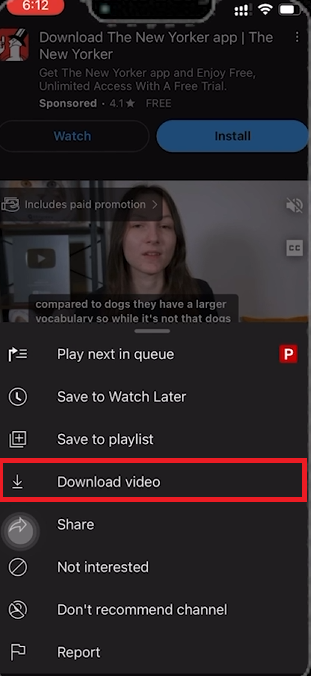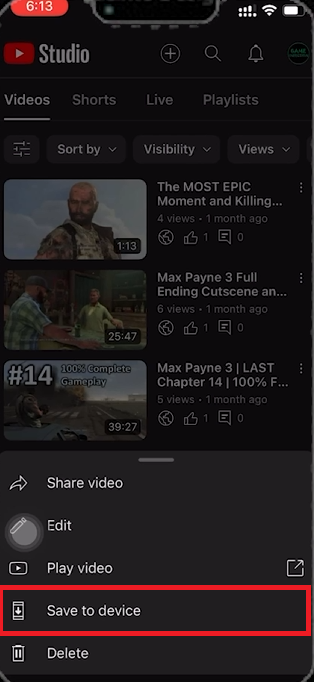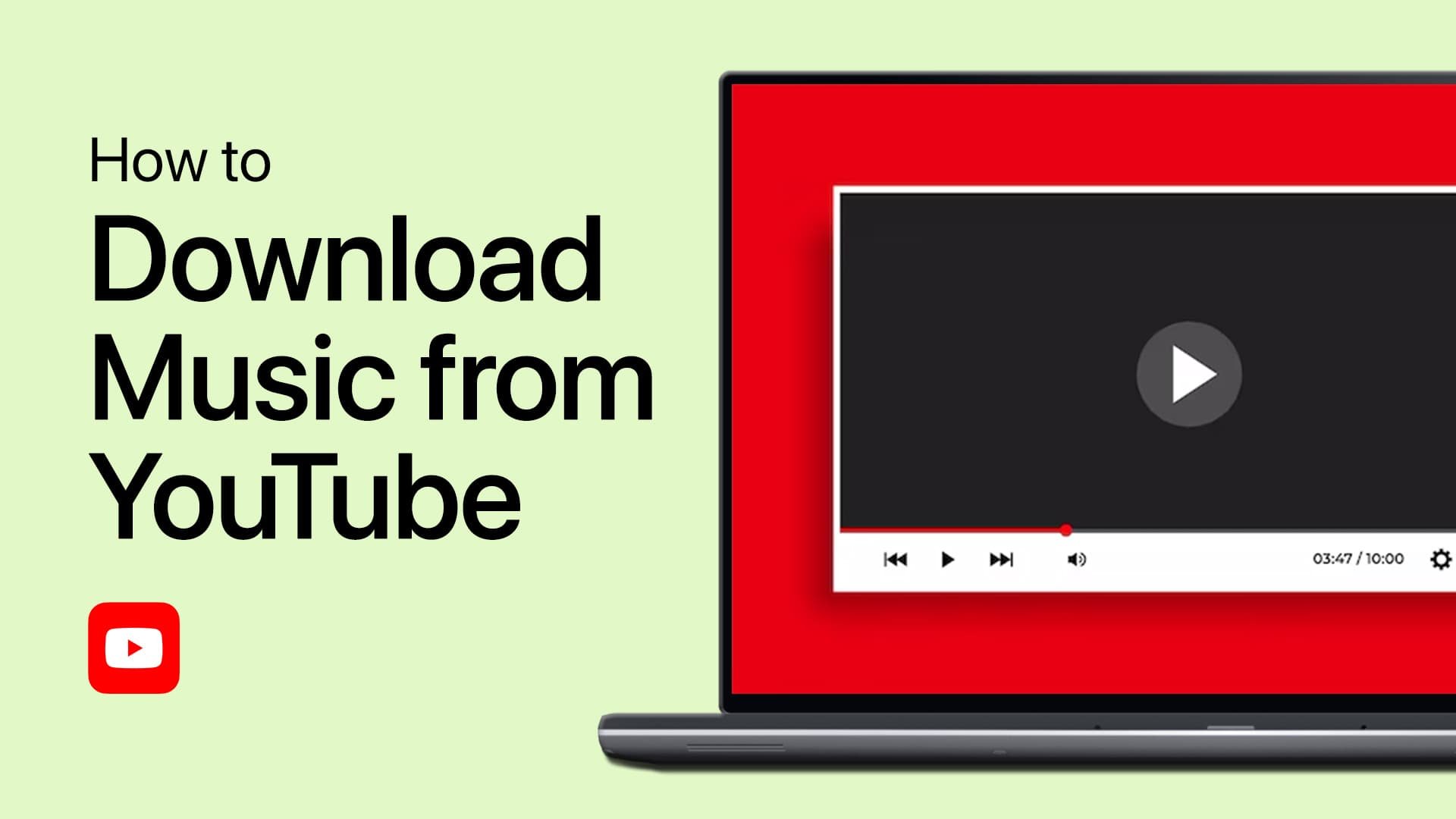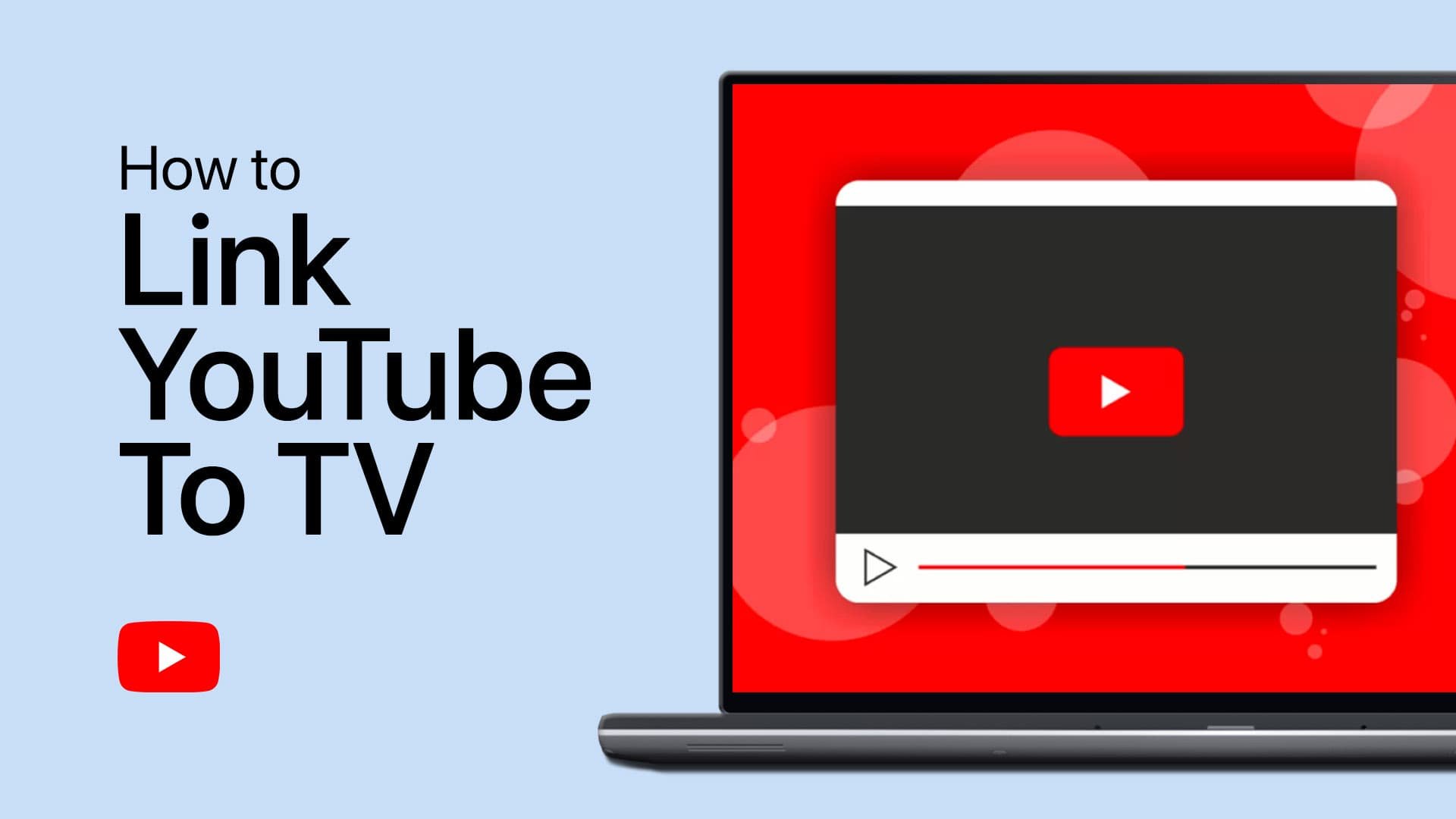How To Download YouTube Videos on iPhone - Complete Tutorial
Introduction
Downloading YouTube videos on your iPhone is essential for offline viewing. This guide simplifies the process, showing you how to save videos from YouTube for easy access without internet connectivity. Whether you're a viewer or a content creator, follow these steps to download videos efficiently.
Downloading YouTube Videos on iPhone
Steps to Download Videos from Other Creators:
Open YouTube: Launch the YouTube app on your iPhone.
Find the Video: Search for and select the video you want to download.
Access Download Option: Tap the three-dot menu icon at the bottom-right of the video.
Download the Video: Select “Download video” from the menu.
Locate the Downloaded Video: Tap your profile icon at the bottom-right and go to the 'Downloads' folder to find your saved videos.
Note: The availability of this feature varies by region. Some regions allow free downloads, while others require a YouTube Premium subscription.
Download YouTube video from the YouTube app
Downloading Your Own YouTube Videos via YouTube Studio
Steps to Download Your Own Videos:
Install YouTube Studio: Download and install the YouTube Studio app from the App Store.
Open YouTube Studio: Launch the app on your iPhone.
Find Your Video: Browse through your uploaded videos.
Download the Video: Tap the three-dot menu icon next to your video and select “Save to Device”.
Complete the Download: The video will be saved in your iPhone’s Photos app once the download is complete.
Download your own YouTube videos via YouTube Studio
Using YouTube Studio is particularly beneficial for content creators who need to access, edit, or share their videos directly from their mobile devices.
By following these straightforward steps, you can easily download and manage YouTube videos on your iPhone, ensuring you have access to your favorite content anytime, anywhere.
-
Yes, you can download YouTube videos on your iPhone using the YouTube app. However, this is subject to regional restrictions and may require a YouTube Premium subscription in some regions.
-
Downloaded YouTube videos are stored in the Downloads folder, which you can access by tapping on your profile icon within the YouTube app.
-
In some regions, YouTube allows downloading videos without a premium subscription, but this varies based on your location.
-
To download your own YouTube videos, use the YouTube Studio app. Select the video you want to download and tap on “Save to Device” to download it to your Photos app.
-
Yes, downloaded YouTube videos can be viewed offline directly from the YouTube app's Downloads folder.