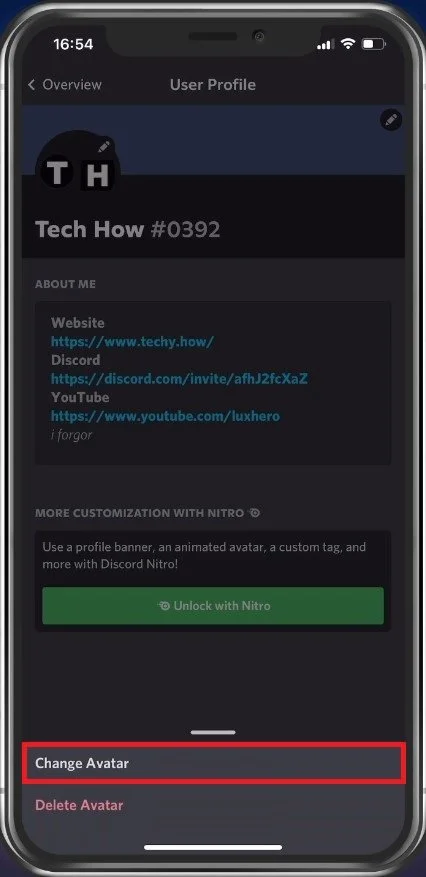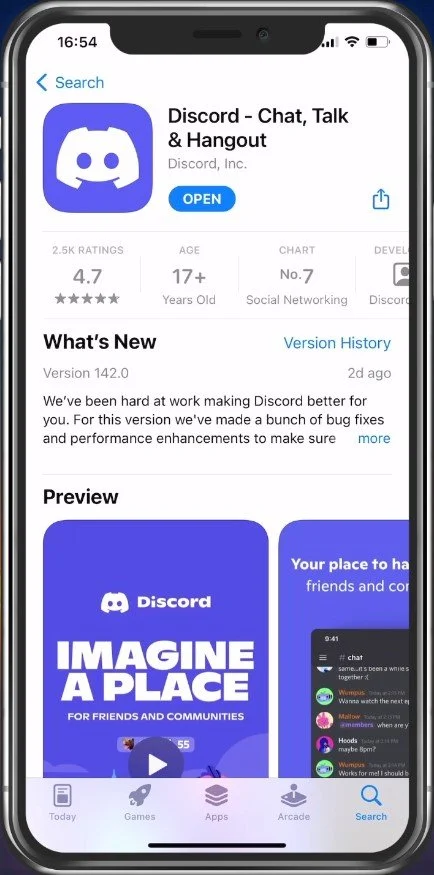How To Change Profile Picture on Discord Mobile - Tutorial
Discord is a popular platform for gaming and online communities, allowing users to connect with friends, join groups, and chat in real time. A profile picture on Discord adds a personal touch to your account and helps your friends quickly identify you in a sea of avatars. If you're new to Discord or just switched to the mobile app, you may wonder how to change your profile picture. In this article, we'll guide you step-by-step on changing your profile picture on Discord mobile.
Discord User Profile Settings
While using the Discord mobile application, navigate to your account section on the bottom right of your screen.
Discord mobile > User Profile
From here, select User Profile. You can then see a pencil icon next to your current profile picture. Select it and tap on Change Avatar. Your photo library will open up, and you can choose a new profile picture from this list of images or search for a new image in your existing albums. After selecting a new image, it will replace the old one in your Discord User settings.
User Profile > Change Avatar
Update Discord Application
If your device's settings and interface look a bit different, ensure that you are using the latest Discord version. Open up your Google Play or App Store application and look up Discord. You can then proceed to download the newest version before reopening the app.
App Store > Discord > Update
-
Yes, you can use any photo as your profile picture on Discord mobile as long as it's in JPEG or PNG format and within the size limit.
-
If your profile picture is too big for Discord mobile, the app will automatically resize it to fit within the size limit. This may result in a lower quality image, so it's best to use an image that's within the recommended size before uploading it.
-
Yes, you can remove your profile picture on Discord mobile by following the same steps as adding a new picture. When you reach the "Edit" screen, simply tap on the "X" to remove your current profile picture.
-
There's no limit to how often you can change your profile picture on Discord mobile. Feel free to switch up your avatar as often as you like!