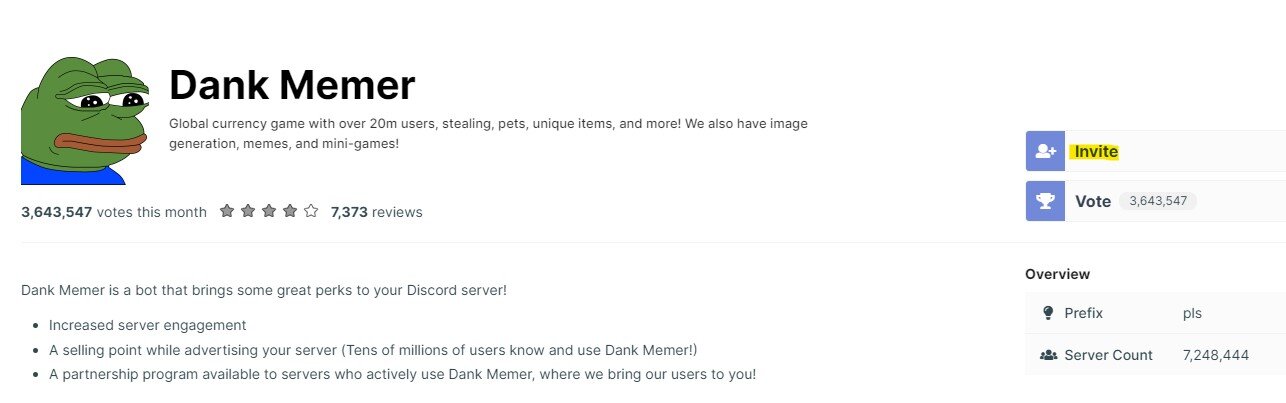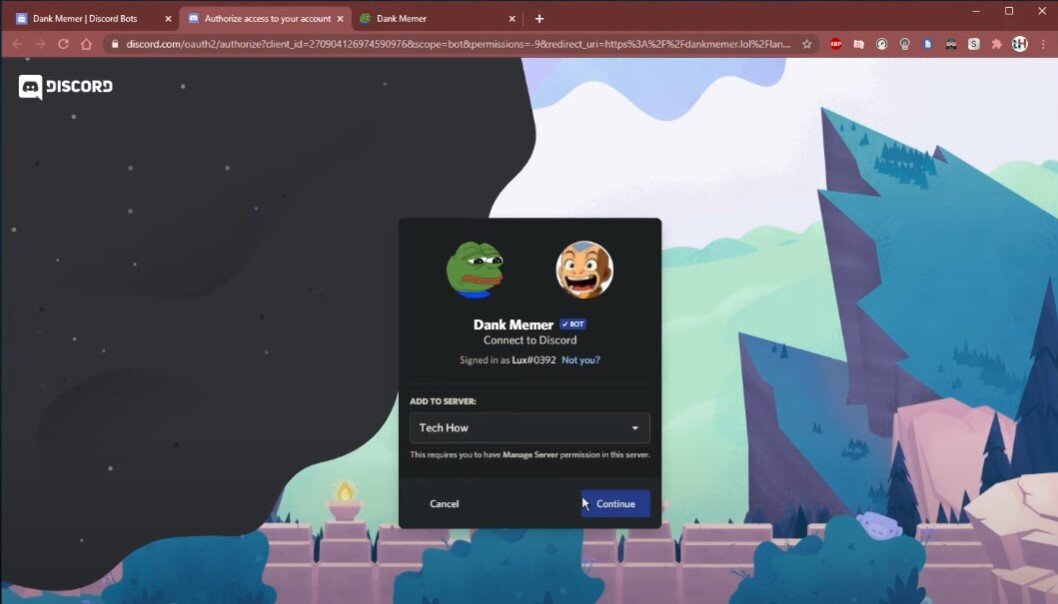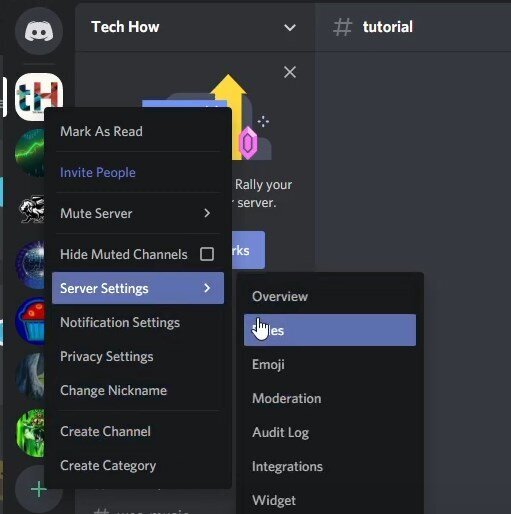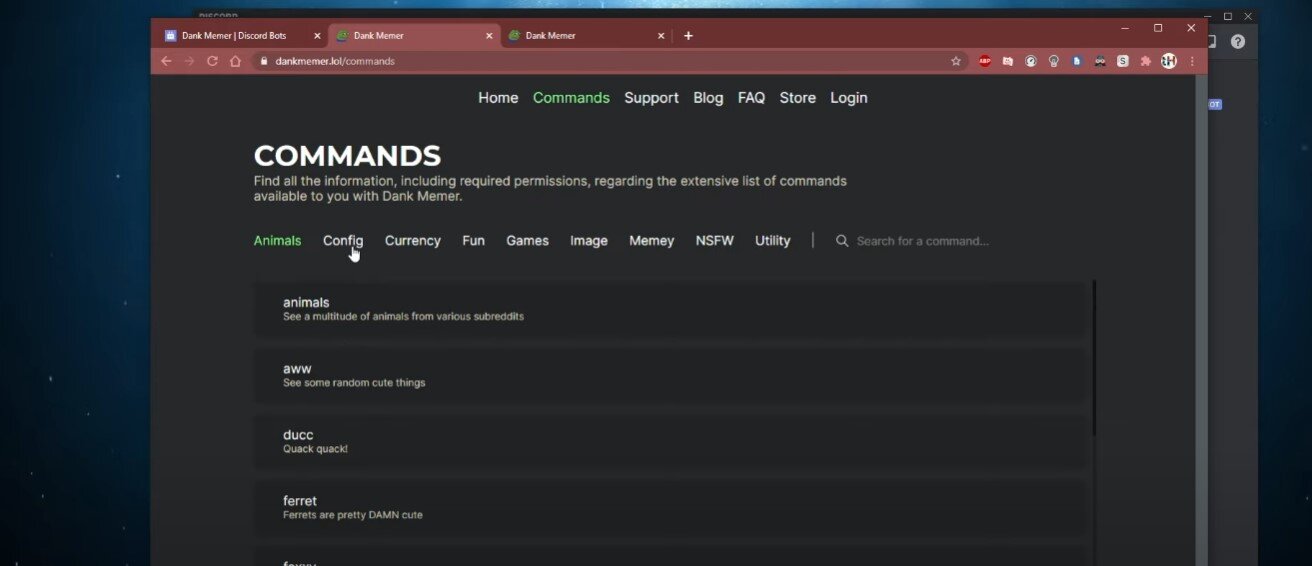How To Install & Use Dank Memer Bot on Discord - Tutorial
If you're looking to add some fun to your Discord server, you might want to consider installing the Dank Memer bot. This popular bot is known for its hilarious memes, interactive currency system, and amusing minigames. In this tutorial, we'll guide you through the steps to install and use the Dank Memer bot on Discord. Whether you're a server owner or a member looking to spice up your conversations, this guide has got you covered. So, grab a cup of coffee, and let's get started! Using our step-by-step guide, you'll be able to add Dank Memer bot to your server in no time, and start enjoying all the fun features it has to offer. Plus, we'll share some tips and tricks to help you get the most out of this bot. We've got all the information you need from customizing your commands to setting up the currency system.
Invite Dank Memer Bot
To get the bot onto your server, click here to get to the Dank Memer install page. Ensure you are logged in with your Discord account and have administrator rights on the server you want to invite the bot to.
Invite the Dank Memer Discord bot
Click on Invite. You will be asked which server you wish to add the bot to. Select the correct server, and a new window will open after a second or two. Allow the bot all of the server permissions for it to work properly. After selecting Authorize, you should see that the Dank Memer bot is a member of your Discord server.
Allow Dank Member bot to connect to your Discord server
Assign the Correct Discord Bot Role
Ensure the bot has the appropriate roles to function on your server. Navigate to your Discord server settings and select Roles. Ensure the bot has admin permissions. When using multiple bots, we suggest making a Bot role, which will have all of the permissions an admin has, and then you can simply add a new bot to the bot role to make sure that it can be fully utilized. To add a bot to your group, right-click and assign it to the group.
Discord > Server Settings > Roles
Dank Memer Server Setup
To customize your bot settings click here to get to the Dank Memer bot commands. After giving the bot access to your Discord server, this webpage should open up automatically. Make sure to bookmark it to find it again. You can change all of the bot’s options, commands, and other useful options to optimize it to your liking.
Dank Memer bot commands