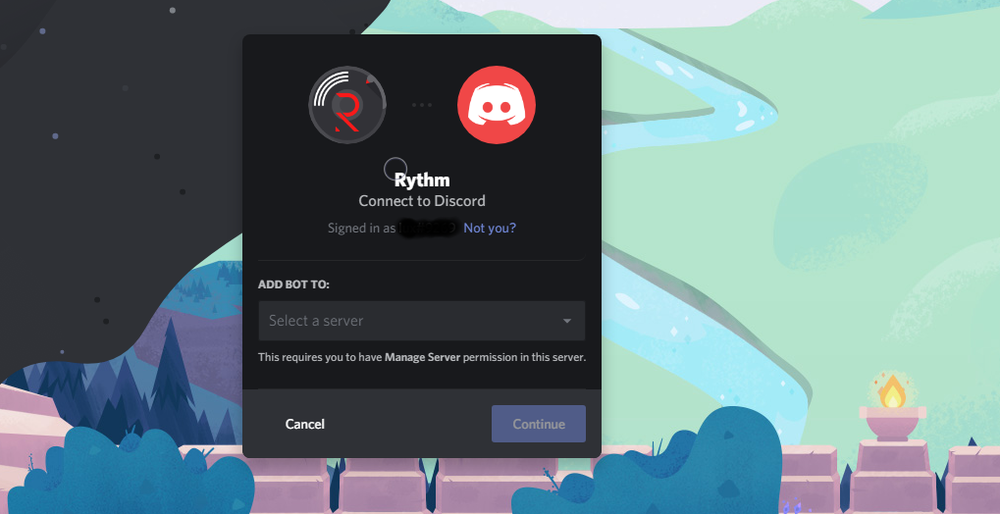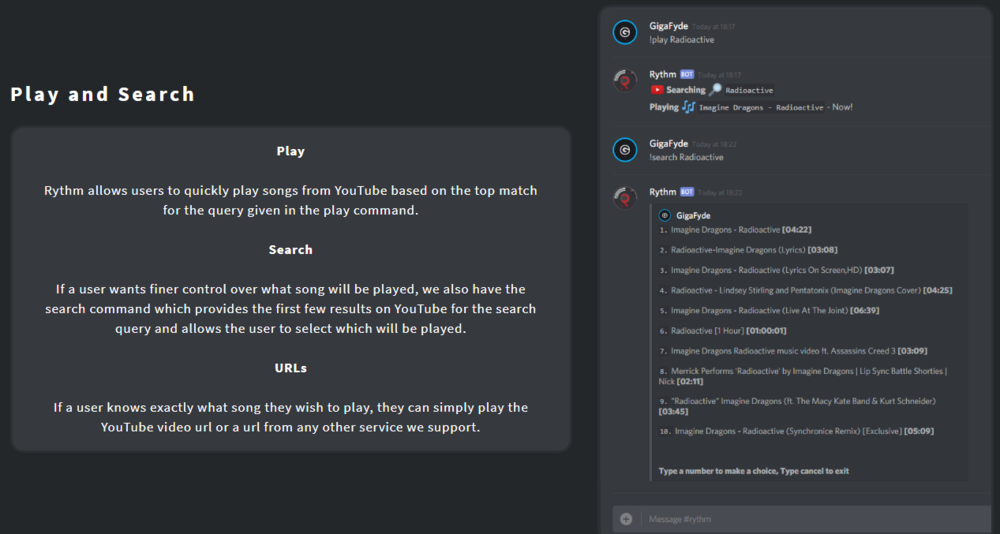How To Install & Use Rythm Music Bot on your Discord Channel
Are you a music enthusiast looking for an easy way to play your favorite tunes on your Discord channel? Look no further than the Rythm Music Bot! This powerful bot allows you to seamlessly stream high-quality music directly to your Discord server, giving you and your friends the ultimate listening experience. With its user-friendly interface and customizable settings, installing and using Rythm is a breeze for even the most technologically challenged. This article will guide you through the simple steps to install and use the Rythm Music Bot on your Discord channel. So sit back, relax, and let the music flow!
Authorise Rythm Bot Access to your Discord Server
Click here to get to the RythmBot website.
On the right-hand side, select Invite Rythm
On the new window log in to your discord account
You will be able to authorize RythmBot to your server. You can uncheck the Admin checkbox if you want
Add the Rythm bot to your server
Allow RythmBot the Bot Permissions on your Server
You should now see that the RythmBot will be invited to your server
In your server settings, go to Roles and select add a new role
Choose any role name and save your changes
In the Online section, right-click RythmBot and select Roles and assign the bot to the new role
Select to create a new channel in which you will be able to interact with the bot
Select Edit Channel and then Permissions
Select your newly created role for the RythmBot and make sure to enable it to read messages
RythmBot Commands & Features
play Plays a song with the given name or URL
disconnect Disconnect the bot from the voice channel it is in
np Shows what song the bot is currently playing
aliases Will list command aliases
ping Checks the bot's response time to Discord
skip Skips the currently playing song
seek Seeks to a certain point in the current track
soundcloud Searches Soundcloud for a song
remove Removes a specific entry from the queue, such as songs
loopqueue Loops the whole queue
search Searches YouTube for results of a URL
stats Shows the statistics of the bot
loop Loop the currently playing song
donate Gives information about donating to support the Rythm bot makers
shard Checks the shard you are on
join Summons the bot to your voice channel
lyrics Gets the lyrics of the current playing song
info Information about the Rythm bot
resume Resume paused music
settings Change Rythm's settings
move Moves a certain song to the first position in the queue or to a chosen position
forward Forwards by a certain amount in the current track
skipto Skips to a certain position in the queue
clear Clears the queue
replay Reset the progress of the current song
clean Deletes the bot's messages and commands
pause Pauses the currently playing track
removedupes Removes duplicate songs from the queue
volume Check or change the current volume
rewind Rewinds by a certain amount in the current track
playtop Like the play command, but queues from the top
playskip Adds a song to the top of the queue then skips to it
shuffle Shuffles the queue
queue View the queue. To view different pages, type the command with the specified page number after it (queue 2)
leavecleanup Removes absent user's songs from the Queue.
RythmBot Lyrics
The lyrics feature in Rythm allows users to look up the lyrics for the current song or any other song. This feature allows us to provide Rythm users with excellent and reliable lyric results for the current song.
RythmBot Settings
RythmBot provides server owners and administrators with a large range of customizability via our modular settings panel. The settings available allow for great customization of Rythm's music controls, such as autoplay as well as more administrator-focused settings, like the blacklist.
Playlists
RythmBot also provides support for YouTube playlists. When a user plays a playlist URL, Rythm will queue all songs it can from the playlist. If a video URL links to a playlist, Rythm will also queue the playlist from that link too.