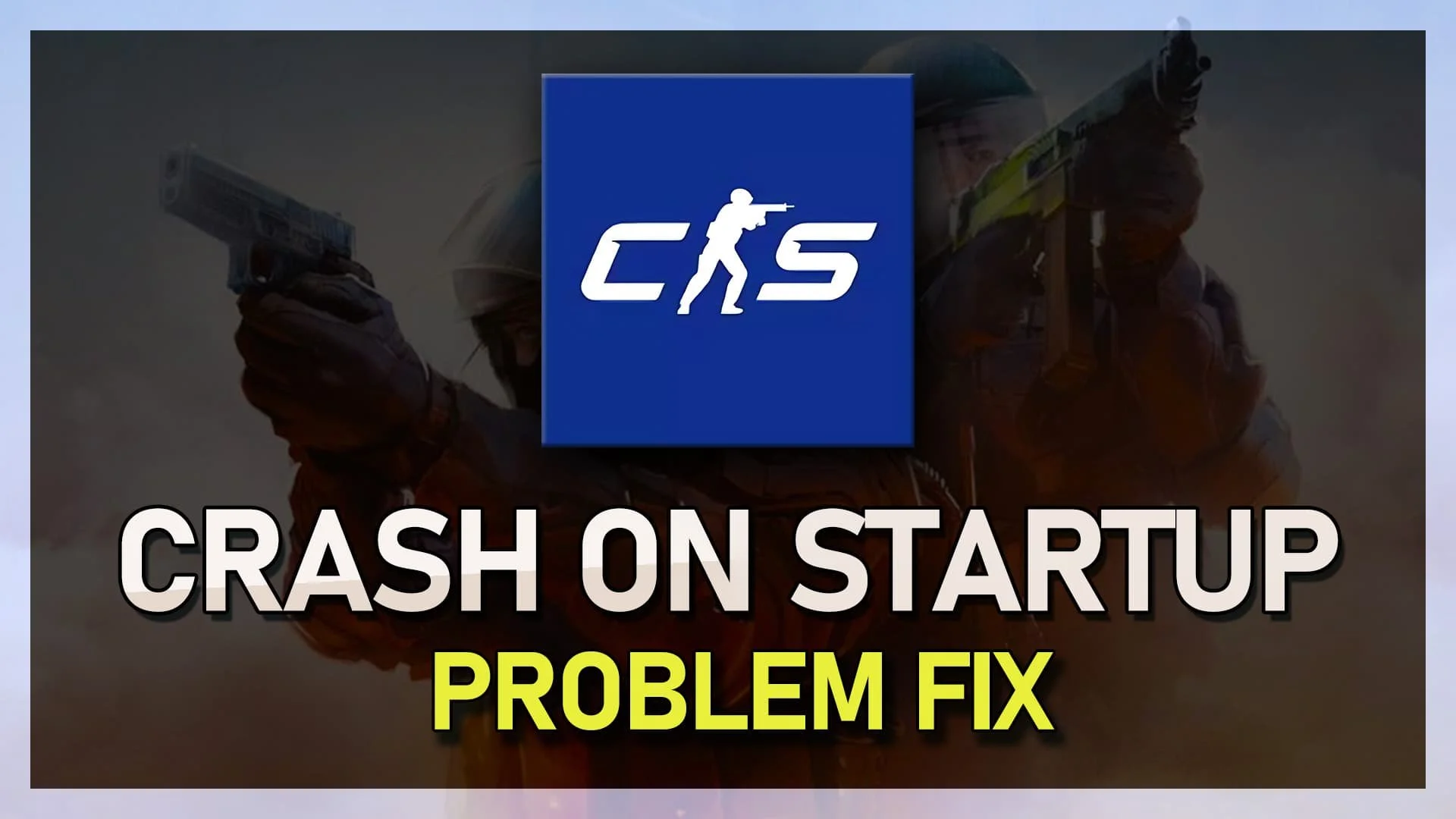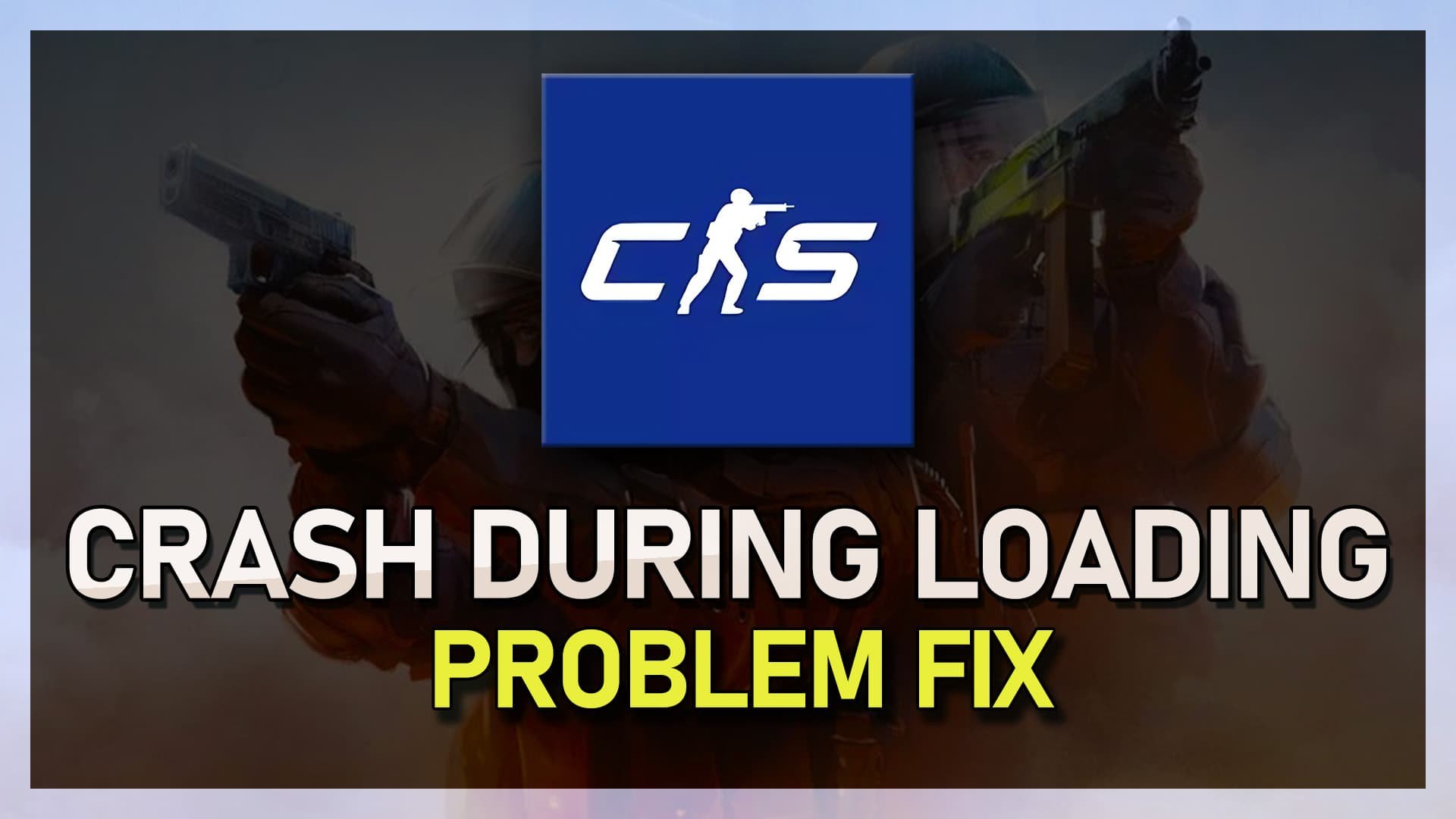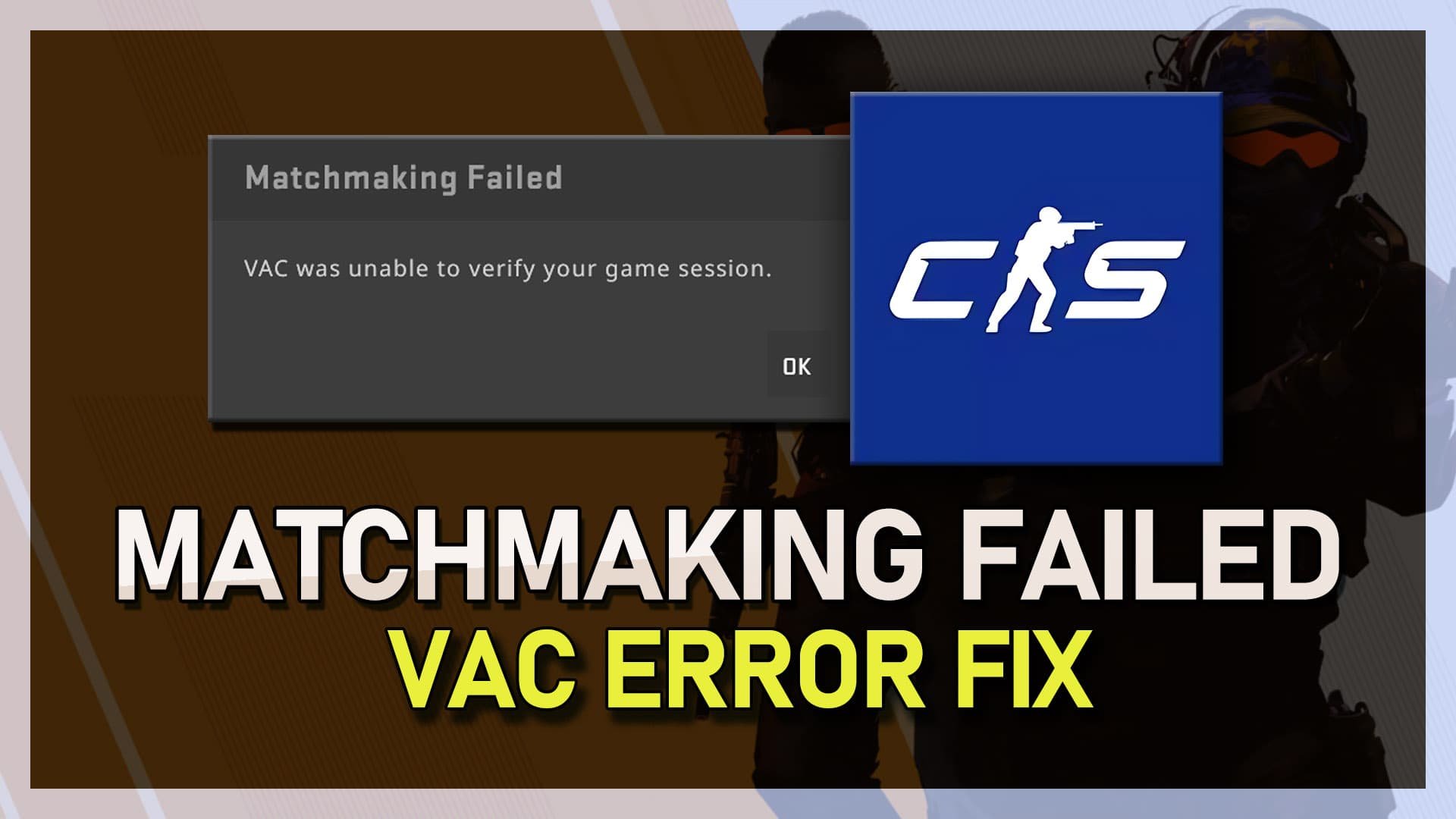Top 50 Useful Console Commands - CSGO
In the fast-paced world of competitive gaming, mastering the intricacies of Counter-Strike: Global Offensive (CSGO) can provide a significant edge on the virtual battlefield. To aid you in your quest for glory, we've compiled a comprehensive list of the top 50 useful console commands - CSGO essentials that every avid player should be familiar with. From optimizing your gameplay experience to gaining unprecedented control over your in-game environment, these powerful console commands will elevate your skillset and unlock hidden potential.
Delving into the heart of CSGO's intricate mechanics, this article is a treasure trove of knowledge for both novices and seasoned veterans. Our handpicked selection of console commands will empower you to customize your game settings, enhance your strategic capabilities, and ultimately, outmaneuver your adversaries. Harnessing the power of these invaluable tools is a surefire way to dominate the competition and rise through the ranks of CSGO's global elite.
Enable the Developer Console
To access the console commands in CSGO, you must first enable the developer console. To do this, navigate to your game settings and find the "UI Keys" option. Ensure you set a key for the "Toggle Console" option. Once done, you can open the console during gameplay by pressing the designated key and start inputting commands.
CSGO Settings > Keyboard / Mouse > UI Keys
Top 50 Most Useful Console Commands in CSGO
1) fps_max (value)
This command will cap your frame rate at a certain value. We suggest capping your FPS to a higher value than your monitor’s refresh rate, and below the maximum FPS you can get while in-game. This will ensue a more stable and still high frame rate throughout your in-game time.
Use the fps_max command while in-game to see how the game runs when capping your frame rate
2) cl_radar_scale “[value]”
This is the scale of your radar. Set a value from 0 to 1, where 0 makes it look bigger and 1 makes it look smaller. Default value is 0.5
3) cl_radar_always_centered “[value]”
Set this command value to 1 in order to always centre your HUD radar. When setting this option to 0, then it will trace your movement
4) bzoom_sensitivity_ratio_mouse “[value]”
This command will enable you to change the zoomed in mouse sensitivity
5) bcl_timeout (sec. value)
This will set the number of seconds, of which you will be disconnected when you’re unable to reach the Valve servers while playing the game.
6) cl_radar_rotate (1/0)
Set this to 1, in oder to make the HUD radar rotate with your movement. Setting it to 1 will fix it in one place.
7) r_drawtracers_firstperson "0"
This command will (on non-VAC-Servers) show your bulletholes and penetration achieved when setting it to 1.
8) cl_righthand 1
Use this command to change the hand which is holding the gun
9) sv_cheats 1
This command enables you to use cheat commands on non VAC servers. This will also work on private, local and most server browser games if you have permission or if you’re the admin of a server.
10) cl_autowepswitch "0"
Disable (0) this option, in order to prevent the game from automatically switching the weapon on pickup.
11) closeonbuy "0"
The buy-menu will remain open when you buy something
12) cl_forcepreload "1"
This will preload everything on the map when you connect. The initial loading time might be a bit longer, but the overall performance while in-game will increase. Some users have reported that this command will actually decrease performance and cause lags, so be cautious about this.
13) mat_monitorgamma “[value]”
This command will change how bight the game world is.
14) voice_scale "[value]"
This will adjust the volume at which you receive voice communication.
15) hud_scaling "[value]"
This changes the size of your heads-up display.
16) volume “[value]”
Adjust the main volume with this command.
17) voice_enable “[value]”
Toggle voice chat with this command.
18) r_dynamic “[value]”
Turn off dynamic lighting when setting this to 0, which for some players, is distracting.
19) rate 128000
20) cl_cmdrate 128
21) cl_interp 0
22) cl_interp_ration 1
23) cl_lagcompensation 1
If you want to ensure that your PC communicates as efficiently and often with the connected server, then use these five commands.
24) sv_infinite_ammo 1
Get infinite ammunition with this command. This is a “cheat” command, meaning that you need SV_Cheats enabled to use it and most of the other commands below.
25) mp_autobalance 0
Automatically balance teams with this command.
26) mp_freezetime 0
This command will turn off the non-movement time at the start of the round
27) mp_buytime 9999
28) mp_buy_anywhere 1
These two commands will allow you to buy anywhere on the map at any point in time.
29) bot_add_ct (or t)
This will add a T-side or CT-side bot to the game.
30) bot_difficulty 0, 1, 2, 3 or 4
Use this command to change the bot difficulty, where 0 is the easiest and 4 the hardest difficulty
31) sv_grenade_trajectory 1
Use this command to see the grenade trajectory
32) sv_grenade_trajectory_time (value in seconds)
This command will change the grenade trajectory time in seconds
33) sv_showimpacts 1
34) sv_showimpacts_time (value in seconds)
35) noclip (toggle)
This command will toggle the no clipping mode for SV cheats enabled servers
36) thirdperson & firstperson
This command will change the field of view to third person, or first person
37) disconnect
This command will disconnect you from the server
38) r_cleardecals
This command will clear bullet holes and decals in the game, which can improve the game visuals
39) sv_friction (default: 4.8)
Changes the friction in the game
40) sv_gravity (default: 800)
Changes the gravity in the game
41) r_drawothermodels (0/1/2)
This will give you the ability to see every texture model through walls
42) mat_wireframe (1/0)
This command will show you the skeleton of walls in your map
43) viewmodel_presetpos (1 = CS:GO standard; 2 = increased; 3 = cs1.6)
Change the view model position of your hands
44) mp_drop_knife_enable
It enables you to drop your knife
45) mp_c4timer (default: 40)
Change the bomb timer in seconds
46) cl_showfps (1/0)
Toggle the FPS counter on the top left of your screen
47) map_setbombradius (default: 100)
Change the bomb radius of the current game
48) memory
This will show you important memory statistics
49) unbindall / unbind (key bind)
Use this command to unbind a specific key or unbind all of your key bindings with unbind all
50) Status
This command will show you important server information, such as location, player ID, server IP, etc.