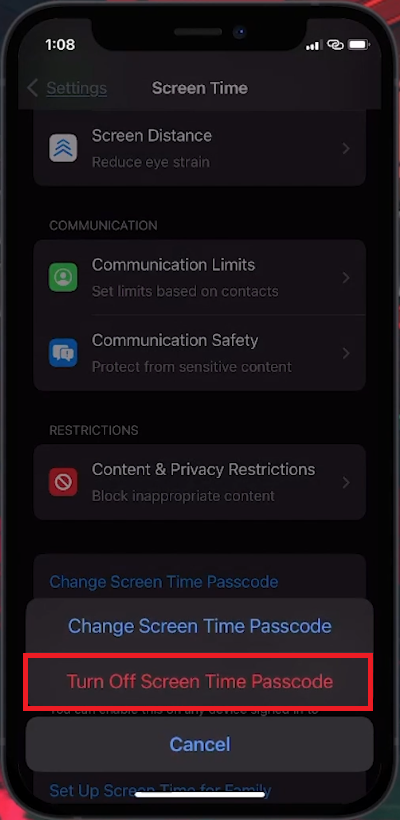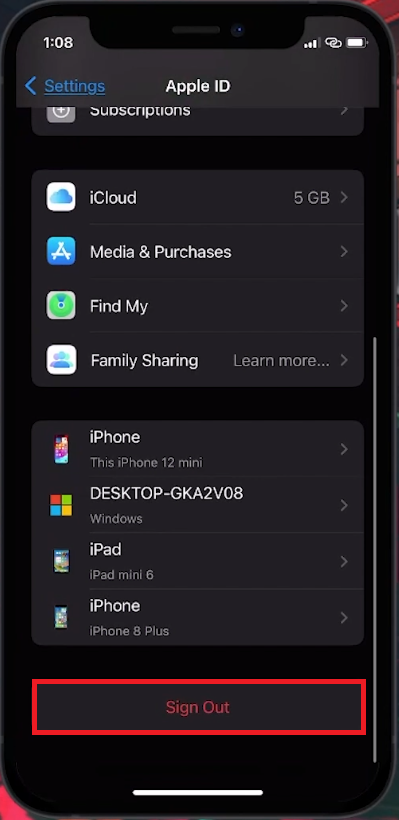How To Fix Apple ID Sign Out Not Available Due To Restrictions - Tutorial
Introduction
Navigating the digital orchard of Apple's ecosystem usually presents a smooth user experience, until you stumble upon the occasionally prickly error message. One such hindrance that might cloud your day is the "Apple ID sign-out not available due to restrictions" message that pops up on your iOS device when you attempt a simple sign-out. Rooted in your device's Screen Time settings, this error blossoms when a passcode is set up, acting as a gatekeeper to your freedom of signing out. Within the petals of this article unfolds a straightforward tutorial to prune away this issue, allowing your digital self to float freely out of your Apple ID, unshackled by the previous restrictions.
Resolve Apple ID Sign-out Issue
The snag of "Apple ID sign out not available due to restrictions" typically rears its head when a passcode is enacted for your device's Screen Time settings. To dismantle this digital hurdle, you'll either need to erase the Screen Time passcode or tweak the allowance of Apple ID settings within the Screen Time configurations.
Launch Settings: Embark on this fix by opening your settings application and steering towards the 'Screen Time' section.
Access Passcode Settings: Scroll through until your eyes meet the "Change Screen Time Passcode" option. A tap on this will usher you into the passcode altering realm.
Disable Screen Time Passcode: Here’s where you bid adieu to the Screen Time passcode, disabling it to lift the content restrictions along with other screen time features that were previously in place.
Close and Reopen Settings: Post passcode removal, exit the Settings app ensuring it's fully closed and not lurking in the background. Give it a brief pause of 2-3 seconds before reopening the Settings app to proceed.
iPhone Settings > Screen Time
Effortless Apple ID Sign Out 🍎
After ensuring the settings app has had its brief hiatus, bring it back to action. Delve into the 'Apple ID' section nestled within, and a gentle scroll downward will unveil the option to sign out of your Apple ID account. Now, devoid of any prior restrictions, you're free to tap and transition your Apple ID status to signed out. This simple yet crucial step is your ticket to troubleshooting or simply managing your Apple device with flexibility.
Sign out of Apple ID account
-
This error typically arises when a passcode is set up for your device's Screen Time settings, which may restrict certain Apple ID functionalities.
-
Resolving this issue involves disabling the Screen Time passcode or allowing Apple ID settings in your Screen Time settings. Navigate to Settings > Screen Time > Change Screen Time Passcode, and follow the steps to disable it.
-
After disabling the passcode, close the Settings app, wait for a couple of seconds, reopen the app, head to the Apple ID section, and you'll find the option to sign out without any restrictions.
-
Avoiding the setup of a Screen Time passcode or ensuring the Apple ID settings are allowed within your Screen Time settings can help prevent this error from reoccurring.
-
Disabling the Screen Time passcode will remove content restrictions and other screen time features, which could impact how you or others use the device.