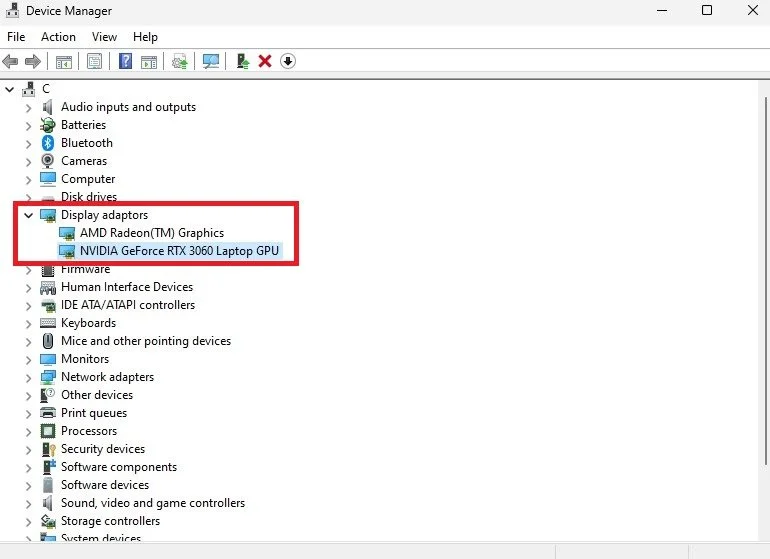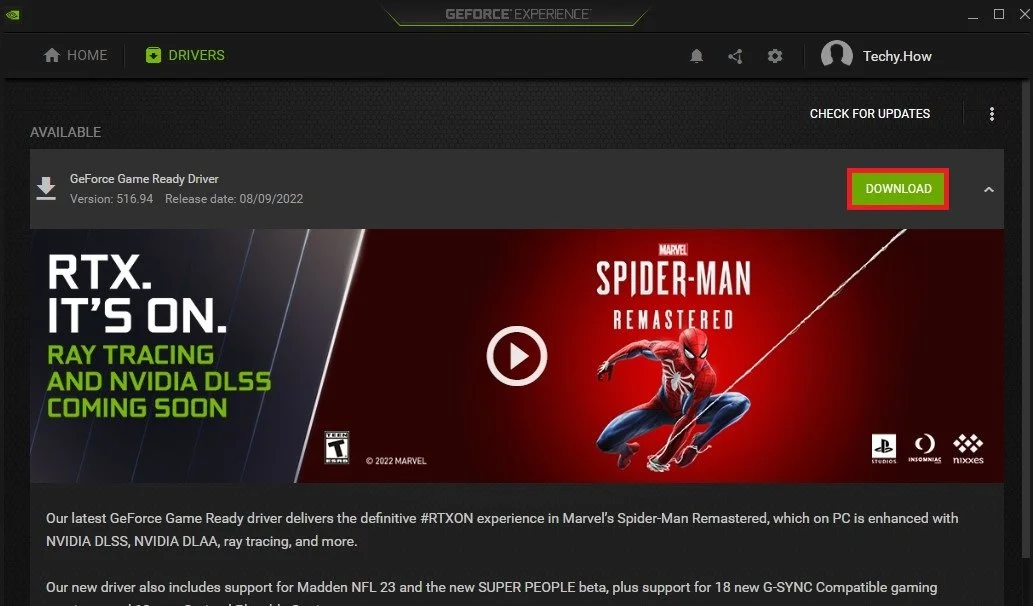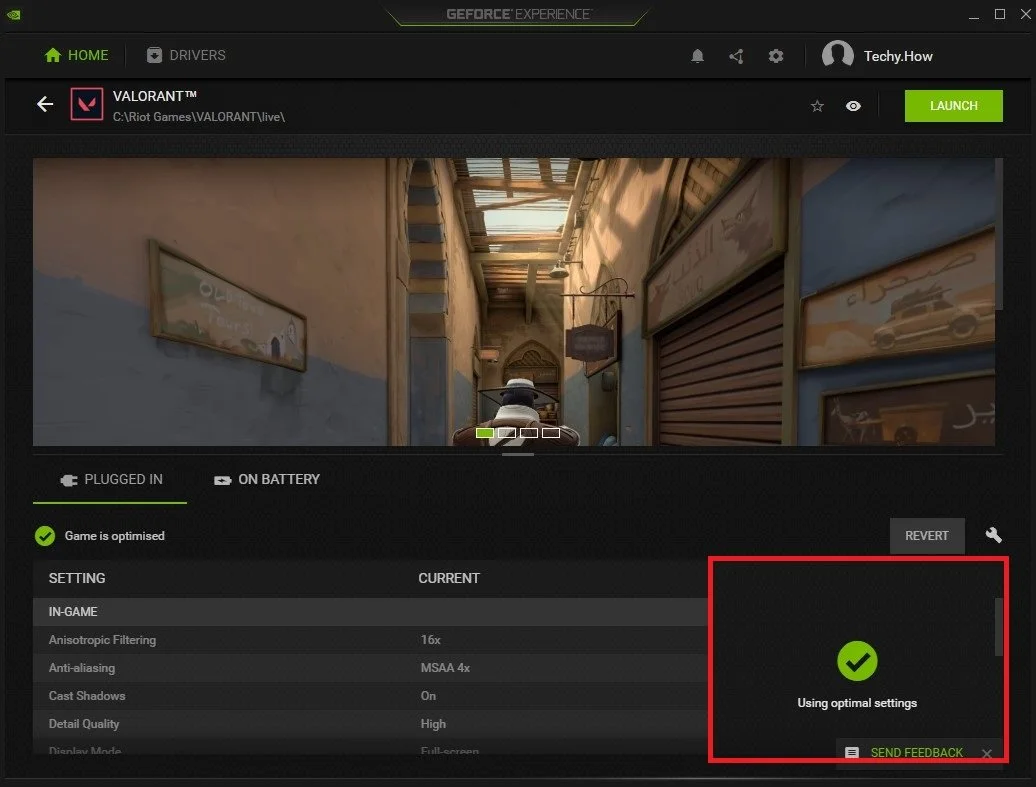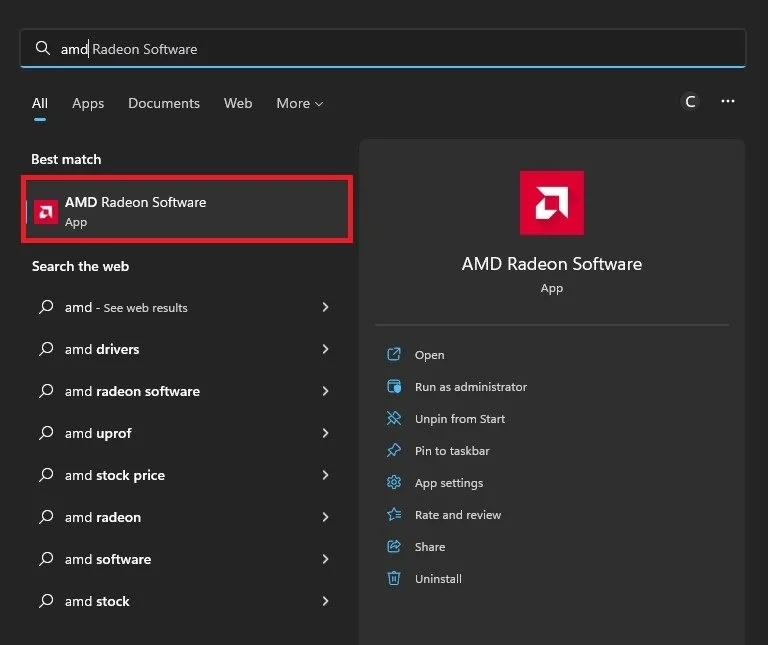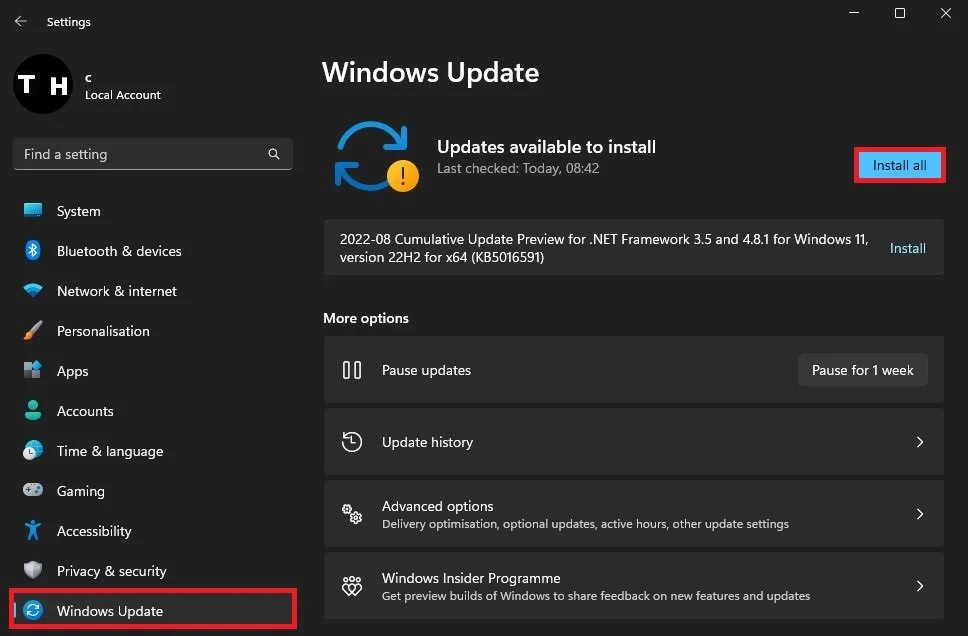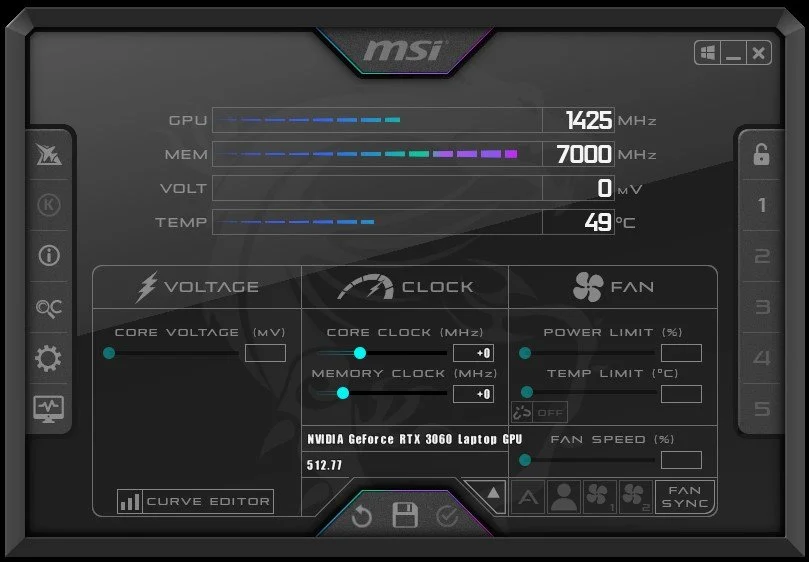How To Fix Valorant Graphics Driver Crashed - Valorant Crashing Problem
Valorant, the popular first-person shooter game, has been grabbing the attention of gamers worldwide with its fast-paced action and intense gameplay. But as much as we love the game, it's no secret that it's been plagued by several technical issues, including the notorious "Graphics Driver Crashed" error. If you're a fan of the game and have been struggling with this issue, then you've come to the right place! In this article, we'll take a deep dive into the cause of this error and provide some simple yet effective solutions to help you fix the Valorant crashing problem once and for all. So, without further ado, let's get started!
Check Graphics Card used on your System
Most users are getting this error message after Valorant crashes on their system. To prevent this from happening in the future, you should, first of all, make sure that your graphics driver is up to date.
If you’re unsure about which graphics card you are using, open up your Device Manager. On this window, expand your Display adaptors. In my case, I am using an NVIDIA graphics card.
Device Manager > Display Adaptors
Update NVIDIA Graphics Card
I suggest using the GeForce Experience application for NVIDIA graphics card users and the AMD Radeon Software for AMD Radeon graphics users. I will first go over the GeForce Experience application for NVIDIA GPU users. Open up the app and navigate to the Drivers tab. From here, click on Download. This will take a moment to download the latest graphics driver and ask you how to install it to your system. Choose Express Installation.
GeForce Experience > Drivers > Download
In the Home section of your GeForce Experience application, click on Details for Valorant. This will allow you to optimize your in-game settings to your PC’s available resources and specifications.
Use Optimal Valorant Settings
Update AMD Graphics Card
For AMD graphics users, use the AMD Radeon Software and follow the same steps to update your graphics driver.
AMD Radeon Software
Update Windows Operating System
After ensuring that your graphics driver is up to date, you should also update your Windows operating system before restarting your PC. Open up your Windows settings. In the Windows Update section, select Check for Updates and proceed to download the latest update available to you.
Windows Settings > Windows Update
Do Not Overclock GPU
You should also make sure not to overclock your graphics card. Some users like to tweak their graphics card core clock speed and voltage. Disable these changes to your graphics card to ensure they will not interfere with Valorant on your system.
After making these changes to your OS, proceed to restart your PC before trying to relaunch Valorant to fix the “graphics driver crashed” error you are getting.
MSI Afterburner
-
The "Graphics Driver Crashed" error in Valorant occurs when your graphics card driver crashes while playing the game, causing the game to freeze or shut down completely. This issue can be caused by various factors, including outdated or corrupt drivers, overheating graphics cards, compatibility issues with the game, or even malware.
-
If your graphics card is overheating, you need to take some steps to cool it down. Start by cleaning the dust from your computer's case and ensure proper airflow. You can also try underclocking your graphics card to reduce its temperature. If the problem persists, you may need to purchase a cooling solution such as a new fan or a liquid cooler.