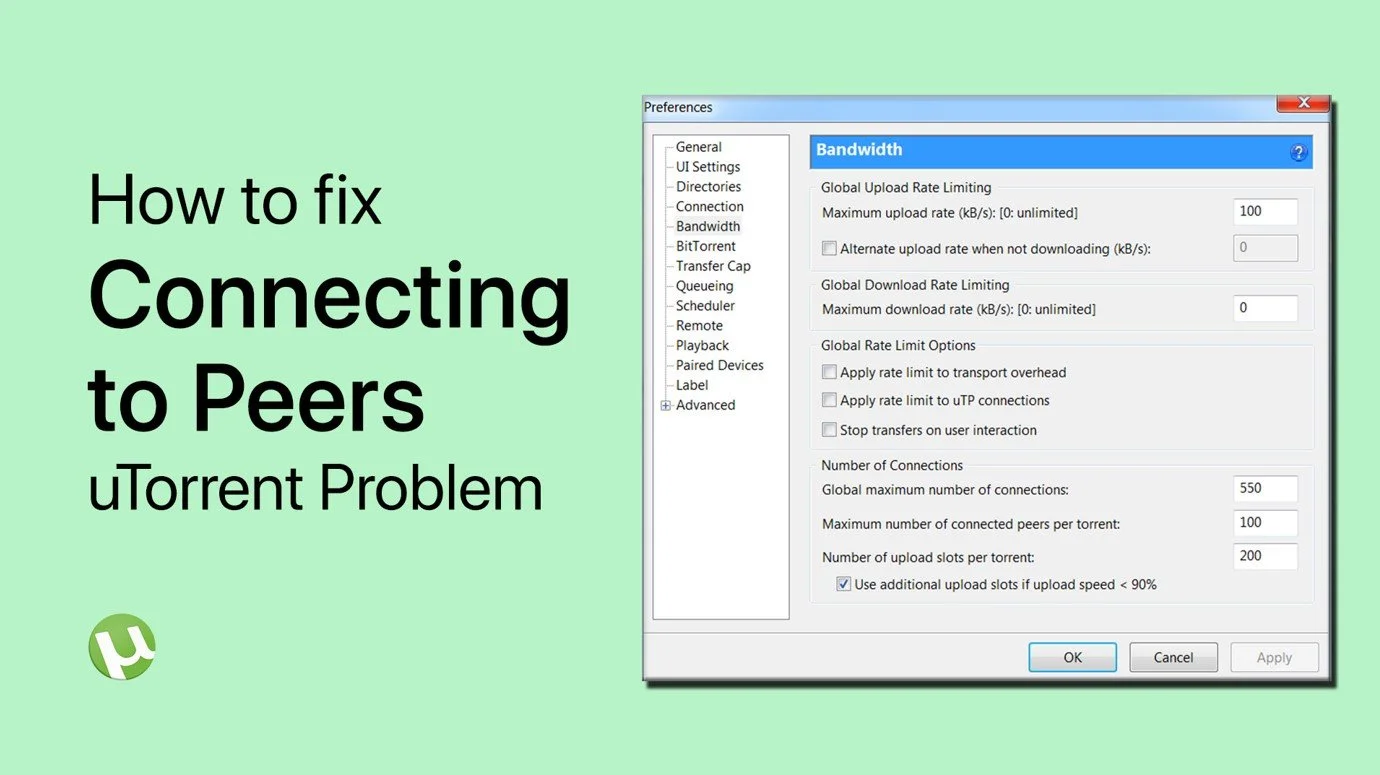uTorrent - How To Automatically Stop Seeding After Download
uTorrent is one of the most popular BitTorrent clients used for downloading and sharing large files. However, after completing the download, seeding can consume a significant amount of bandwidth and resources. This is where the option to automatically stop seeding after download comes in handy. In this article, we will guide you through the steps to configure this setting in uTorrent and help you save time, bandwidth, and resources. So, whether you're a seasoned uTorrent user or just starting out, this tutorial is perfect for you!
uTorrent Preferences
While using uTorrent, navigate to Options and select Preferences.
uTorrent > Options > Preferences
Queueing Preferences
In the Queueing section, set the Maximum number of active torrents to 1. This will limit your downloads and uploaded data to only one torrent at a time.
Below, in your Seeding Goal settings, set the Minimum seeding time to 0 and the Minimum number of available seeds. Lastly, set the Limit the upload rate to option to 1. After applying your changes, uTorrent will automatically stop seeding torrents after a complete download.
uTorrent Preferences > Queueing
uTorrent Bandwidth Preferences
You can also reduce your overall upload rate while downloading. To do so, navigate to your Bandwidth preferences and set your Maximum upload rate to 1 to lower it to a minimum. Though you will not be helping others by leeching torrents. If you have some bandwidth to spare, then set it to around 100kb before closing your preferences.
uTorrent Preferences > Bandwidth
-
uTorrent is a free, ad-supported BitTorrent client that allows users to download and share large files, such as movies, music, and games, over the internet. It's popular among users due to its simplicity, speed, and ease of use.
-
Seeding is the process of uploading a file that you have already downloaded to others on the network. It's important because it helps to distribute the file more efficiently and reduces the load on the original uploader's server.
-
Stopping seeding after download can help to conserve bandwidth and resources. Additionally, it can also help to reduce the strain on your computer and internet connection, allowing you to use them for other tasks.