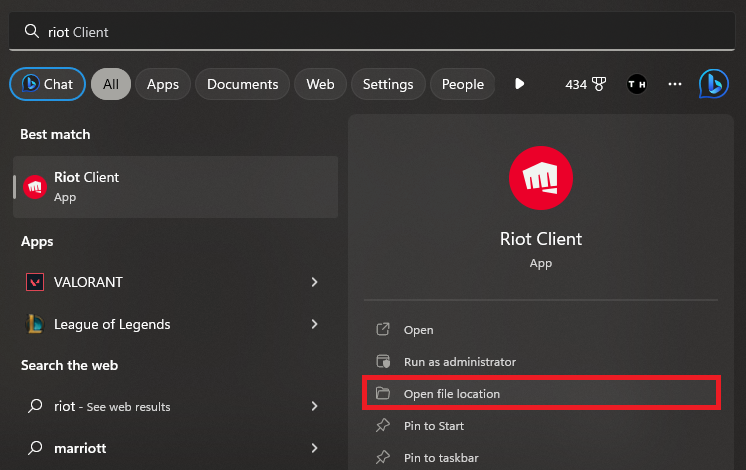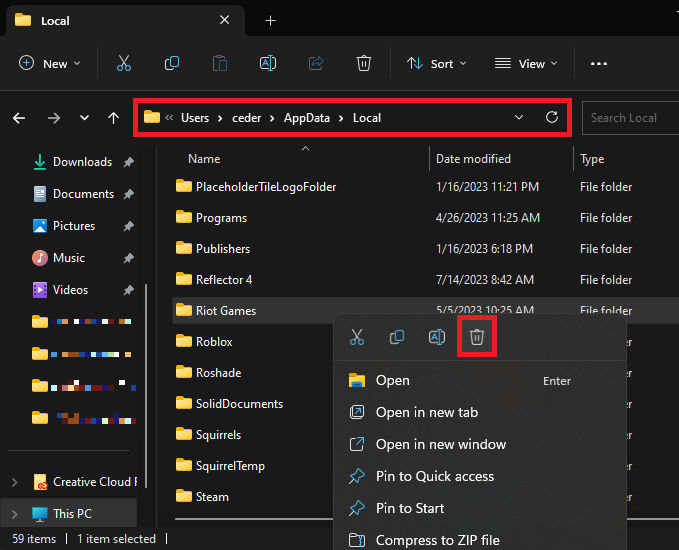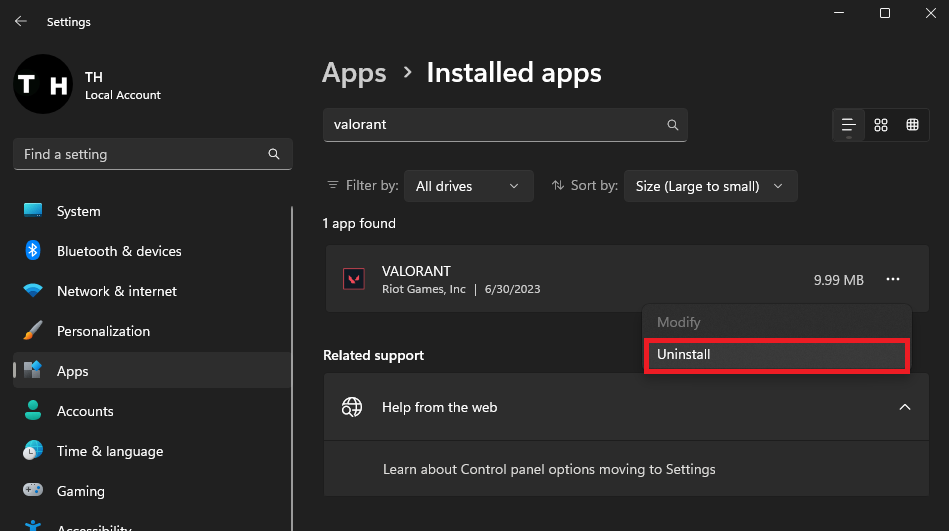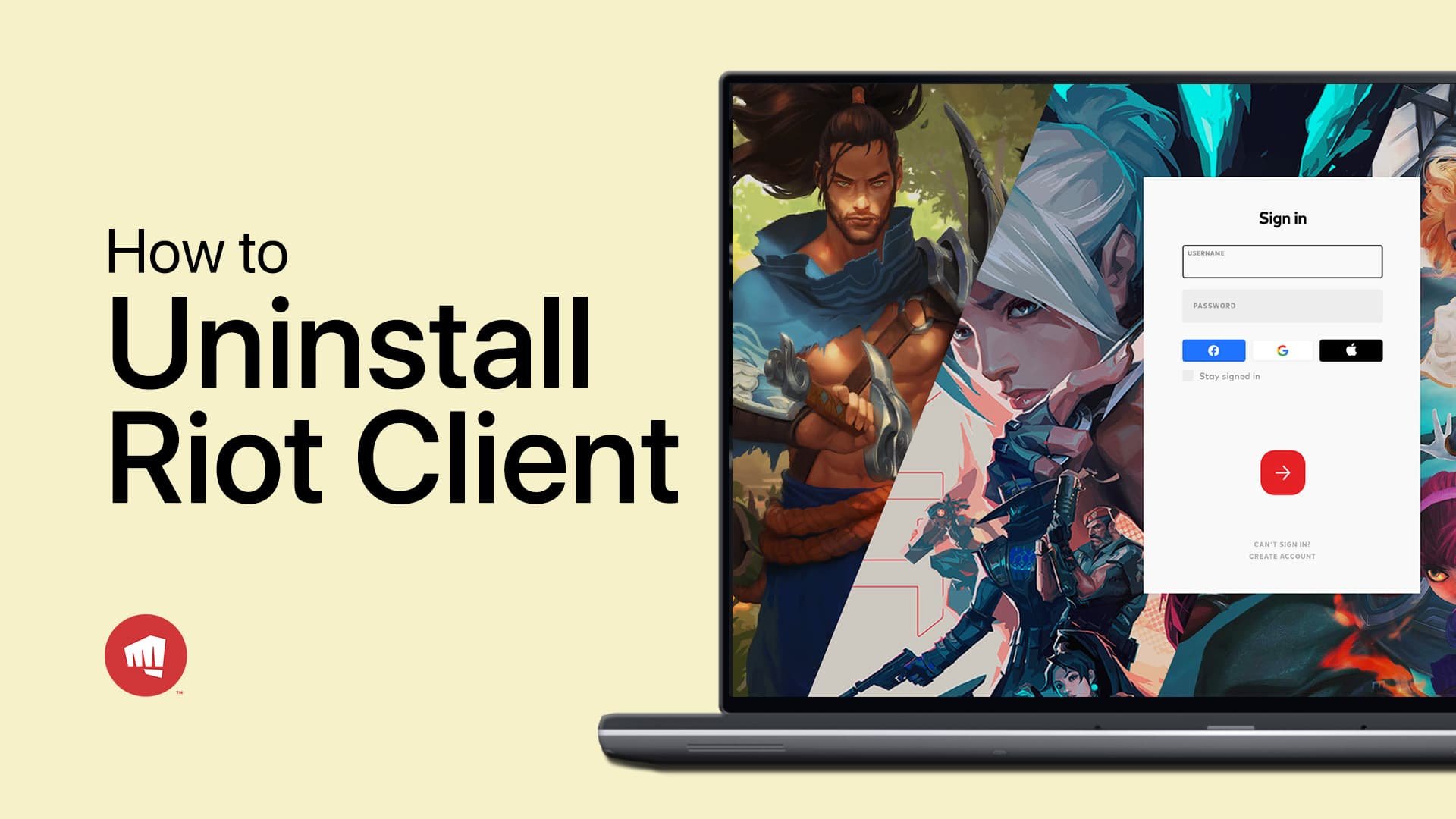How To Uninstall the Riot Games Client - Windows 10/11
Introduction
Welcome to a straightforward, step-by-step guide that will walk you through uninstalling the Riot Games client on your Windows 10 or 11 PC. Whether you're seeking to clear up space, troubleshooting an issue, or simply no longer need the software, removing the Riot Games client, including its associated files and Riot Vanguard security tool, can sometimes seem complex. But fear not! This guide will help simplify the process for you, ensuring that every trace of Riot's software is properly removed from your system. Let's get started on reclaiming your PC storage and optimizing its performance!
Step 1: Remove Riot Vanguard Security Tool
Begin the uninstallation process by first removing the Riot Vanguard, a core component of Riot Games. Here's how you do it:
Open your Windows settings.
Head over to the 'Apps' section.
Under the 'Installed Apps', look up 'Riot Vanguard'.
Click on the menu icon to the right and choose to uninstall Riot Vanguard.
Windows Settings > Apps > Installed Apps
Step 2: Erase Riot Client Folder
Afterward, follow these steps to delete the Riot Client folder:
Close your settings and go to the start menu search.
Type in 'Riot' and select 'Open file location' for the Riot Client app. This opens up the file explorer.
Navigate back to 'Programs' and eliminate the entire Riot Games folder.
Riot Client > Open File Location
Windows > Start Menu > Programs > Riot Games (Delete)
Step 3: Clean Out Riot Client AppData
Next, we'll purge the Riot Client files residing in the AppData folder:
Access this folder in your file explorer by typing '%AppData%' in the search bar.
Navigate back to AppData > Local.
Proceed to erase the Riot Games folder.
This action successfully removes all Riot Games-related files on your PC.
AppData > Local > Riot Games (Delete)
Step 4: Uninstall Associated Riot Games
Finally, if any games associated with Riot Games are still lingering on your PC, here's how you get rid of them:
Navigate back to your apps settings in Windows.
Search for the specific Riot game's name.
Proceed to uninstall the game.
By following these clear steps, you ensure a complete and clean removal of Riot Games and all its components from your PC.
Windows Settings > Apps > Installed Apps > Valorant (Uninstall)
-
To uninstall Riot Vanguard, navigate to Windows settings > Apps > Installed Apps. Search for Riot Vanguard, click the menu icon, and select uninstall.
-
Use the start menu search to look for 'Riot' and choose 'Open file location'. In the file explorer, navigate back to 'Programs' and delete the Riot Games folder.
-
In the file explorer, search for '%AppData%', navigate to AppData > Local, and delete the Riot Games folder.
-
If Riot Games-associated games are still installed on your PC, go to your apps settings, search for the game's name, and select uninstall.
-
Once you uninstall Riot Vanguard and remove Riot-related files, all Riot Games components will be removed from your PC. You may need to restart your PC to ensure complete removal.