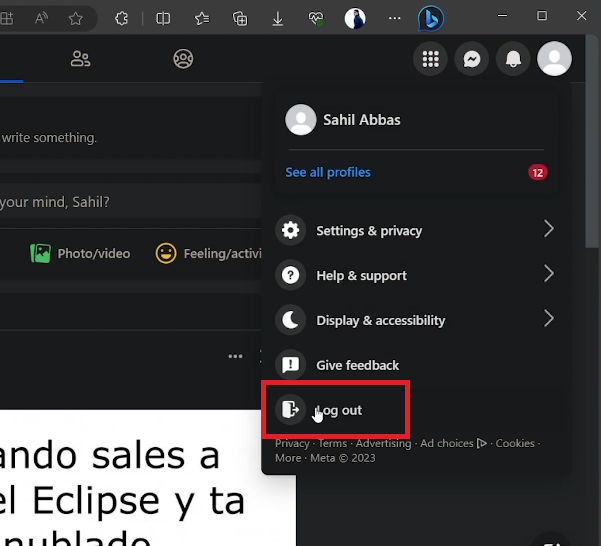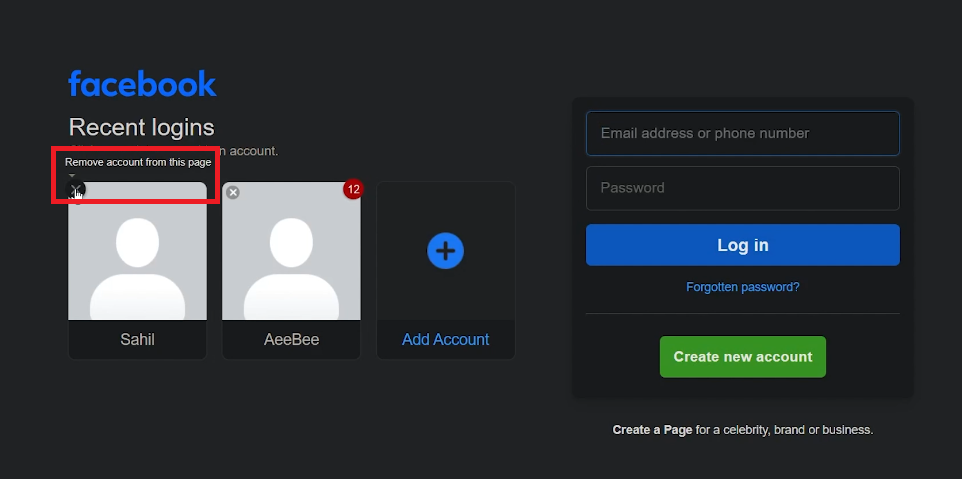How To Remove Multiple Accounts on Facebook
Introduction
Navigating through multiple Facebook accounts on a single device can get tangled up quite quickly, especially when it's time to declutter. There's a simplistic charm in having just what you need at your fingertips, minus the digital debris of old or unused accounts. Our guide on 'How To Remove Multiple Accounts on Facebook' walks you through a breezy process of tidying up your Facebook login page on your PC, ensuring a streamlined, hassle-free access to your social sphere. So, as you aim for a minimalistic digital footprint, let this tutorial be your shovel and broom.
Clearing Old Accounts 🧹
Launch Browser & Visit Facebook:
Start by opening a browser of your preference and head to facebook.com.
Access Drop-Down Menu:
On the home page, locate and click on your profile icon situated at the upper right corner to unveil a drop-down menu. Select the “Log out” option from the menu.
Log out Facebook account
Identify Accounts on Login Page:
Post logout, you'll be redirected to the Facebook login page, where you'll notice the list of all previously logged-in accounts.
Remove Unwanted Accounts:
Beside each account listing, there’s an “X” icon positioned at the upper left corner of the profile window. Click on this icon to remove any unwanted Facebook account from your PC. Repeat this step for any other accounts you wish to remove, ensuring a clean slate for your future logins.
Remove multiple Facebook accounts
-
Navigate to facebook.com, click on your profile icon, select “Log out”, then on the login page, click the “X” icon next to any account you wish to remove.
-
No, you can remove any number of previously logged-in accounts following the steps mentioned in the tutorial.
-
Yes, simply log in using the account credentials, and it will reappear on the login page the next time you log out.
-
No, removing an account from the login page only clears it from that specific browser on your PC, the account itself remains active.
-
The process may vary slightly on mobile. It's advisable to follow the article’s guidelines for PC or check Facebook’s official mobile instructions.