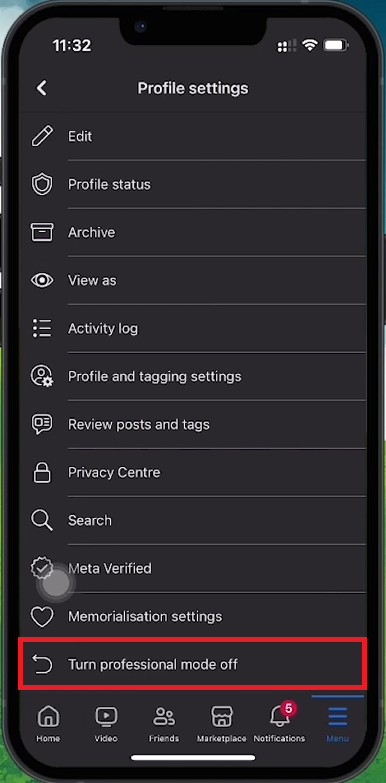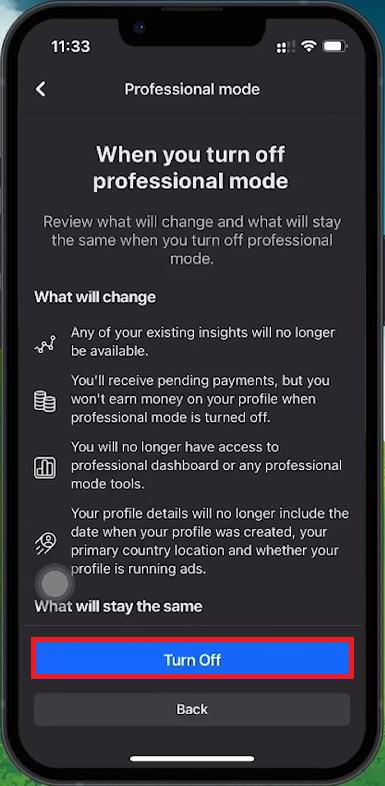How To Disable Professional Mode on Facebook
Introduction
Switching off Professional Mode on Facebook is simple and can be done directly from your mobile device. This tutorial will guide you through each step to ensure a smooth transition back to the standard profile settings, with the flexibility to re-enable Professional Mode anytime.
How to Deactivate Professional Mode on Facebook
Navigate to Your Facebook Profile:
Open the Facebook app on your device.
Tap the Menu icon (three horizontal lines) in the bottom right corner.
Tap your name or profile picture at the top of the menu to access your profile.
Facebook Profile Settings
Disabling Professional Mode:
On your profile page, tap the three dots next to the 'Edit Profile' button.
Scroll through the menu and find the Professional Mode option near the bottom.
Tap the toggle switch to turn off Professional Mode.
Impact of Disabling Professional Mode:
Your profile will revert to standard user mode.
You will lose access to professional tools, insights, and analytics available in Professional Mode.
You can re-enable Professional Mode at any time if you want to use these features again.
What will change when disabling professional mode
By following these steps, you can easily disable Professional Mode on Facebook, giving you control over your profile settings and tools.
-
Open the Facebook app, go to your profile, tap the three dots next to 'Edit Profile,' and select the option to turn off Professional Mode from the dropdown menu.
-
No, disabling Professional Mode will not delete any data or content from your profile. It simply reverts your profile to standard settings, removing access to professional tools and insights.
-
Yes, you can easily switch Professional Mode back on at any time by following the same steps and toggling the option back to "On.”
-
While you won't have access to insights and analytics data with Professional Mode turned off, this data is not deleted and will become accessible again if you re-enable Professional Mode.
-
Professional Mode is designed for individual professionals looking to expand their presence and is gradually rolling out to users. If you don't see this option, it may not yet be available for your account or region.