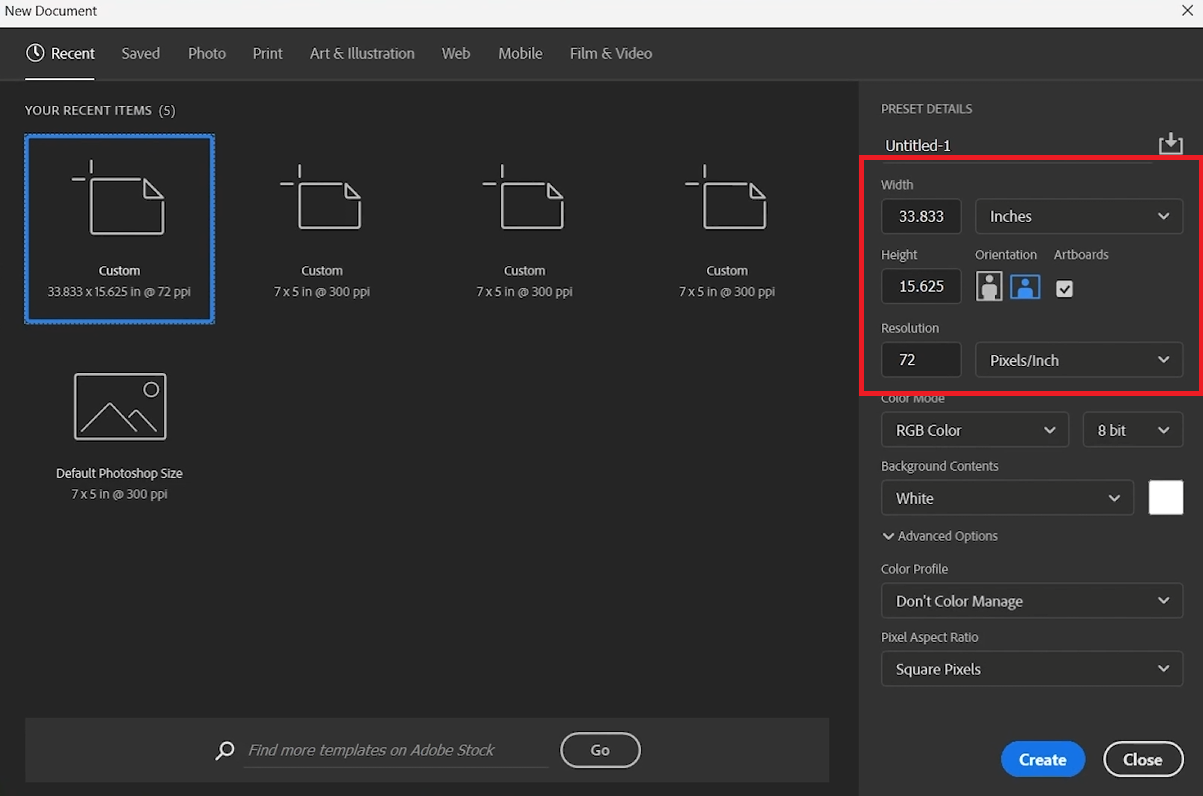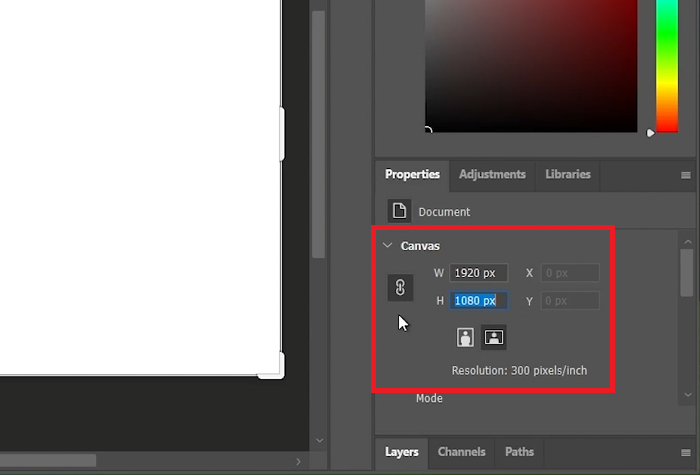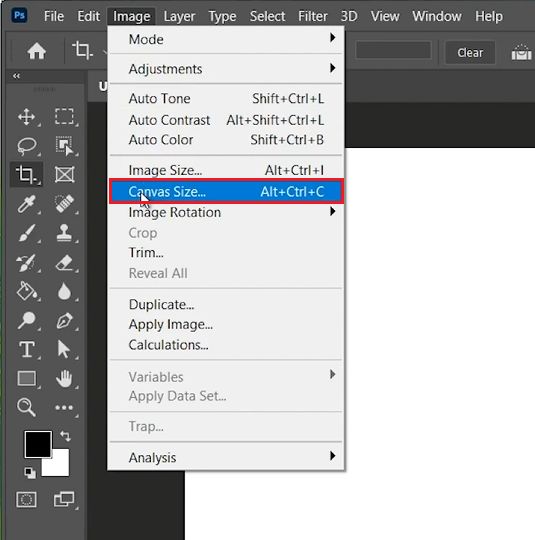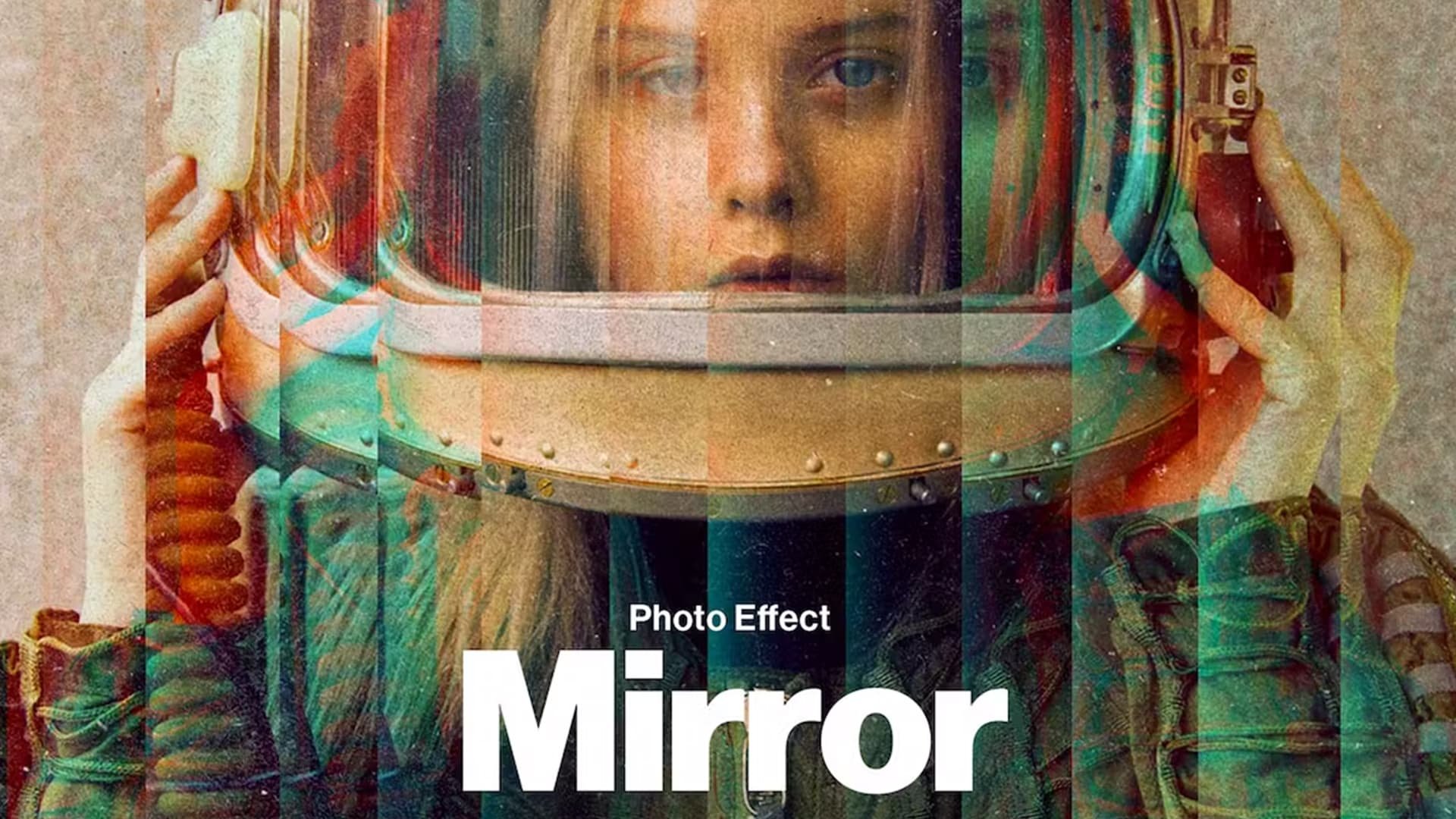How To Change Canvas Size in Photoshop
Introduction
Changing the canvas size in Adobe Photoshop is essential for customizing your workspace, whether you're expanding your creative area or framing your masterpiece. This tutorial will guide you through the steps to adjust your canvas size in Photoshop, suitable for both new and existing projects.
Setting Up Custom Canvas Size for New Projects in Photoshop
Launch Photoshop: Open Adobe Photoshop on your computer.
Create New Document:
Go to File > New.
Choose Preset or Customize:
Presets: Select from options for Photos, Web, or Mobile.
Custom Size: Enter specific dimensions.
Customize Your Canvas:
Measurement Units: Choose inches, pixels, etc.
Enter Dimensions: Example: 1920 x 1080 pixels for a 16:9 aspect ratio.
Additional Settings: Adjust Color Mode and Color Depth.
Finalize: Click Create to set up your new canvas.
Adjust your Photoshop document canvas settings
Adjusting Canvas Size in Existing Photoshop Documents
Open Properties Panel:
Click on the Properties panel on the right side of the workspace.
Set Canvas Dimensions:
Adjust width and height in the Properties panel.
Maintain Aspect Ratio: Link dimensions if needed.
Use Crop Tool for Flexibility:
Select the Crop Tool from the left toolbox.
Drag edges to resize the canvas.
Press Enter to apply changes.
Adjust canvas settings in Photoshop document
Access Advanced Options
Navigate to Image Settings:
Go to Image > Canvas Size.
Fine-tune Dimensions:
Modify width and height.
Choose measurement units.
These steps provide comprehensive control over your canvas size, allowing for precise adjustments to suit your project's needs.
Photoshop > Image > Canvas Size…
-
The ideal canvas size varies based on the project, but a common choice for digital art is 1920 x 1080 pixels for a 16x9 aspect ratio. This provides a good balance for detail and file size.
-
Yes, you can change the canvas size of an existing document in Photoshop without losing image quality. However, be mindful that increasing the canvas size significantly might require additional image adjustments.
-
Changing the canvas size alters the workspace area around your image without modifying the image itself, while changing the image size resizes the actual image, impacting its resolution.
-
Yes, Photoshop allows you to set custom canvas sizes. You can enter specific dimensions in pixels, inches, or other units when creating a new file or adjusting an existing one.
-
Photoshop doesn’t natively support batch canvas size adjustments. However, you can use Actions and Scripts for repetitive tasks on multiple files.