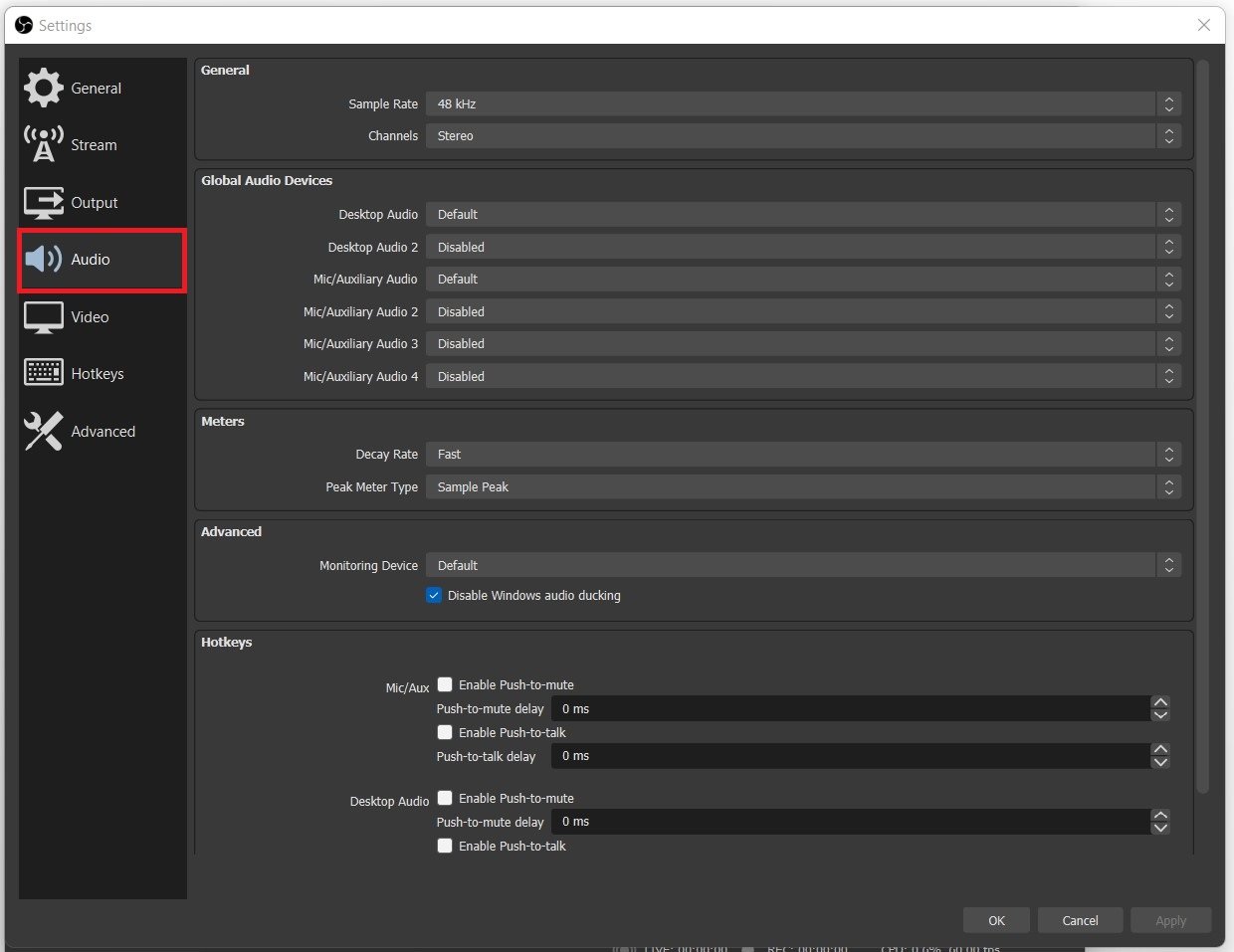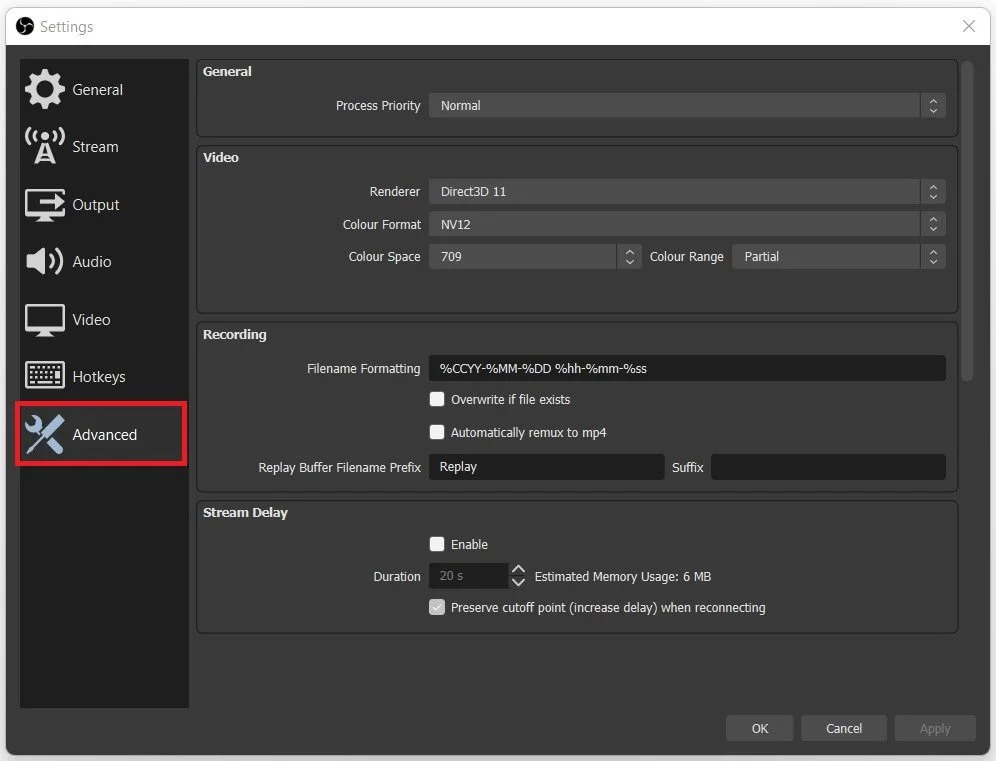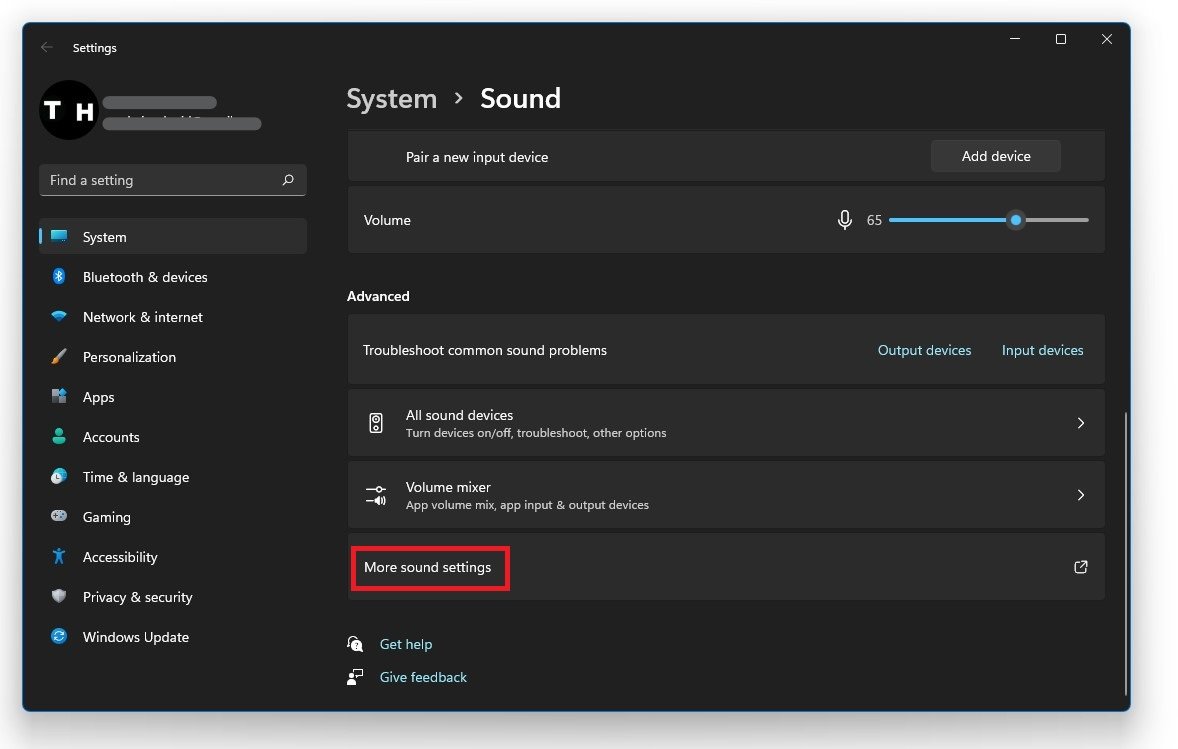How To Fix Keyboard Clicks And Background Noises When Using Obs Studio
Are you tired of hearing annoying keyboard clicks and background noises in your OBS Studio recordings? These distractions can make your videos sound unprofessional and lower their quality. But don't worry; there are solutions to fix this problem! In this article, we'll explore various tips and techniques to help you eliminate those distracting sounds and create high-quality recordings
Optimize your OBS Studio Settings
Open up OBS Studio and navigate to your Audio settings. Set the Sample Rate to 48 kHz, Channels to Stereo, and select the microphone you want to use as your Mic/Auxiliary Audio device.
OBS Studio > Settings > Audio
OBS Studio Advanced Settings
In your Advanced settings, under Audio, check the Disable Windows audio ducking option.
OBS Studio > Settings > Advanced
Change your Audio Properties
Open up your sound settings. Scroll down and select Sound Control Panel.
Windows Settings > System > Sound > More Sound Settings
In youar Sound Control Panel, right-click the microphone you wish to use and select Properties. In your Microphone Properties panel, ensure your Default Format option is set to 2 channel, 24 bit, 48000 Hz (Studio Quality).
Sound Control Panel > Default Microphone
Use a Noise Gate Filter in OBS Studio
Click on the gear icon for your Microphone. Select create a new filter and select Noise Gate. The open threshold setting should be set to at least the volume of your voice.
OBS Studio > Microphone Filter > Noise Gate