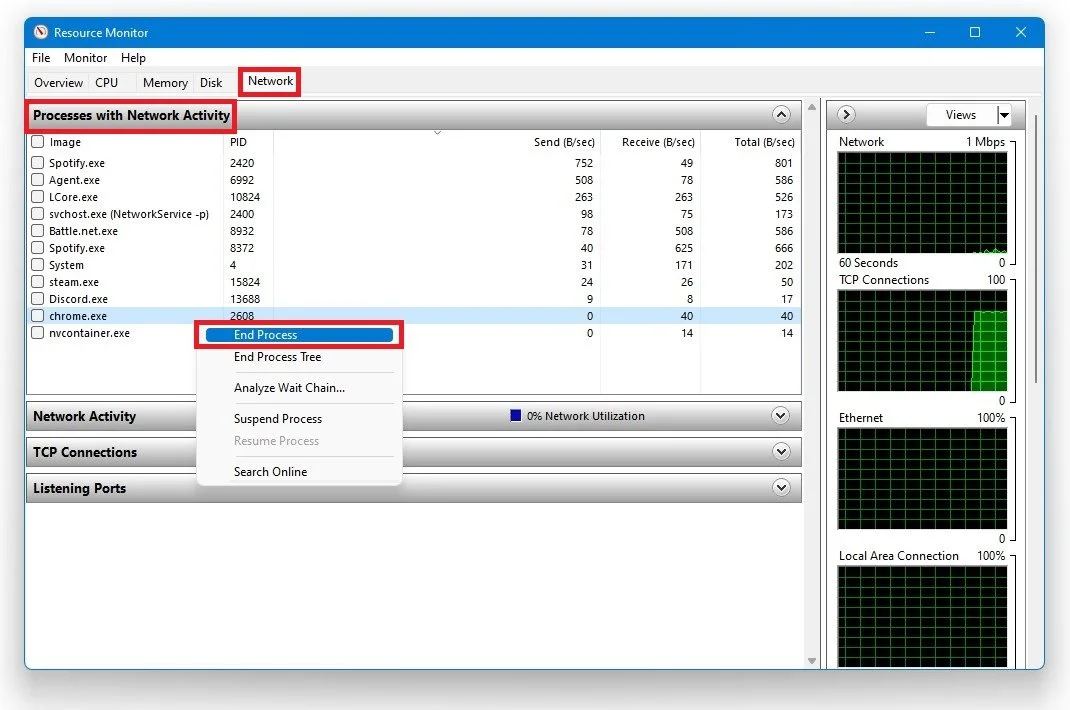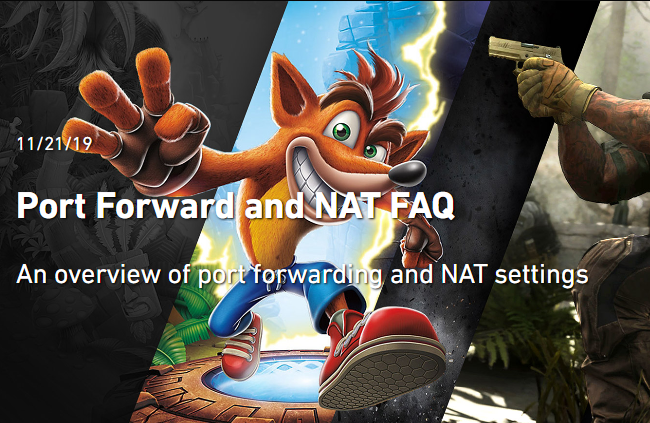Modern Warfare - How To Fix "Unable To Access Online Services" - Connection Failed Problem
Modern Warfare is one of the most popular first-person shooter games in the world, with millions of players logging on to play online every day. However, connectivity issues can sometimes occur like any online game, preventing players from accessing the game's online services. One of the most common issues Modern Warfare players faces is the "Unable to Access Online Services" or "Connection Failed" error. This error can be frustrating and prevent players from accessing the game's online content. In this article, we'll guide you through some of the most effective solutions to fix the "Unable to Access Online Services" or "Connection Failed" error in Modern Warfare.
Verify the Modern Warfare Server Status
Ensure the Modern Warfare (& Warzone) servers are online.
Verify the status of your platform’s network by using the links on this page.
Check the Activision server status
Improve your Network Connection
If you're experiencing connectivity issues with Modern Warfare, it's important to check your network connection. Using a reliable network connection can help reduce the risk of packet loss and improve your overall gaming experience. If possible, try using a wired (ethernet) connection. Additionally, restarting your router or modem can sometimes help resolve network issues. If multiple devices are connected to the same network, try reducing the number of devices using the connection. Finally, consider changing your network connection to see if this resolves the issue.
End Network-Intensive Processes
Open up your task manager and navigate to your resource monitor. In the Network tab, open the Processes with network activity, and after a few seconds, you will see every process using your network connection. This might be your browser running in the background, Steam or a download bottlenecking your connection. We suggest you only end the processes you know won't break your operating system. Below, you can also preview your network utilization in percent.
Resource Monitor > Network > Processes with Network Activity
Port Forwarding
If these tips do not help you, you might have to change your NAT type. Everything about changing your NAT type and port forwarding can be found in this guide.
Port Forwarding Guide from Activision