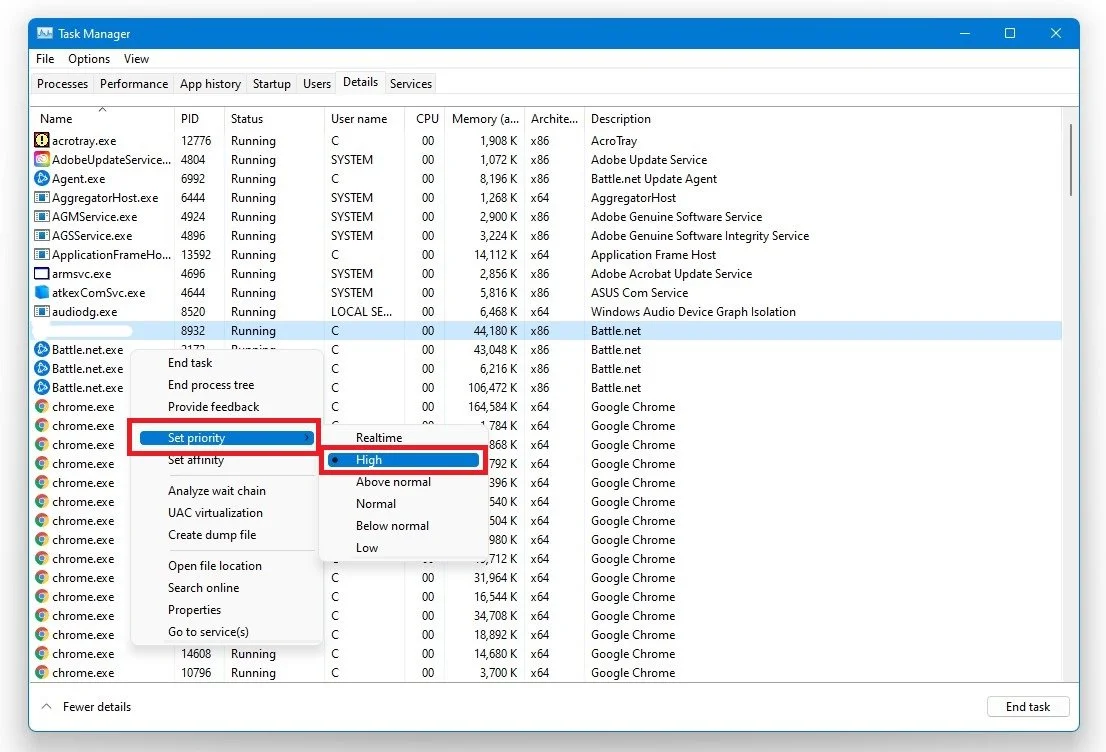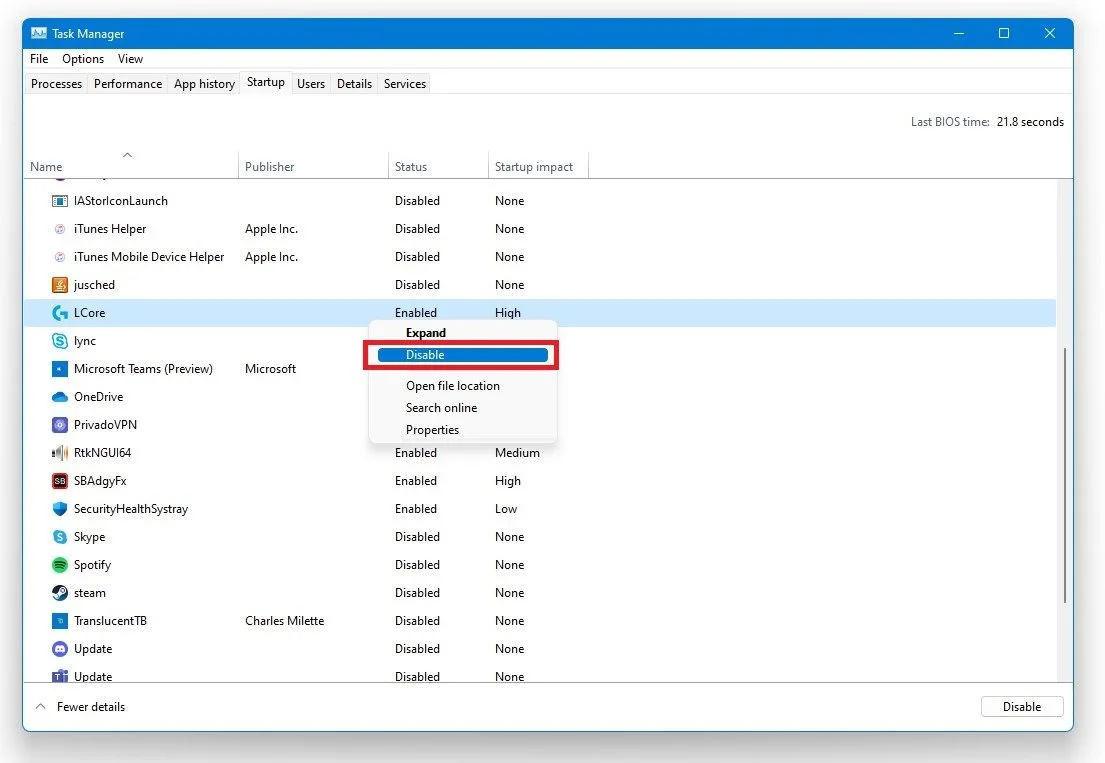Modern Warfare Warzone - How To Fix High CPU Usage
Modern Warfare Warzone is a popular battle royale game that has garnered a massive following since its release. However, high CPU usage is one of the common issues that players encounter while playing the game. This can cause the game to lag, freeze, or even crash. This article will provide some effective solutions to fix high CPU usage in Modern Warfare Warzone. So, if you are tired of facing high CPU usage issues while playing the game, keep reading to find out how to resolve the problem and enjoy a smooth gaming experience.
Task Manager Modern Warfare Process Priority
Ensure Modern Warfare is running in the background, and open up your task manager by right-clicking your taskbar and selecting it.
In the Processes tab, right-click Call of Duty Modern Warfare and select Details
Task Manager > Details > ModernWarfare.exe > Set Priority > High
In the Details section, the ModernWarfare.exe process should be highlighted. Right-click the highlighted process and prioritize it to High unless you use a dual-core CPU. If your CPU usage is still 100% after applying this change in your Task Manager, change the process priority to Above Normal. This will allow you to see which options work best for you.
If you have CPU-intensive programs running in the background while playing the game, this change could greatly help you, as your system will now prioritize Modern Warfare compared to those programs. In the Processes tab, you should end some of these CPU-intensive programs from running while playing the game which you don’t need, but make sure to only end programs which you know won’t break your operating system, such as your browser running in the background, Steam, Discord, etc.
In the Startup tab, you should also prevent some programs from starting on system boot, which will lower your overall CPU usage the next time you boot up your system.
Task Manager > Startup
Adjust your Modern Warfare Settings
You can optimize your graphics settings to reduce high CPU usage in Modern Warfare Warzone. First, open up the graphics settings and set the display mode to Fullscreen. Next, set a custom frame-rate limit of around 180 to reduce unnecessary load on your processor while still maintaining a high FPS. In the Details & Textures section, lower the Texture Resolution to Low and disable Shadow options. These changes will help to optimize your game and lower your CPU usage.