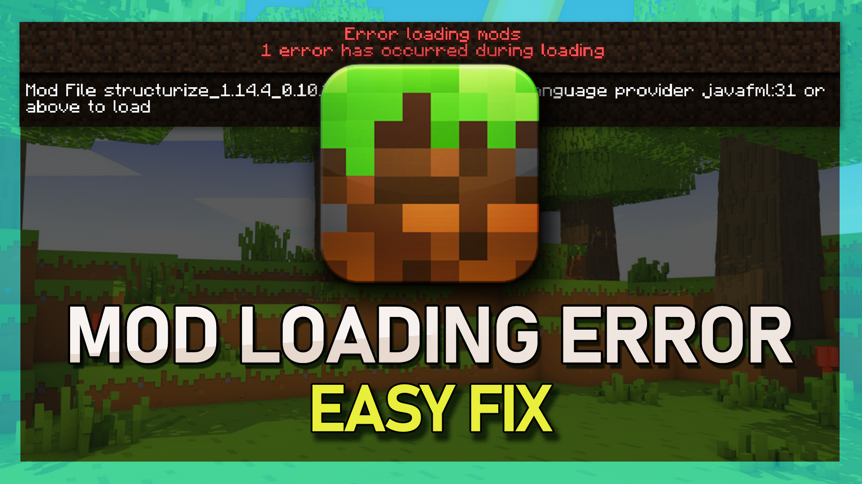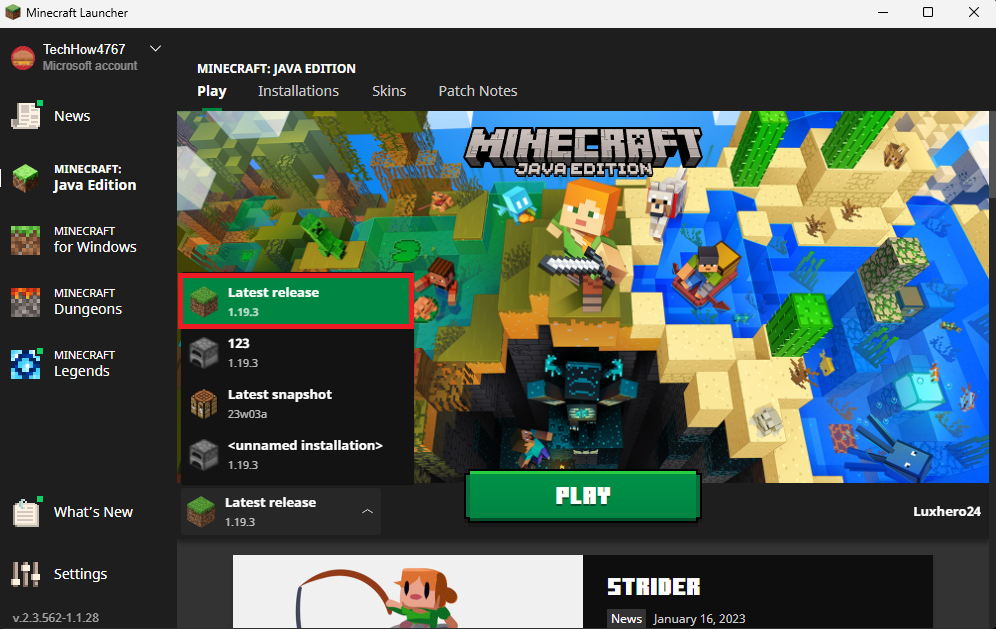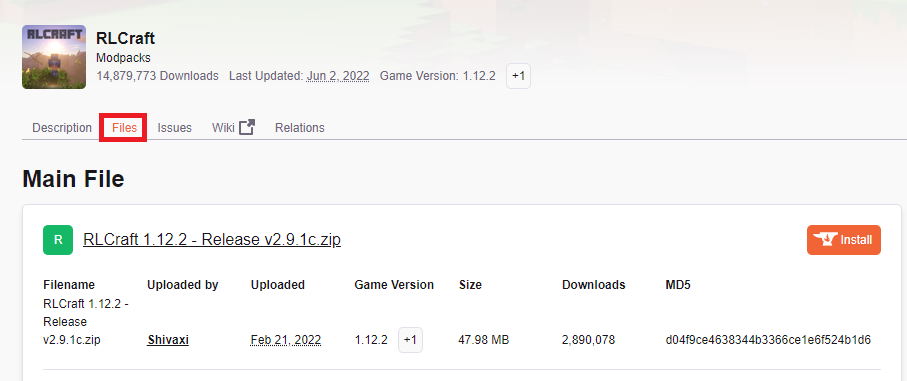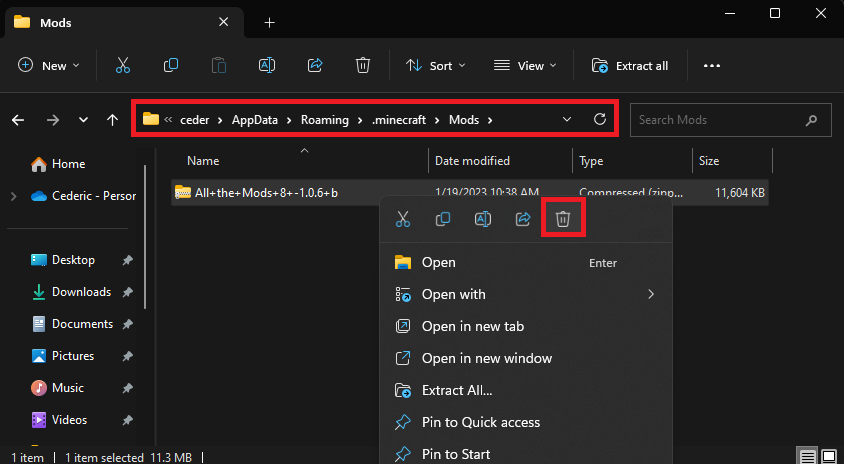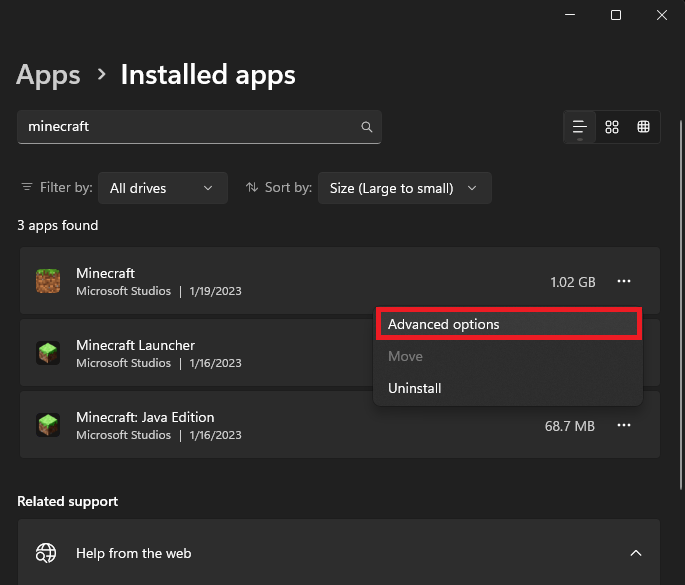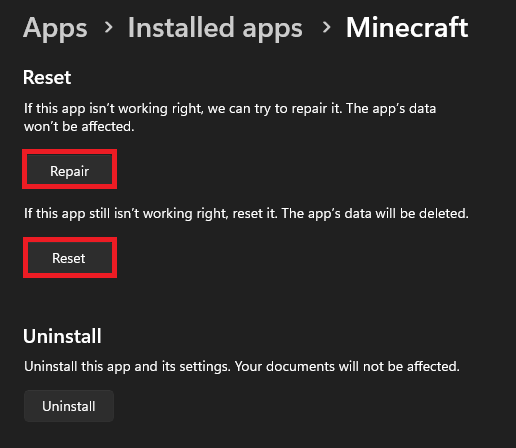How To Fix Minecraft Mod Needs Language Provider Javafml
Minecraft is one of the most popular games in the world, with millions of players logging in every day to build, explore, and create. One of the great things about Minecraft is the ability to add mods to the game, which can enhance the experience in various ways. However, sometimes these mods can cause problems, and one of the most common issues is the "Minecraft Mod needs language provider Javafml" error. In this article, we will take a look at what causes this error and how you can fix it.
Check Minecraft Version
This Minecraft error is usually caused when using the wrong mod or Minecraft version. Open up your Minecraft launcher. This will allow you to see which version you’re currently playing.
Minecraft Launcher > Check Installed Version
Download the Correct Mod Version
Next, head over to the mod download page. In this example, I will choose a mod on the Curse Forge website, and in the Files tab, you can preview a list of versions of this specific Minecraft mod. Make sure to select the correct version and Minecraft launcher
Download Mod Files for your Minecraft version
Replace Mod Files
While downloading, search for %AppData% in your start menu search and hit enter. In this folder, navigate to: AppData > Roaming > .minecraft.
In the Mods folder, proceed to delete the one causing the error and replace it with the newly downloaded version, which corresponds to the Minecraft version you intend to play. You can then close this folder and try to launch Minecraft to see if this fixed the “Mod needs language provider” error.
%AppData% > Roaming > .minecraft > Mods
Repair & Reset Minecraft App
If the problem persists, then make sure to back up your Minecraft saves on your desktop, for example, and open up your Windows settings. In the Apps section, navigate to Installed Apps. Lookup Minecraft. Click on the burger menu icon for your Minecraft version and select Advanced options.
Windows Settings > Apps > Installed Apps > Minecraft
In your Minecraft advanced app options, scroll down and click “Repair”. This will make sure that your game files are complete and not corrupted. If you want to completely clear all files from the Minecraft app as if it was freshly reinstalled, click on Reset. This will fix the “language provider” Minecraft error on your PC.
Repair & Reset Minecraft App
Enhance Your Minecraft Modding Experience with PassFab FixUWin
If you're encountering the 'Minecraft Mod needs language provider JavaFML' error, it could indicate deeper issues within your Windows system. PassFab's FixUWin application is an effective tool for tackling such challenges. This software is adept at diagnosing and fixing over 200 Windows-related issues, potentially including those affecting Minecraft mods. Whether the problem lies with system conflicts, Java issues, or other Windows glitches, FixUWin offers a comprehensive solution to ensure a smooth and error-free gaming experience, especially when dealing with complex mods in Minecraft.
Affiliate Disclosure: This section contains affiliate links. By choosing PassFab's FixUWin through these links, you're not only resolving your Minecraft mod issues but also supporting our website at no extra cost to you.