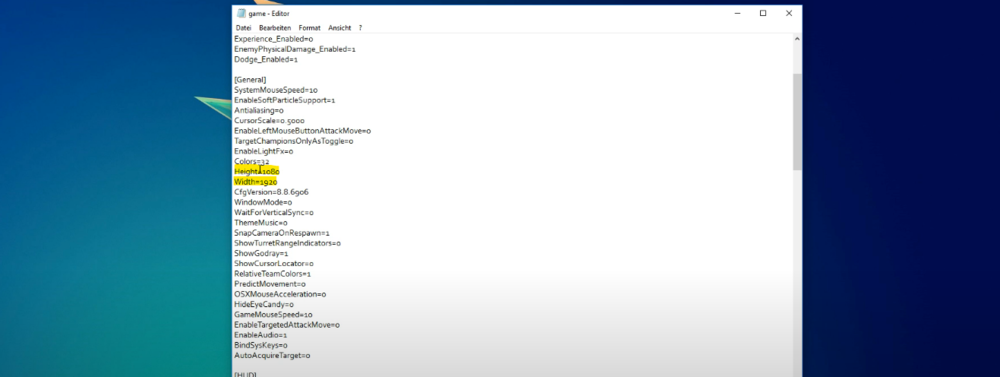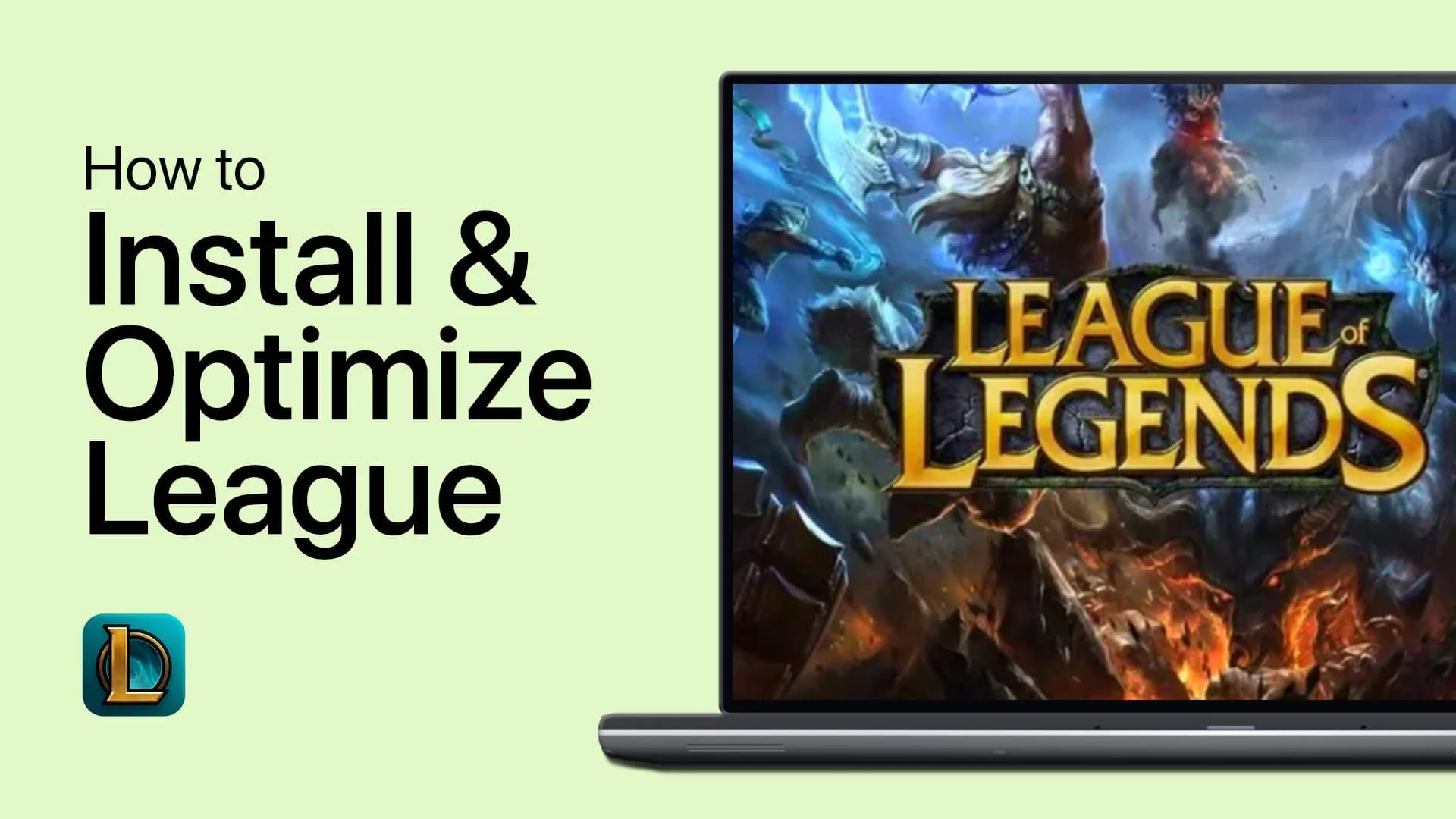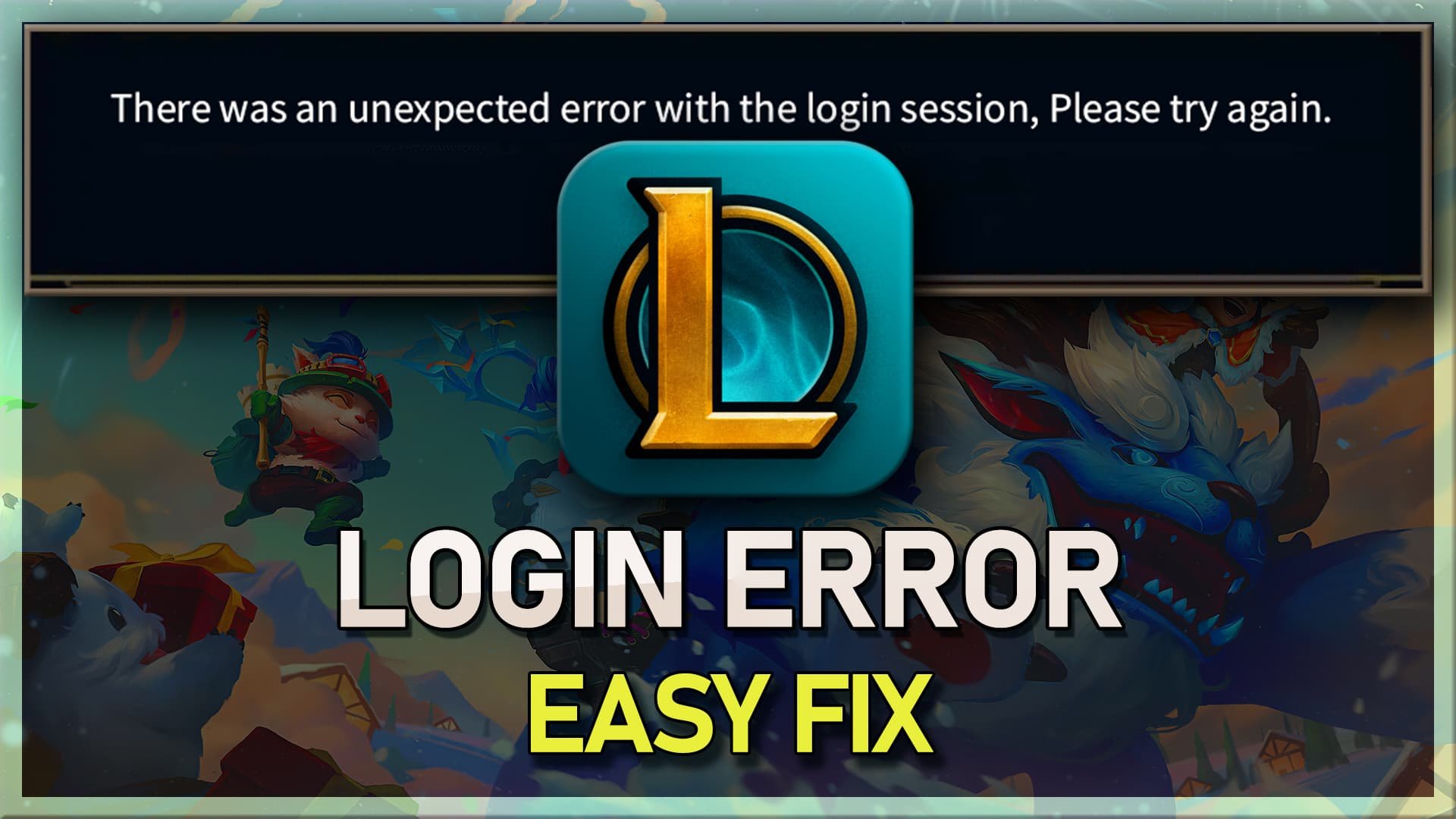League Of Legends - Black Screen When Starting Game or Selecting Champion Fixed!
Embarking on an epic journey in the world of League of Legends, players often find themselves facing off against fierce adversaries and thrilling challenges. However, one formidable obstacle that can put a damper on your gaming experience is the dreaded black screen that appears when starting a game or selecting your champion. Fear not, summoner! This article is your ultimate guide to resolving the black screen issue, ensuring that you can dive back into the fray with confidence.
Adjust the League of Legends Configuration File
Before you proceed, ensure that League of Legends is closed, and double-check that the League Client and any other associated Riot processes are not running in the background.
To make the necessary modifications, open up your file explorer and navigate to the drive where you have installed the game. This is typically the C: drive for most users.
Follow this path to locate the configuration file: Riot Games > League of Legends > Config. Here, you will find a file named 'game.cfg' that contains various settings related to the game's performance and display.
Create a backup of this file before making any changes, as a precautionary measure. This will allow you to restore the original settings if needed. Once you have your backup, open the 'game.cfg' file using a text editor such as Notepad and look for the specific settings or values that may need to be adjusted to resolve the black screen issue.
Remember, tweaking the configuration file can significantly impact your gameplay experience, so follow the guidance provided in this article carefully and enjoy a seamless return to the rift!
Riot Games > League of Legends > Config > game.CFG
In the folder, open up the game CFG file with a text editor like notepad. In the General section, make sure to set the Height and Width values to your native monitor resolution
game.CFG > Height & Width values to your monitor resolution
Save the changes to the text file. You should set the general attributes option to Read-Only, to prevent the game will reset your game config before your start up the game the next time.
Change the game.CFG properties to Read-Only