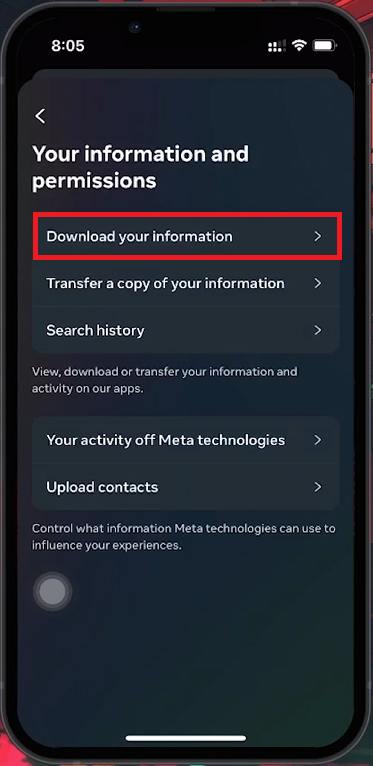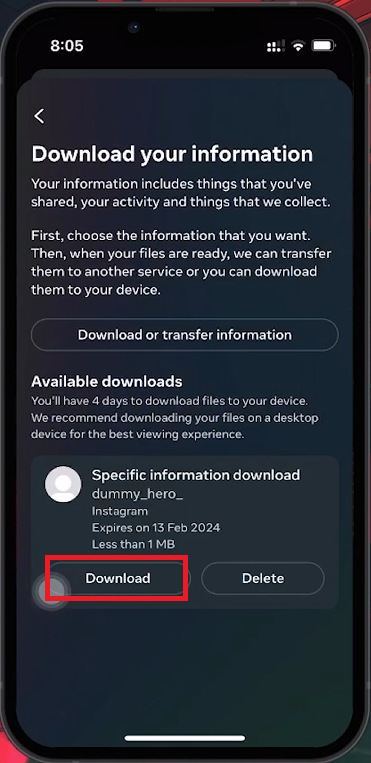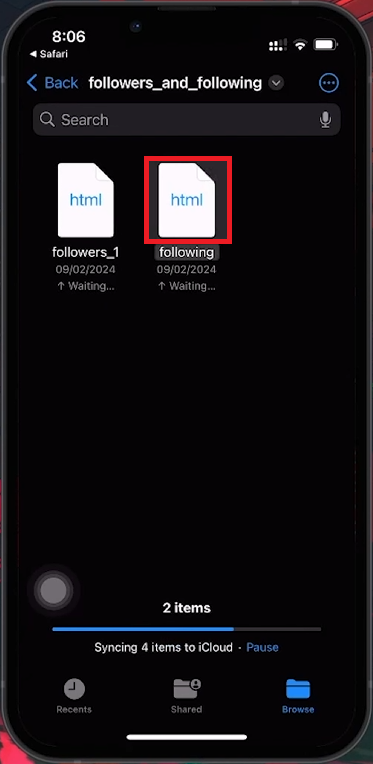How To Cancel Follow Request on Instagram - Tutorial
Introduction
Sometimes, you might want to retract a follow request you sent on Instagram. Whether it's a change of mind or a spur-of-the-moment decision, canceling these requests is simple. This guide will show you how to view and cancel any pending follow requests on Instagram.
How to Download Your Instagram Data for Follow Request Management
Accessing Your Sent Follow Requests on Instagram
Open Profile Menu:
Tap the three horizontal lines in the top right corner of your Instagram profile.
Enter Settings:
Select "Settings and Privacy" from the menu.
Go to "Accounts Centre."
Request Your Data:
Scroll to "Your Information and Permission" and tap it.
Select “Download Your Information.”
Tap “Download Your Information”
Select Data to Download:
Choose “Download or transfer information.”
Select “Some of your information” and check “Followers and Following” under “Connections.”
Finalize and Submit:
Enter your email for the download link.
Choose the HTML format and submit your request.
Instagram will send an email with a download link to your data file. This process can take up to 48 hours.
Download your Instagram account data
Accessing and Managing Sent Follow Requests on Instagram
How to Extract and Review Your Instagram Follow Request Data
Download and Extract:
Download the zip file from the email you received.
Extract the contents using your device's file manager.
Find and Open the HTML File:
Locate the HTML document named "Following" or similar.
Open it with a web browser.
Review Pending Follow Requests:
Navigate to the "Pending Follow Requests" section to see all unfollowed requests.
Canceling Unaccepted Follow Requests
Manual Cancellation:
Open Instagram and use the search function to find each user from your list.
Visit their profile and tap the "Requested" button to cancel the follow request.
Open the “following” file
Important Considerations
Static Data: The downloaded data is not automatically updated. You'll need to download a new data file to see updated information.
Future Updates: Currently, this method is the only way to review and manage sent follow requests. Instagram may provide more direct features in the future.
By following these steps, you can manage and cancel your pending follow requests on Instagram, keeping your social interactions tidy and up-to-date.
-
To view all sent follow requests, you need to download your Instagram data. Access this feature through your profile settings under "Download Your Information." After processing, Instagram will email you a file containing your activity, including sent follow requests.
-
Navigate to your Instagram profile, tap the menu, then go to "Settings and Privacy" > "Accounts Centre" > "Your Information and Permission" > "Download Your Information." Follow the prompts to request your data, which will be sent to your email.
-
After identifying the user in your downloaded Instagram data file under "Pending Follow Requests," search for their profile on Instagram. If the "Requested" button is visible, tap it to cancel the follow request.
-
No, Instagram does not notify users when a follow request is canceled. The request will simply disappear from their notifications.
-
Consider downloading your Instagram data periodically, especially after canceling multiple follow requests, to ensure your list of sent follow requests is up-to-date. There's no specific frequency, but doing it monthly or quarterly might be practical for active users.