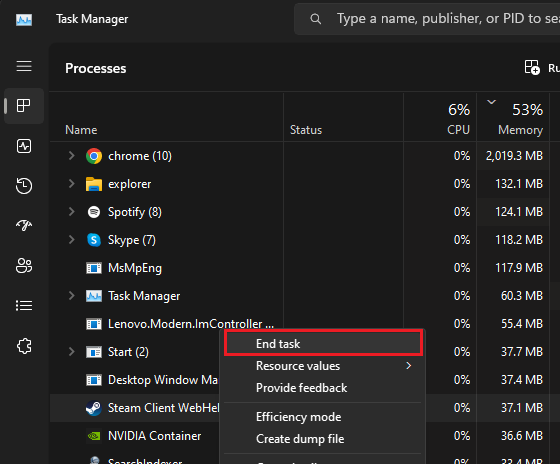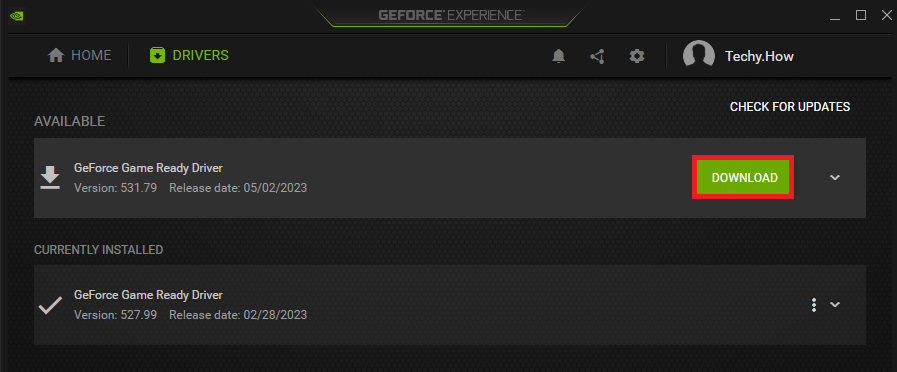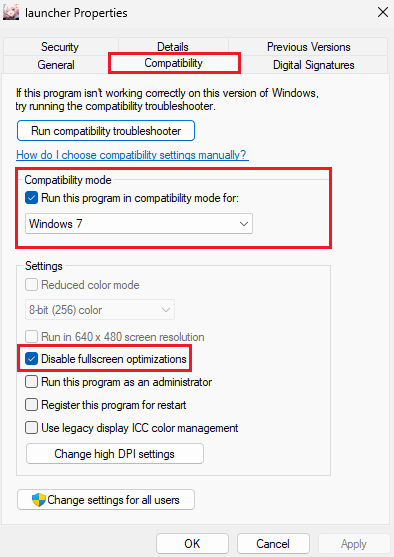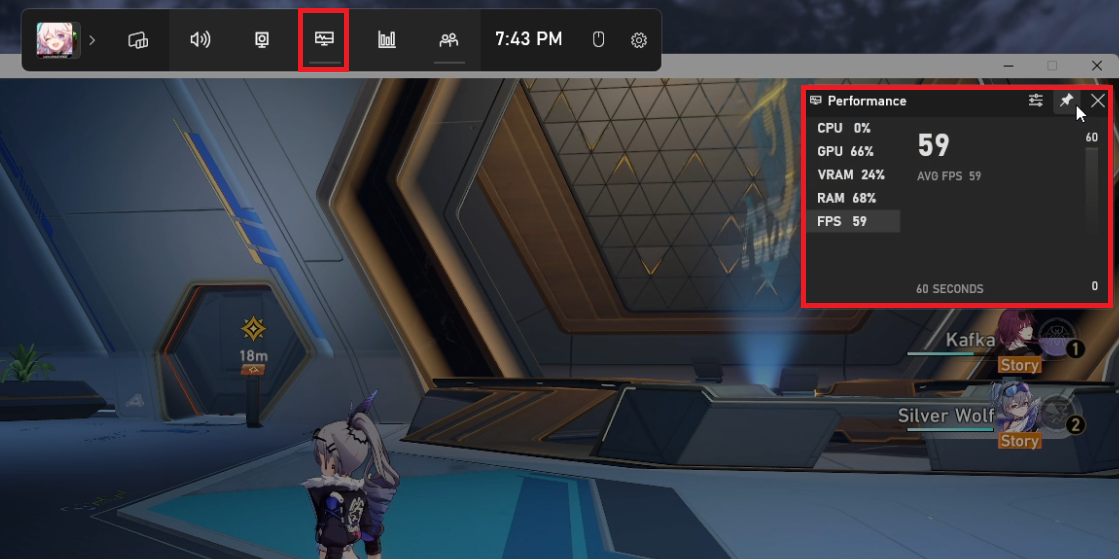Honkai Star Rail - Stuck on Loading & Not Launching Fix
Introduction
Immerse yourself in a galactic adventure, but wait – are you finding yourself stuck on the loading screen or dealing with the game not launching? Welcome to our guide, specifically curated to help you troubleshoot and fix the stuck on loading issue in Honkai Star Rail. This stellar game, set in the vast reaches of the cosmos, can sometimes leave players grappling with technical glitches that prevent them from enjoying the thrilling journey. Whether you're a novice explorer or an experienced star traveler, this guide will take you through step-by-step remedies, ensuring that nothing stands between you and your interstellar escapades. Let's tackle these hurdles together, so you can dive back into the universe of Honkai Star Rail, where thrilling encounters, captivating narratives, and epic battles await. Buckle up, and let's get started on this troubleshooting expedition!
Streamline Your PC Performance
The occasional predicament of Honkai Star Rail getting stuck during the loading process or refusing to launch typically stems from software interference, out-of-date graphics drivers, or compatibility conflicts between your game and computer system.
To get things rolling, initiate your Task Manager. Within the 'Processes' tab, pinpoint and terminate all active Honkai Star Rail tasks as well as any other high-demand applications currently operating on your computer. For instance, I often find myself needing to close Adobe software, Discord, or Steam.
Furthermore, it's advisable to close any applications that have the capacity to display an in-game overlay. Noteworthy examples of such apps include, but are not limited to, Steam and Discord.
Task Manager > Processes > End Task
Update your Graphics Card Driver
Once you've minimized background app interference, the next step is to ensure your graphics card driver and your Windows OS are up to date. If you're sporting an NVIDIA GPU, the GeForce Experience application is your go-to tool. For those using AMD, the AMD Radeon Software should be your prime choice. In case of integrated graphics, your Windows Device Manager will do the trick.
Navigate to the 'Drivers' segment in your graphics card application and initiate the download for the latest driver. This may take a few minutes, but rest assured, the installation will proceed automatically once the download is complete.
GeForce Experience > Drivers > Update
Simultaneously, it's crucial to keep your Windows OS updated. This can be achieved by launching your Windows settings and heading to the 'Windows Update' section. Click on "Check for Updates", download the most recent update and then reboot your computer. This proactive approach can often resolve the "stuck on loading or not launching" issue with Honkai Star Rail.
Windows Settings > Windows Update
Tweak Honkai Star Rail Compatibility Settings
To address potential compatibility challenges with Honkai Star Rail, you'll need to adjust the game's settings. Begin by locating Honkai Star Rail through your Start menu search bar and select “Open File Location”. This will prompt your file explorer to appear. Then, right-click on the Honkai Star Rail shortcut and select “Open File Location” once more.
Honkai Star Rail > Open File Location
You will now see the launcher.exe application highlighted. Right-click on this file and choose Properties. Navigate to the Compatibility section where you should activate the “Run this program in compatibility mode” option and set it to “Windows 7”. Additionally, ensure you enable the “Disable fullscreen optimizations” option. Click apply to save your changes. This can potentially resolve any issues related to the game not launching or being stuck on the loading screen.
Honkai Properties > Compatibility
Fine-tune Graphics Settings and Monitor FPS
As a final step, once you've successfully launched Honkai Star Rail, it's recommended to modify your in-game graphics settings. Downscaling the graphics preset or even reducing your in-game frame rate can ensure a smoother, more optimized gameplay experience on your PC.
To assist with any performance-related troubleshooting, consider using an FPS counter. A preferred choice for many gamers is the in-built performance widget available in the Windows Game Bar. This can be accessed with a simple Windows Key + G shortcut. Once activated, you can position this performance widget at any preferred spot on your screen. It enables you to monitor critical parameters such as frame rate, CPU, GPU, VRAM, and RAM usage, all in real-time during gameplay. This can greatly assist in identifying any potential performance bottlenecks.
Show your Honkai Star Rail In-Game Frame Rate
-
This issue can be caused by a variety of factors such as other resource-heavy applications running in the background, outdated graphics drivers, or compatibility issues between the game and your PC. Closing unnecessary applications, updating your drivers, and adjusting the game's compatibility settings often resolves the problem.
-
Ensuring that your graphics card driver is updated is vital for gaming. The latest drivers often come with performance enhancements and bug fixes, which can resolve issues like games not launching or getting stuck on the loading screen.
-
You can use an FPS counter to monitor your frame rate during gameplay. One popular option is the built-in performance widget in the Windows Game Bar, which can be accessed using the Windows Key + G shortcut. This widget also lets you monitor CPU, GPU, VRAM, and RAM usage.
-
If you've closed unnecessary background apps, updated your graphics driver and Windows, and adjusted the game's compatibility settings but still face issues, you might need to reinstall the game. Also, ensure your PC meets the game's minimum system requirements.
-
Adjusting the compatibility settings can help fix issues caused by system incompatibility. Setting the game to run in compatibility mode for Windows 7 and disabling fullscreen optimizations can often fix launching issues with Honkai Star Rail.