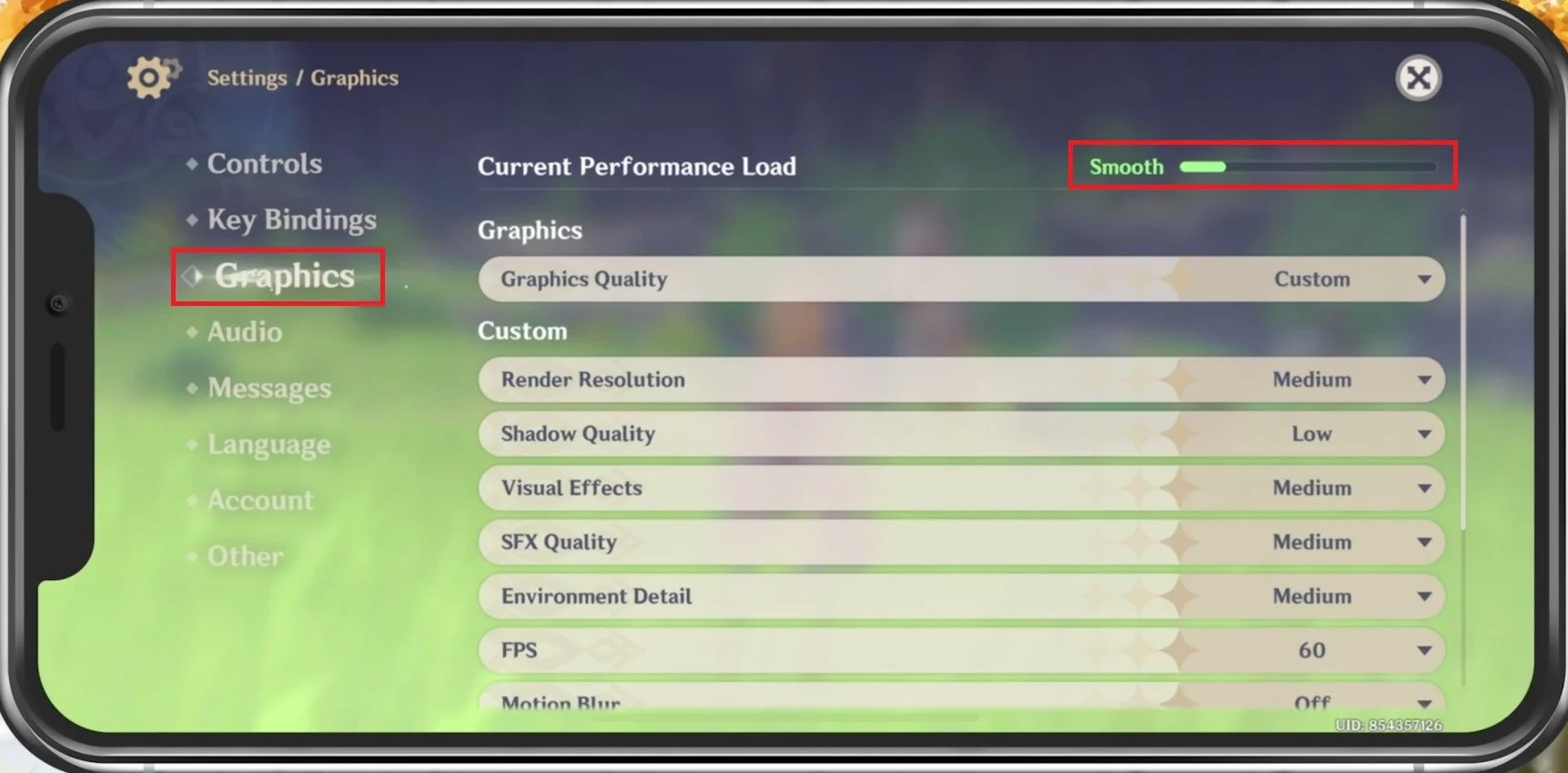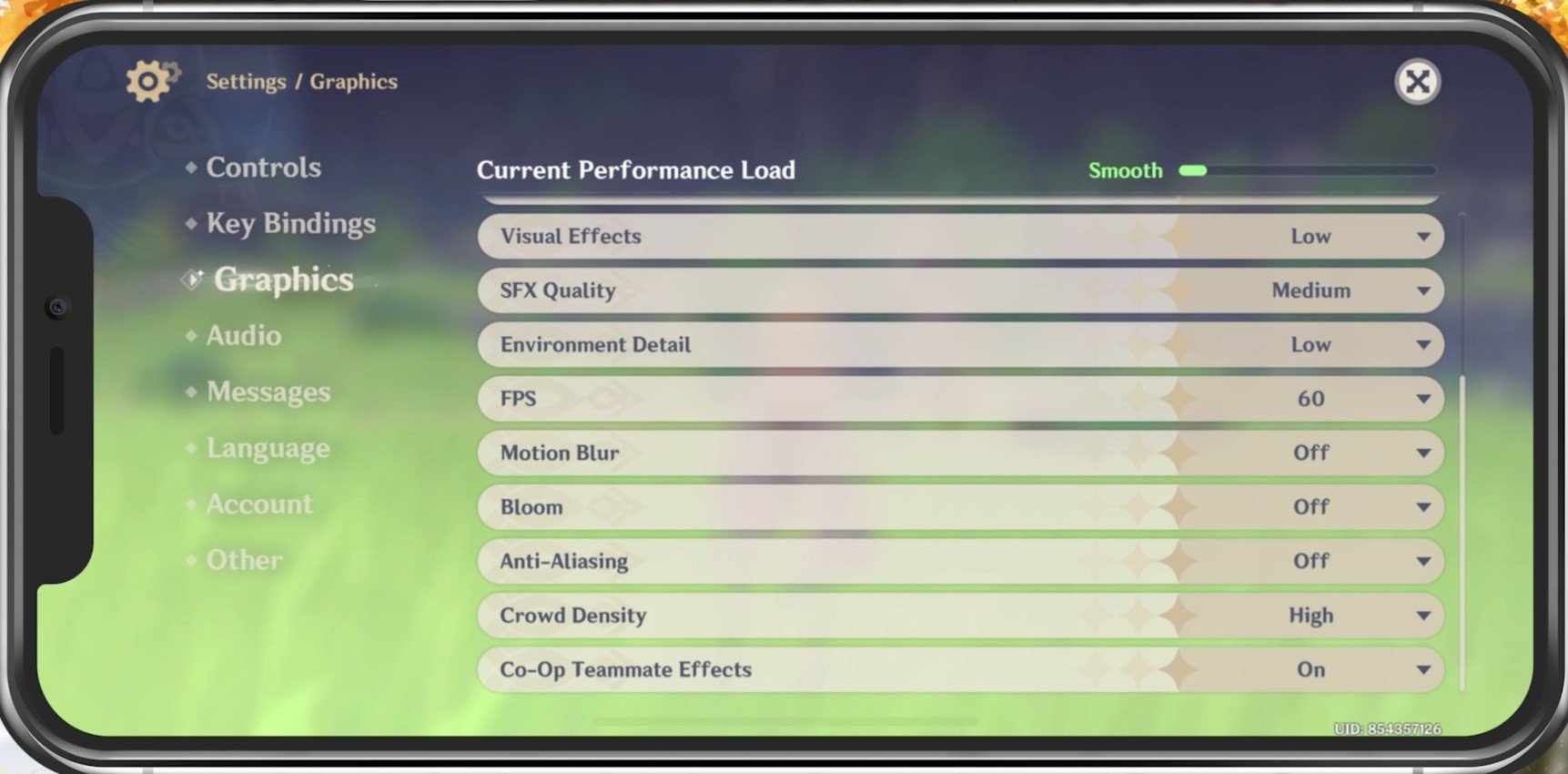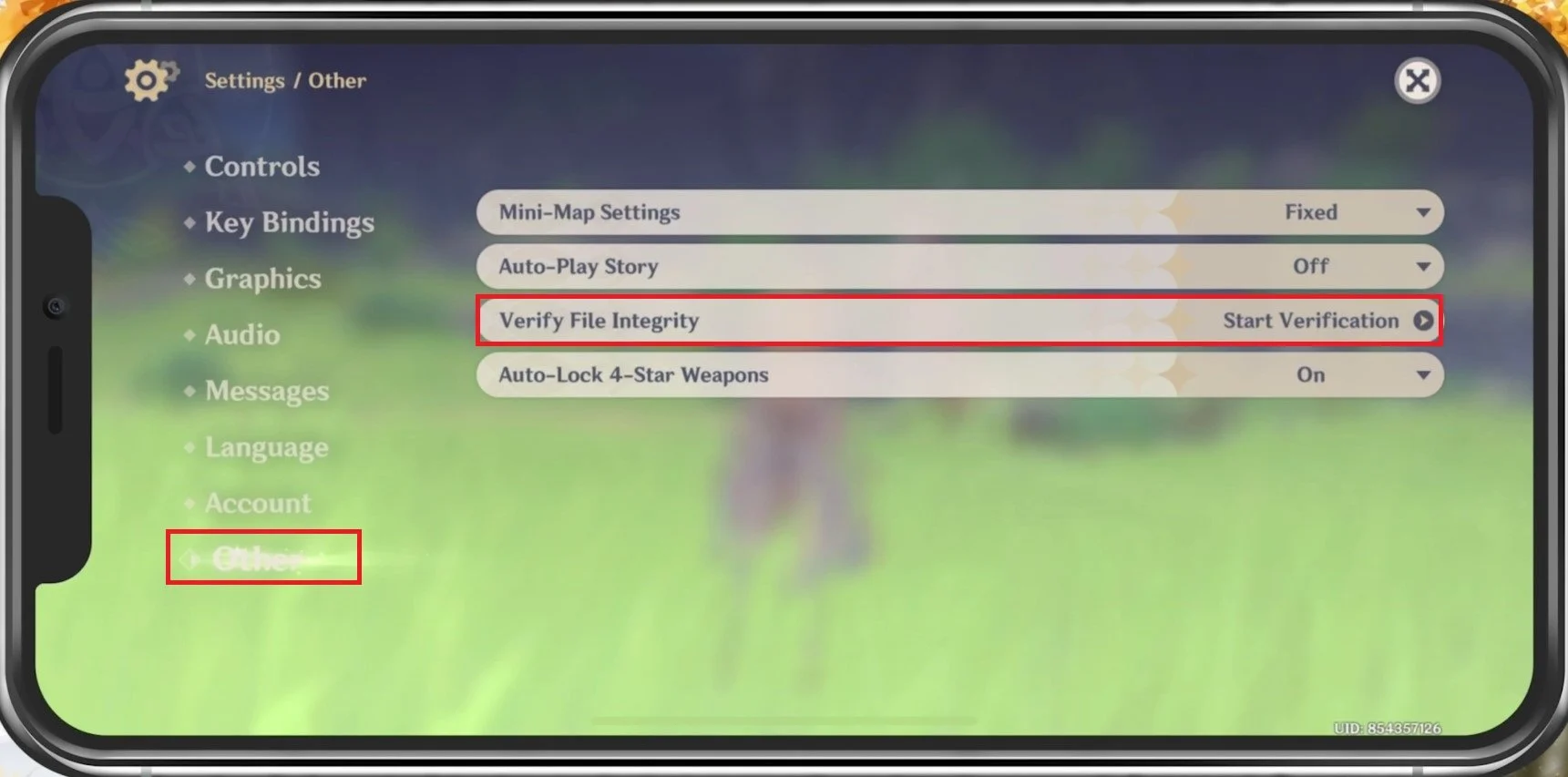Best Settings in Genshin Impact Mobile - No Lag & Best Performance
Genshin Impact is an action-packed, open-world game that has taken the gaming world by storm. With its stunning graphics, immersive gameplay, and vast open world, Genshin Impact mobile offers players an experience. However, to fully enjoy the game, you need to have the right settings that offer the best performance without any lag. In this article, we'll provide the best settings for Genshin Impact mobile that guarantee a seamless and enjoyable gaming experience. We've got you covered, from the graphics to the control settings.
The Best Genshin Impact Settings
While playing Genshin Impact, tap your Profile icon on the top left and navigate to your settings.
Genshin Impact > Settings
Adjust the Graphics Settings
In the Graphics tab, you can preview the Current Performance Load. While changing and applying your settings, ensure this remains smooth to get a high refresh rate and frame rate while in-game. All of these settings should be set according to your device performance, and I will set these for low to mid-end devices.
Genshin Impact Settings > Graphics
Set the Graphics Quality setting to Low or Medium. Below, you can reduce the Render Resolution, improving your performance and fixing lag, but the visual quality will suffer a lot. I will only reduce this option if you experience lag and frame drops. Set the Shadow Quality to Low, Visual Effects to Medium, SFX Quality to Medium, Environment Detail to Low, cap your FPS at 60 to get a smoother gaming experience. Below, disable Motion Blur as well as Bloom and Anti-Aliasing. Set the Crowd Density to Low and enable Co-Op Teammate Effects.
Genshin Impact Settings > Advanced Graphics Settings
Other Genshin Impact Settings
If you still experience lag or FPS drops, navigate to the Other settings tab and Verify the Integrity of your game files when tapping on Start Verification. This will take a minute to ensure that your game files are complete and up to date.
Genshin Impact Settings > Other