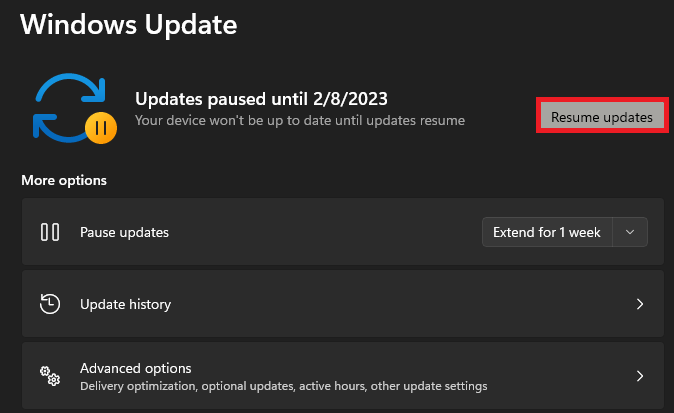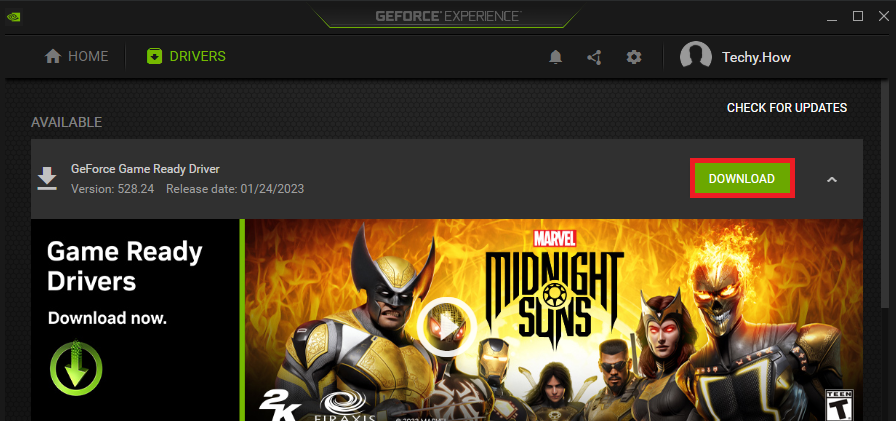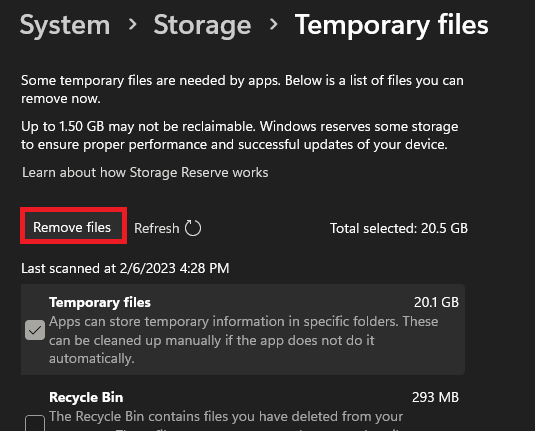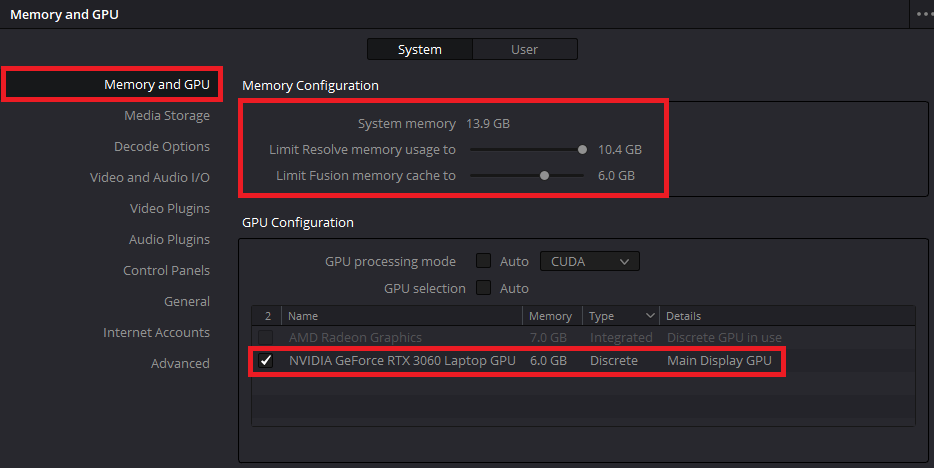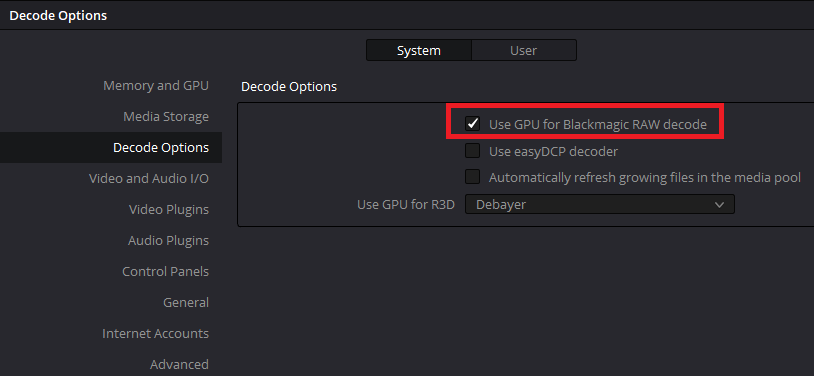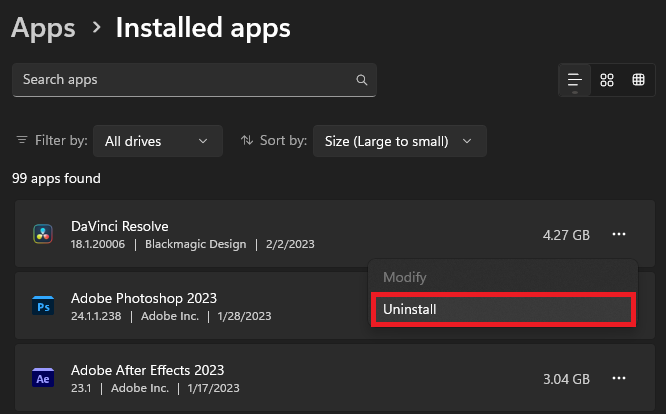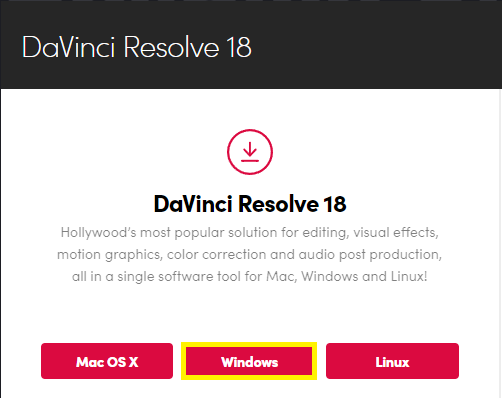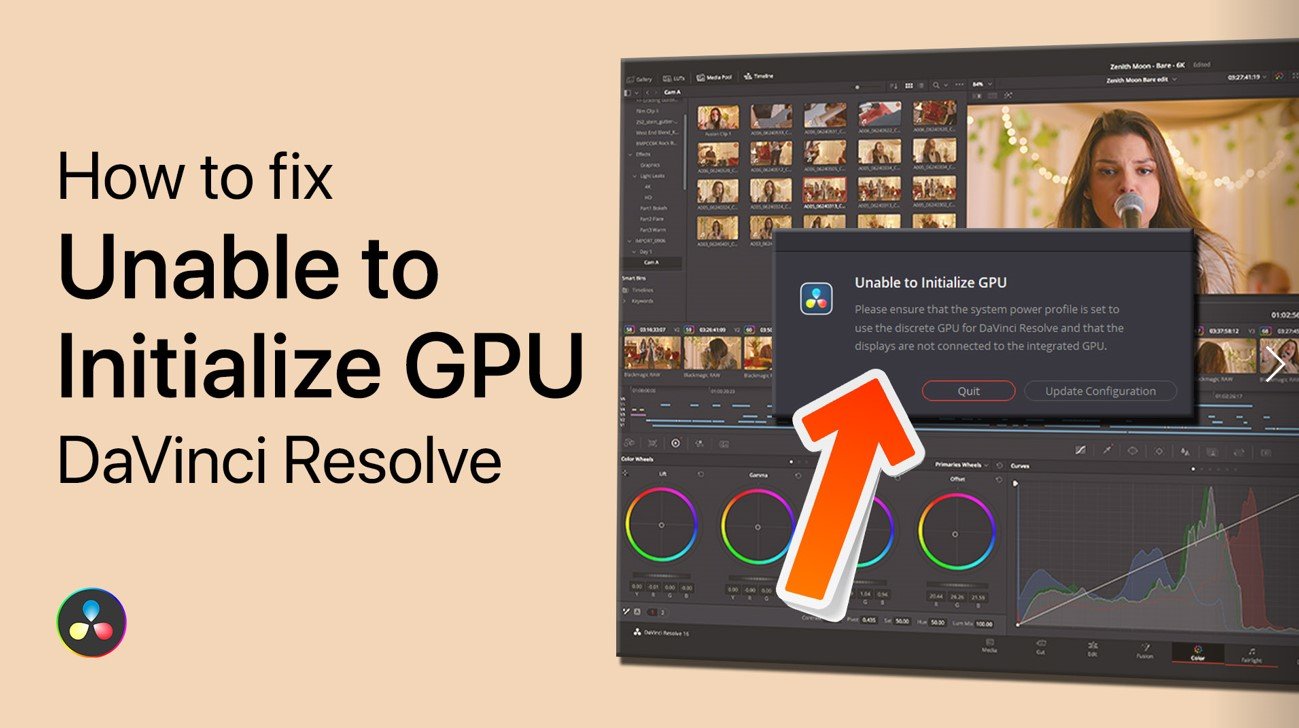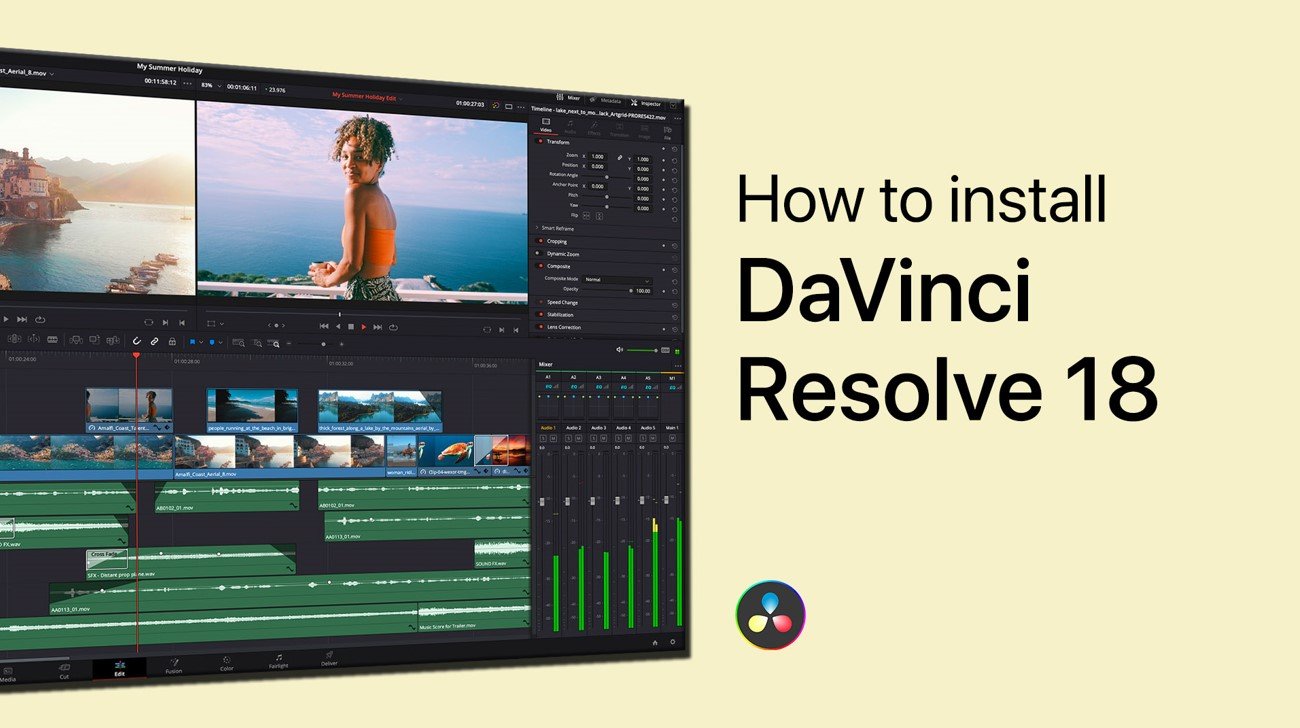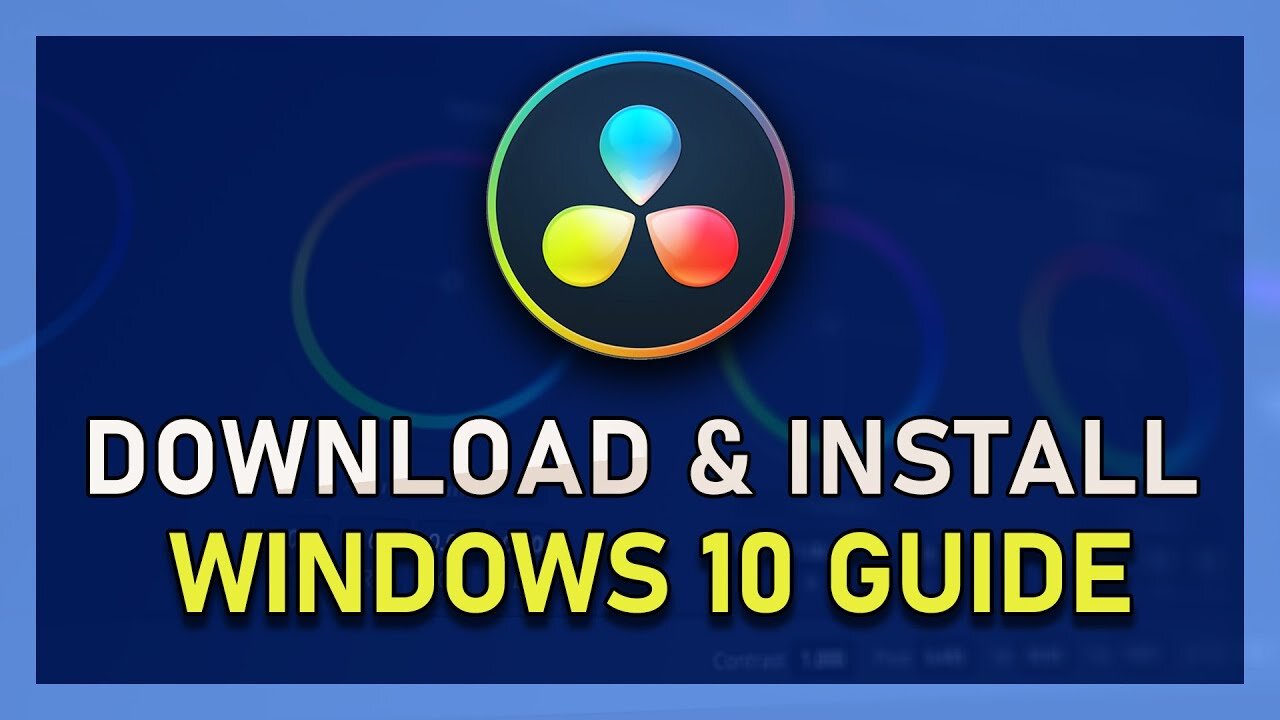How To Fix DaVinci Resolve Not Opening or Crashing on Windows
DaVinci Resolve is a powerful video editing software that is widely used by professionals and enthusiasts alike. However, at times, users might face issues, such as DaVinci Resolve not opening or crashing while using it on Windows. This can be a major hindrance to your workflow, and in this article, we'll take a look at some of the steps you can take to fix this problem. Whether you're a seasoned user or just starting out, this guide will help you get back on track in no time.
Close Resolve & Resource Intensive Tasks
This problem is related to corrupted Resolve files, outdated drivers, or because of applications running on your PC. First, ensure that DaVinci Resolve is not running on your system and other resource-intensive applications.
Open up your Task Manager. In the Processes section, make sure to end apps from running that are using up your memory or VRAM or apps that can change files on your PC. This includes Adobe applications, Google Chrome, Discord, and other entertainment apps.
Task Manager > Processes > End Task
Update Windows Operating System
When this is done, ensure your Windows version and graphics driver are up to date. Open up your Windows settings. In the Windows Update section, select Check for Updates. This might start a download, and you must restart your PC when the download is complete.
Windows Settings > Windows Update
Update Graphics Driver
To update your graphics driver, use the dedicated application. NVIDIA GPU owners can use the GeForce Experience application. For AMD graphics cards, open the AMD Radeon Software. In the Drivers section, download the latest update. The application will automatically install the driver update.
GeForce Experience > Drivers > Download
Delete Temporary Windows Files
If the problem persists, make sure you have some available storage on your system and delete your temporary files.
Head back to your Windows settings. Under System, click on Storage. It might take a second to load your storage information, and you can then navigate to your Temporary Files. Click on Remove files and wait a moment for this to be completed.
Windows Settings > Storage > Temporary Files
DaVinci Resolve Memory and GPU Settings
Next, launch DaVinci Resolve. Before opening a project, head to your DaVinci Resolve settings. Make sure to increase the Resolve memory usage limit in the Memory and GPU section. Below, lower the “Limit Fusion memory cache to” option.
Next, uncheck the GPU processing mode option, and set it to CUDA if you can; otherwise, leave it set to Automatic. Uncheck the GPU selection option and make sure that your primary graphics card is selected. It should be labeled as the Main Display GPU.
DaVinci Resolve Preferences > Memory and GPU
In the Decode Options section of your settings, ensure that the Use GPU for Blackmagic RAW decode option is enabled. After making changes to your settings, make sure to apply them.
DaVinci Resolve Preferences > Decode Options
Reinstall DaVinci Resolve on Windows
You can then open one of your projects. If DaVinci Resolve is still crashing or unable to open your project, then corrupted app data is likely the culprit of your problem. I suggest reinstalling DaVinci Resolve on your Windows PC to repair and reset Resolve.
Back in your Windows settings, navigate to the Apps section. Click on Installed Apps and search for DaVinci Resolve. Click on the burger menu icon for DaVinci Resolve and select Uninstall. The uninstaller will take a moment to delete DaVinci Resolve and remove all associated files.
Windows Settings > Installed Apps > DaVinci Resolve > Uninstall
Lastly, head to the BlackMagicDesign page to redownload the installer for Resolve and restart the installation process.
Download the DaVinci Resolve Installer for Windows, Mac or Linux
-
There could be various reasons for DaVinci Resolve crashing on Windows, such as outdated drivers, incompatible hardware, insufficient memory, or because of other applications running on your PC.
-
If DaVinci Resolve continues to crash even after updating the drivers, try reinstalling the software or disabling any compatibility mode that may be causing the issue.
-
Unfortunately, yelling at your computer won't solve the problem, but it might make you feel better. You could try hitting it gently with a pillow, though.
-
No, DaVinci Resolve is just a video editing application, not a sentient being. It probably just needs a hug and a software update.
-
Bribing a software is not recommended, but if it makes you feel better, you can always offer it some virtual cookies.