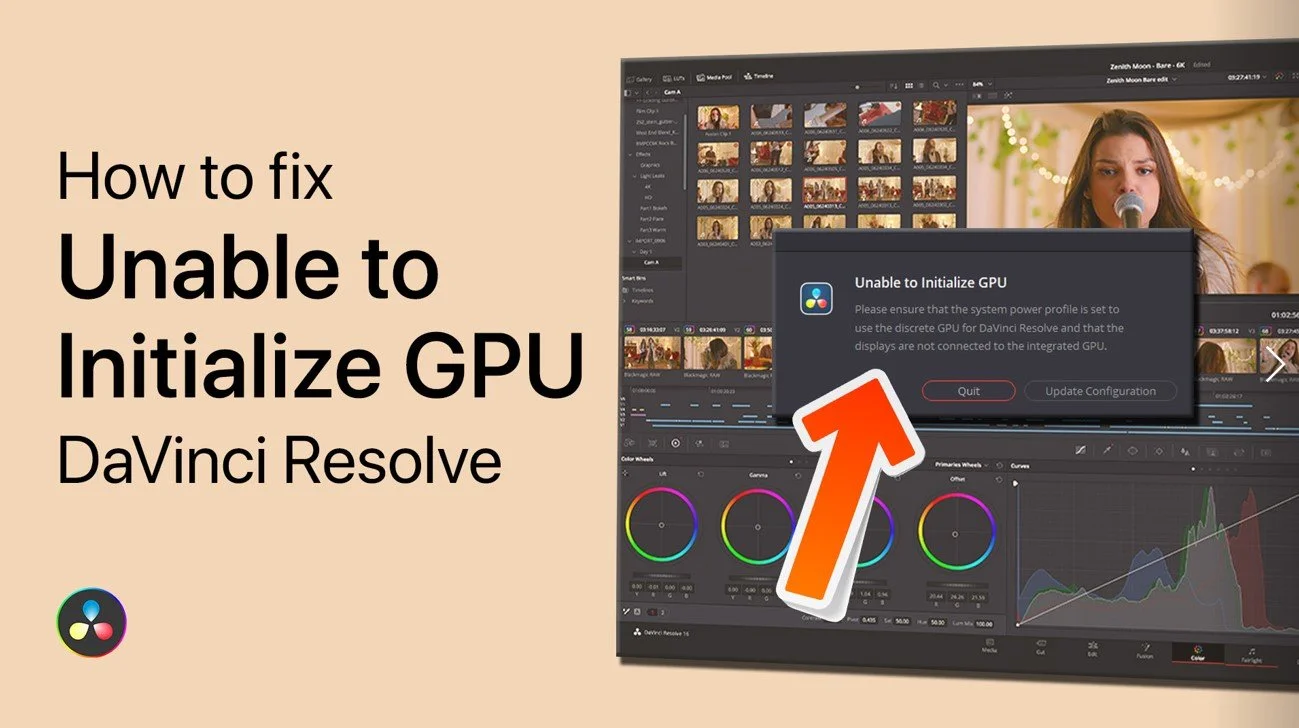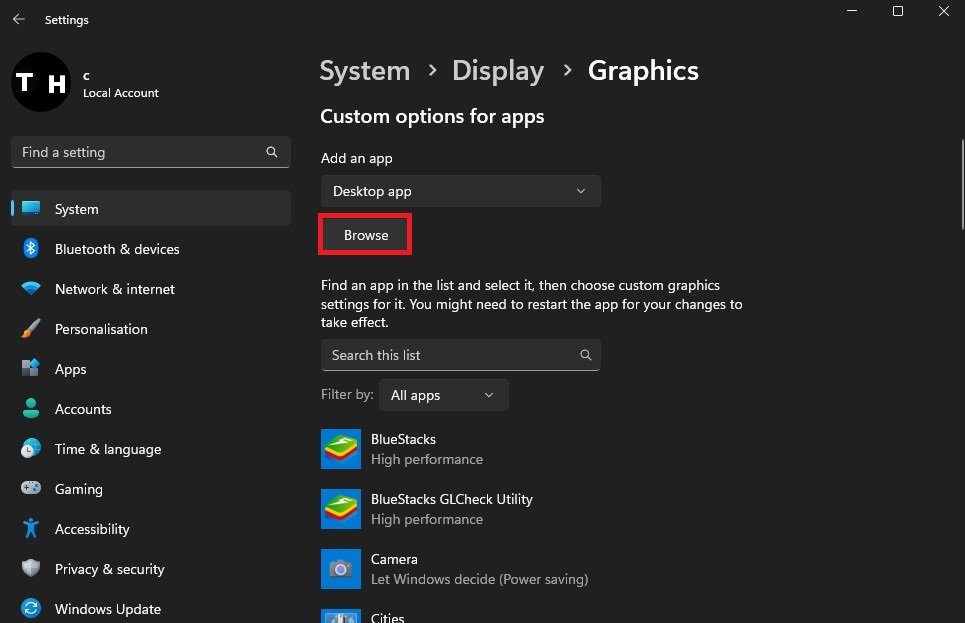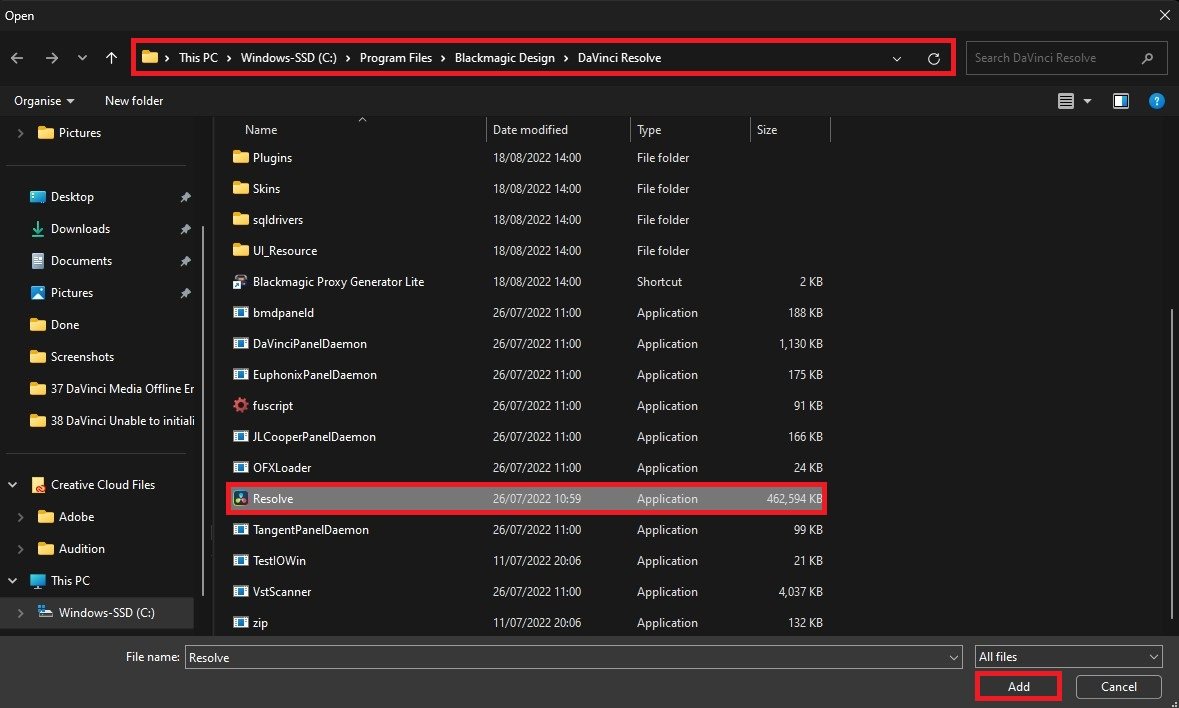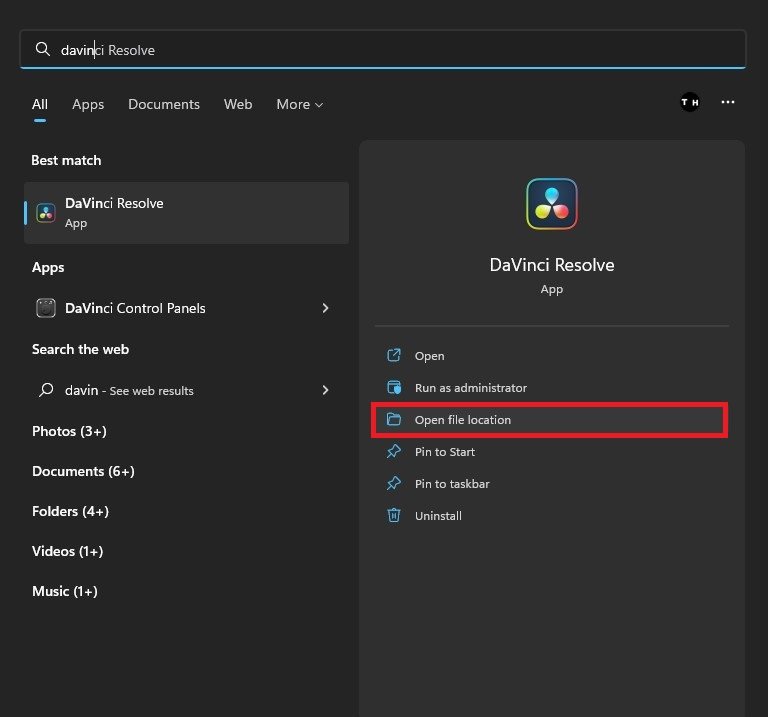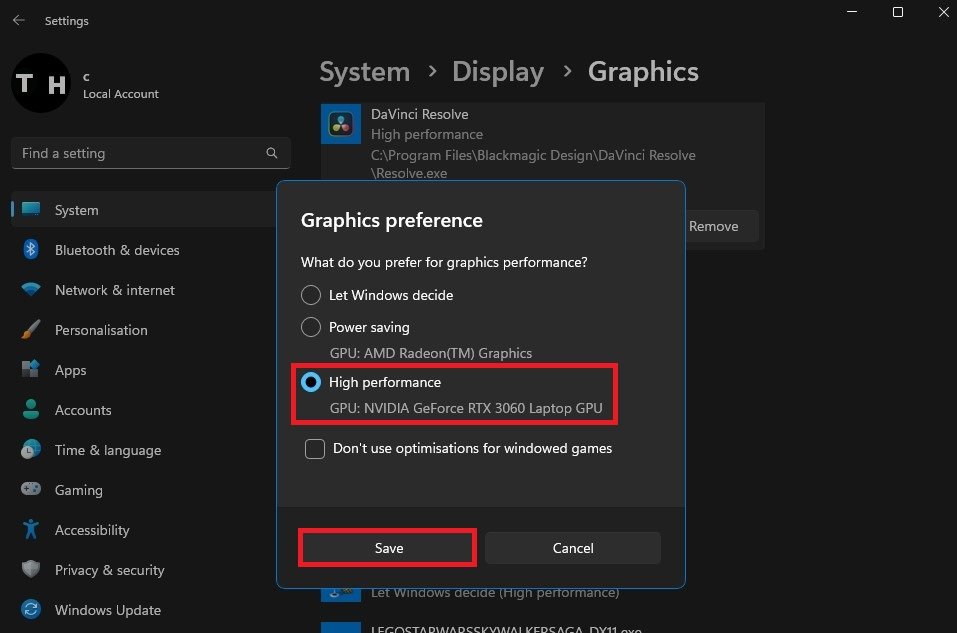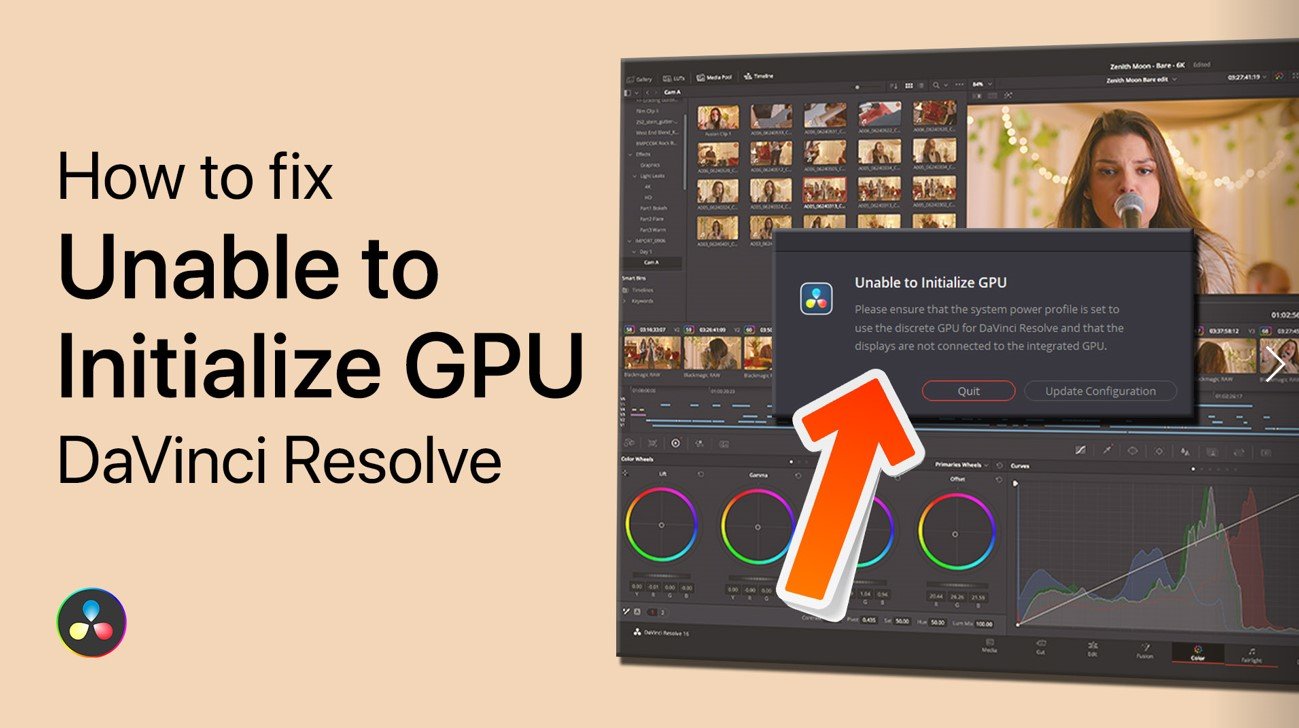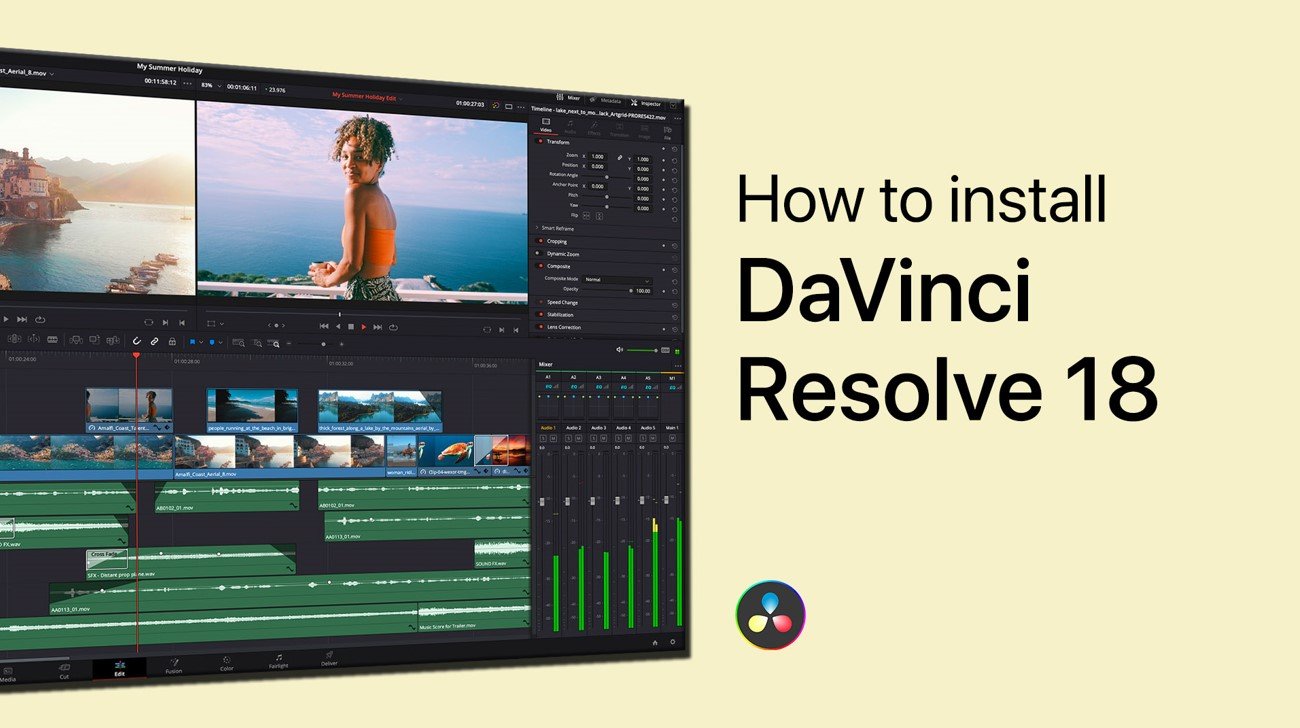How To Fix Unable to Initialize GPU in DaVinci Resolve 18
DaVinci Resolve 18 is a powerful video editing software, loved by professionals and beginners alike. It is well known for its advanced features and tools that enable users to edit and color correct their videos with ease. However, sometimes users face issues like the "Unable to Initialize GPU" error, which can be quite frustrating. This article will explore some simple and effective solutions to fix this problem and get you back to creating stunning videos in no time.
Windows Graphics Settings
Close DaVinci Resolve and open up your Windows settings. In your system settings, click on Display. From here, scroll down and select Graphics. Alternatively, you can search for Graphics Settings to get here.
Windows Settings > System > Display > Graphics
Find DaVinci Resolve Install Location
Configure which apps you allow your graphics card to support while running. Click on Browse, which will open up your File Explorer.
Graphics Settings > Browse
The default install location for DaVinci Resolve is in your main drive under Program Files > Blackmagic Design > DaVinci Resolve. Scroll down until you can find the Resolve.exe application.
Program Files > Blackmagic Design > DaVinci Resolve
If DaVinci Resolve is not installed in this location, search for DaVinci and select Open File Location for the app. In most cases, this will be the location of the DaVinci Resolve shortcut. Right-click the shortcut and select Open File Location again to get to the final install location for this app.
DaVinci Resolve > Open File Location
Change DaVinci Resolve 18 Graphics Preference
After adding the application to this list, click Options to change its Graphics preference to High performance. This will allow DaVinci Resolve to utilize your graphics card and fix the “unable to initialize GPU” error you are getting.
High Performance Graphics Preference
-
This error is usually caused by outdated or incompatible GPU drivers, incorrect graphics card settings, or insufficient graphics card memory.
-
If none of the solutions work, you may need to upgrade your graphics card to a more powerful and compatible one. Additionally, you can seek help from the official DaVinci Resolve community forums or contact their customer support for further assistance.