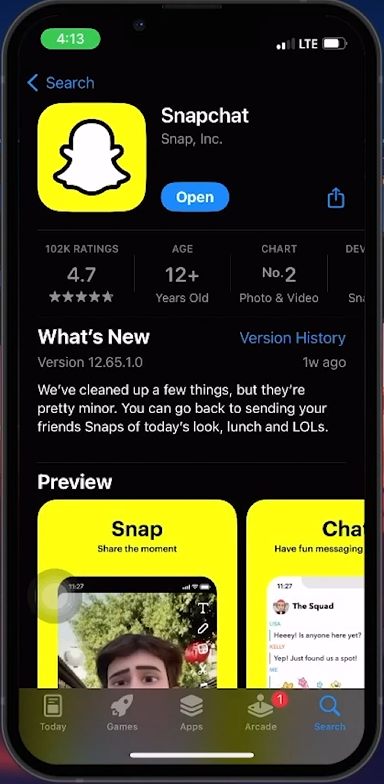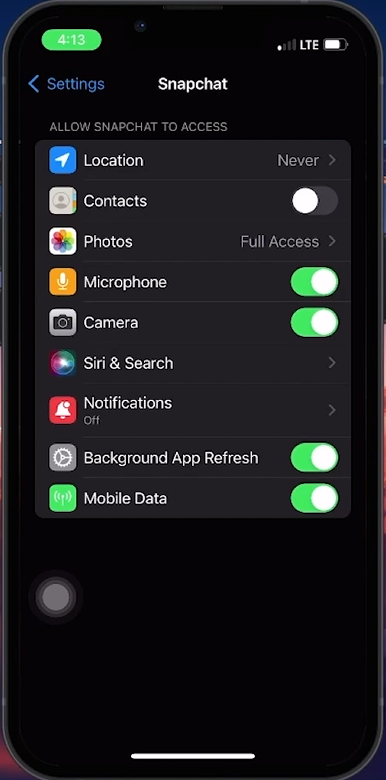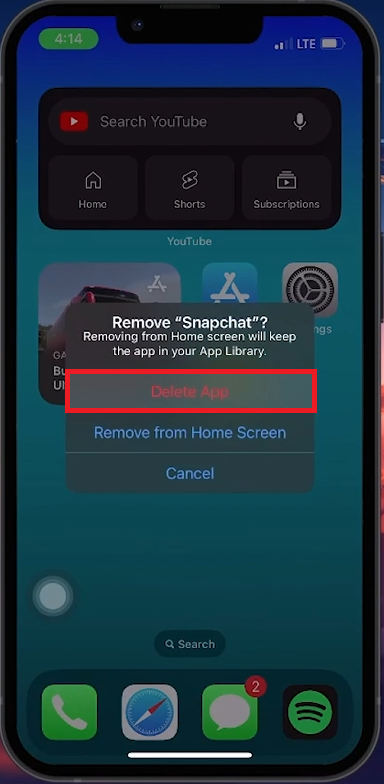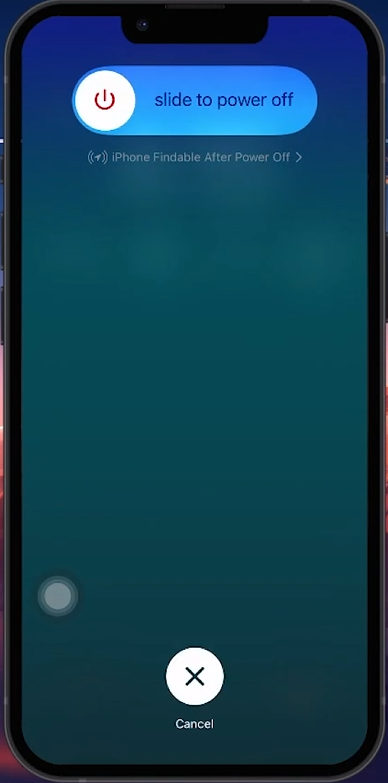How To Fix Snapchat Support Code SS06 - Guide
Introduction
Encountering the Snapchat Support Code SS06 can be frustrating, but it's fixable. This guide will walk you through the steps to resolve this error, typically caused by outdated app versions, incorrect settings, or temporary glitches. Whether it's updating the app, adjusting settings, or restarting your device, these steps will help you get back to snapping quickly.
Updating the App to Resolve Snapchat Error Code SS06
Understanding the SS06 Error Code
The "Support Code SS06" appears when Snapchat temporarily disables your account due to suspicious activity or excessive login attempts. This error is usually not permanent and can be resolved.
Steps to Update Snapchat:
Open the App Store:
Launch the App Store on your mobile device.
Search for Snapchat:
Tap the search icon and type 'Snapchat' in the search bar.
Update the App:
If an update is available, tap 'Update'.
Reopen Snapchat:
Once updated, open Snapchat and try to log in.
Switching Network Connections
If updating doesn't resolve the issue:
Change Network Connection:
Switch from cellular data to Wi-Fi, or vice versa.
Update Snapchat application
Ensuring Snapchat Has the Necessary Permissions
Adjusting Snapchat Settings
If updating the app doesn't fix the problem, incorrect settings might be the issue.
Steps to Adjust Snapchat Settings:
Open iPhone Settings:
Open the Settings app on your iPhone.
Find Snapchat Settings:
Use the search feature to find 'Snapchat'.
Access Snapchat Settings:
Tap to open Snapchat's settings.
Grant Permissions:
Ensure Snapchat has access to essential features like the camera and microphone.
Enable Background App Refresh:
Make sure this setting is enabled for smooth performance.
iPhone Settings > Snapchat
Reinstalling Snapchat to Address Application Issues
Dealing with a Corrupted Snapchat App
Reinstalling the app can often fix persistent issues caused by corruption.
Steps to Uninstall and Reinstall Snapchat:
Uninstall Snapchat:
Long Press the Snapchat Icon: Tap and hold the Snapchat app icon.
Select 'Remove App': Choose “Remove App” from the pop-up menu.
Confirm Deletion: Tap “Delete App”.
Reinstall Snapchat:
Open the App Store: Go to the App Store.
Search for Snapchat: Use the search function.
Download and Install: Tap the download icon.
Reinstall Snapchat application
Restarting Your iPhone to Resolve Technical Glitches
Addressing Persistent Software Issues
A restart can often resolve software glitches that cause Snapchat issues.
Steps to Restart Your iPhone:
Initiate the Restart Process:
Volume Up: Quickly press and release the volume up button.
Volume Down: Quickly press and release the volume down button.
Power Off: Press and hold the power button until the "slide to power off" screen appears, then slide to turn off your iPhone.
Turn Your iPhone Back On:
Restart: Press and hold the power button until the Apple logo appears.
Following these steps should help resolve the Snapchat Support Code SS06 and restore your app functionality.
Restart iPhone
-
The SS06 code is an error notification on Snapchat, often related to issues with the app's operation, usually due to outdated versions or account security concerns.
-
Yes, frequently updating Snapchat can fix the SS06 error, as this ensures the app is running the latest version with all necessary bug fixes and features.
-
If updating doesn't work, check your app settings to ensure Snapchat has the necessary permissions, or try restarting your device to resolve potential software glitches.
-
Reinstalling Snapchat won't delete your account data, but you might need to reconfigure some app settings after reinstallation.
-
Regularly restarting your iPhone, such as once a week, can prevent many common software issues, including those affecting apps like Snapchat.