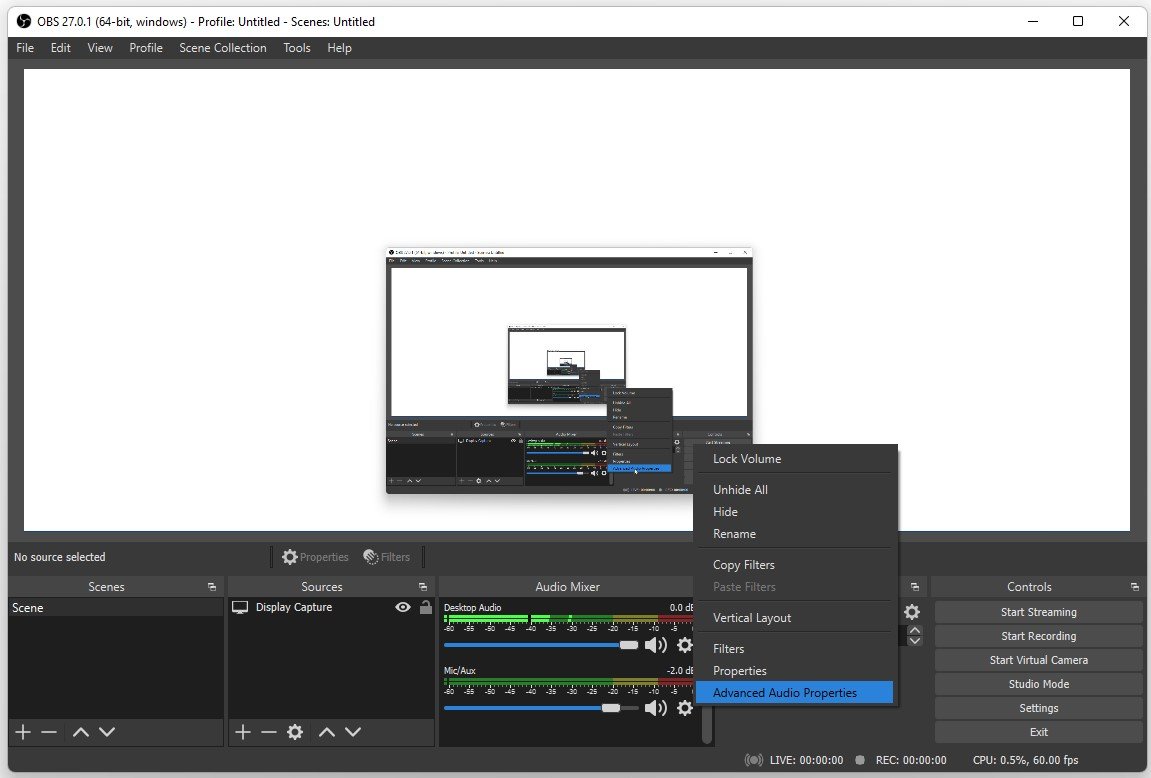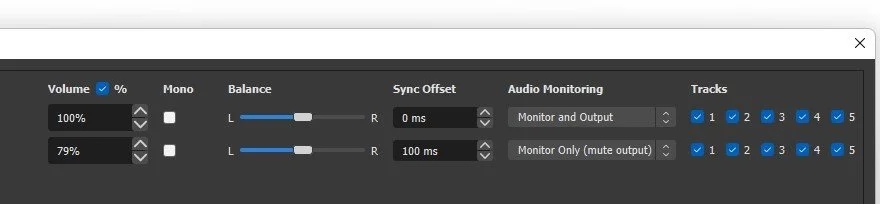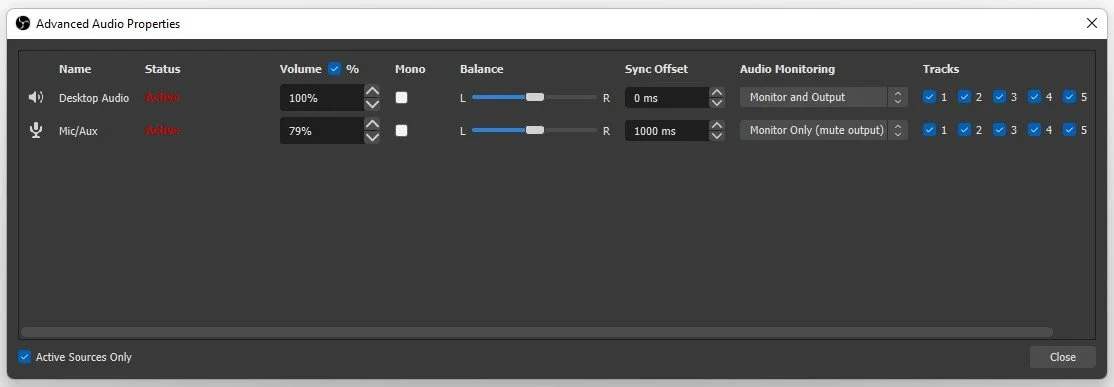OBS Audio Out of Sync Fix (How to Sync Audio with Sync Offset)
If you are a content creator or streamer using OBS for audio recording and facing issues with audio and video synchronization, you are not alone. OBS audio out of sync is a common problem that can ruin your content's quality and leave your viewers disappointed. Fortunately, there are ways to fix this issue and ensure your audio synced perfectly with your video.
Adjust the OBS Advanced Audio Properties
Open up OBS Studio and click on the gear icon next to your audio devices in your Audio Mixer. Select Advanced Audio Properties.
OBS Studio > Audio Mixer > Advanced Audio Properties
You can add a Sync Offset, for your Microphone if your webcam is showing the video feed before or after the actual audio comes in. You should play around with this setting. 1000ms is one whole second, so you would want to set this to around 100ms and see if this helps improve the audio offset.
Adjust the Sync Offset option
Make a test recording on OBS Studio while using the audio device that is out of sync to see to which amount you should set this option. Preferably, you can use video editing software to check precisely by how much your audio is out of sync.
Advanced Audio Properties > Text your audio offset