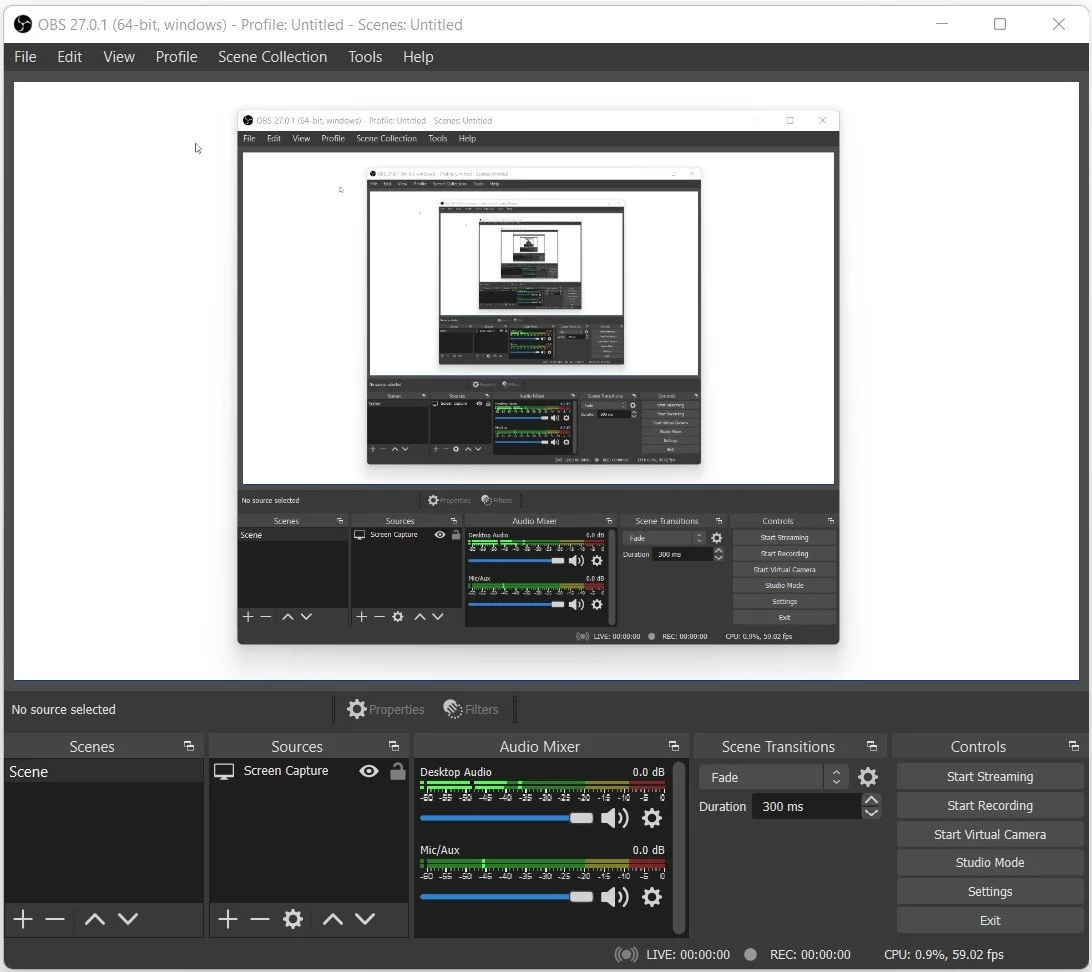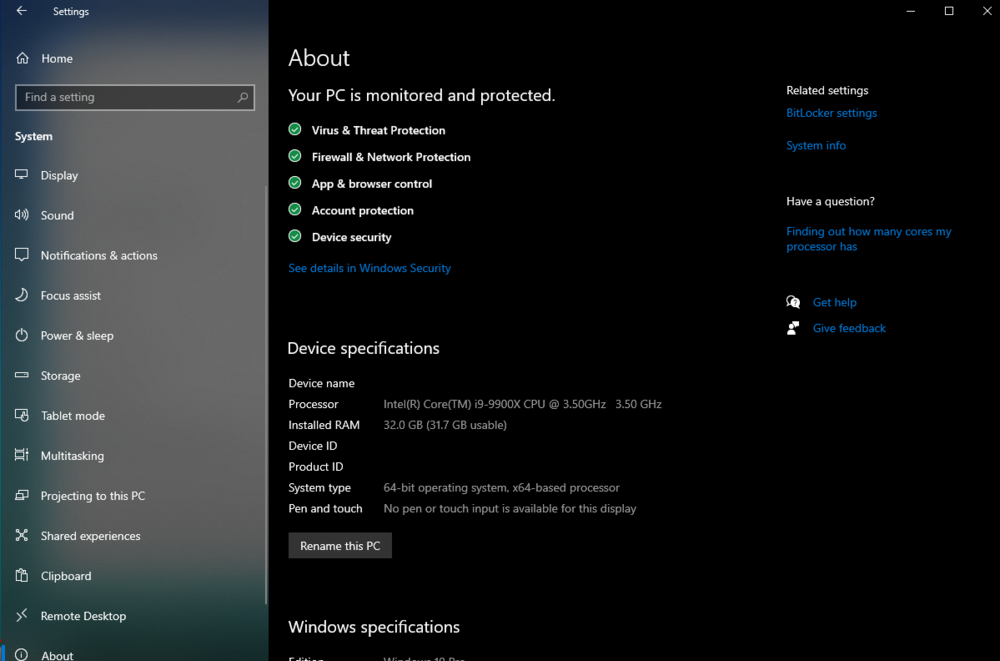How To Fix Black Screen Issues When Using The Game Capture In Obs Studio
Are you tired of dealing with the frustrating black screen issues when using the game capture feature in OBS Studio? If so, you've come to the right place. In this article, we'll provide step-by-step instructions on how to fix the black screen problem and get back to streaming your favorite games. From checking your graphics card settings to troubleshooting common software conflicts, we've got you covered.
Delete the OBS Studio Source
Open OBS Studio and delete the source that induces the back screen issue. Right-click the source and select Remove. When you’re done, re-add the source and:
Set the Mode to Capture any fullscreen application
Enable Multi-Adapter Compatibility
Enable Force Rescaling
OBS Studio > Remove Black Screen Source
Verify the Windows Version you use
Use the shortcut Windows Key + I to open your Windows Settings window. Navigate to System > About. You should now see which operating system version is installed on your PC. Keep in mind which version of Windows is running on your PC.
System Settings > About
Run OBS Version as Administrator
Open up your file explorer and navigate to the drive on which you saved OBS Studio on > Program Files > obs-studio > bin
Open the folder corresponding to your OS version
In the folder, run the OBS Studio application as an administrator
Run OBS Studio application as admin