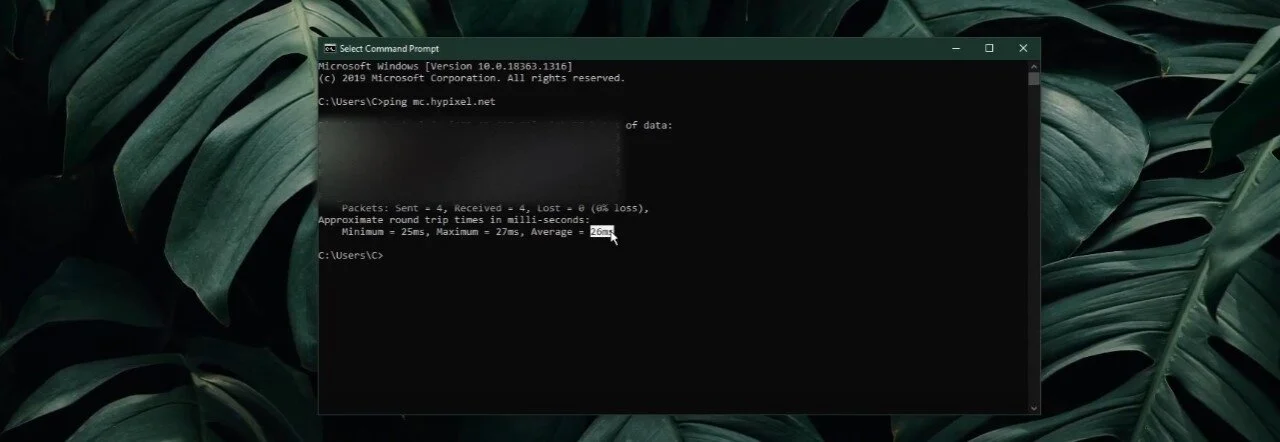Minecraft - How To Check Server Ping
Minecraft is a popular sandbox video game that allows players to build and explore their virtual worlds. With millions of players worldwide, it's no wonder that many gamers are interested in checking their server's ping. The server ping measures how long it takes for your computer to send a request to the server and receive a response. Knowing your server's ping can help you troubleshoot issues with lag and connectivity. In this article, we'll show you how to check your Minecraft server's ping and provide tips on optimizing your gaming experience.
Use the Command Prompt to Verify the Server Ping
The easiest way to check your ping is to use your command prompt. Search for CMD in your taskbar search to open up your command prompt. Enter the command ping followed by the server’s IP. For example, ping mc.hypixel.net. After using the command, you will see your average, maximum, and minimum round trip time, which is how long it takes for information to get sent and received back from the server. This will depend not only on your overall network connection but also your current location and server usage.
Windows Command Prompt
Verify the Minecraft Server Information
For more information about a Minecraft server, visit this page. Enter the server’s address and select Get Server Status. This allows you to verify the player count, current version, IP, port, etc.