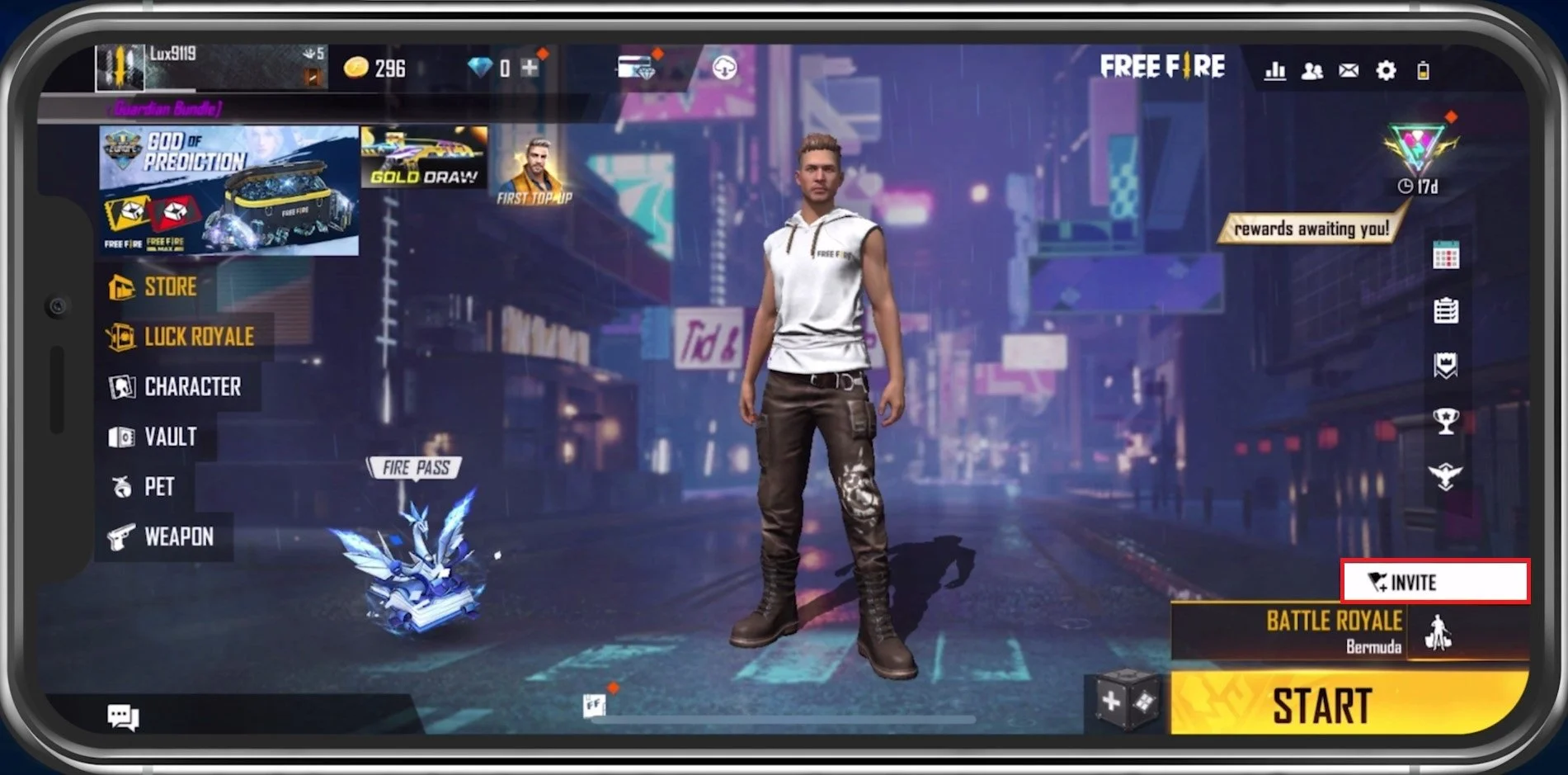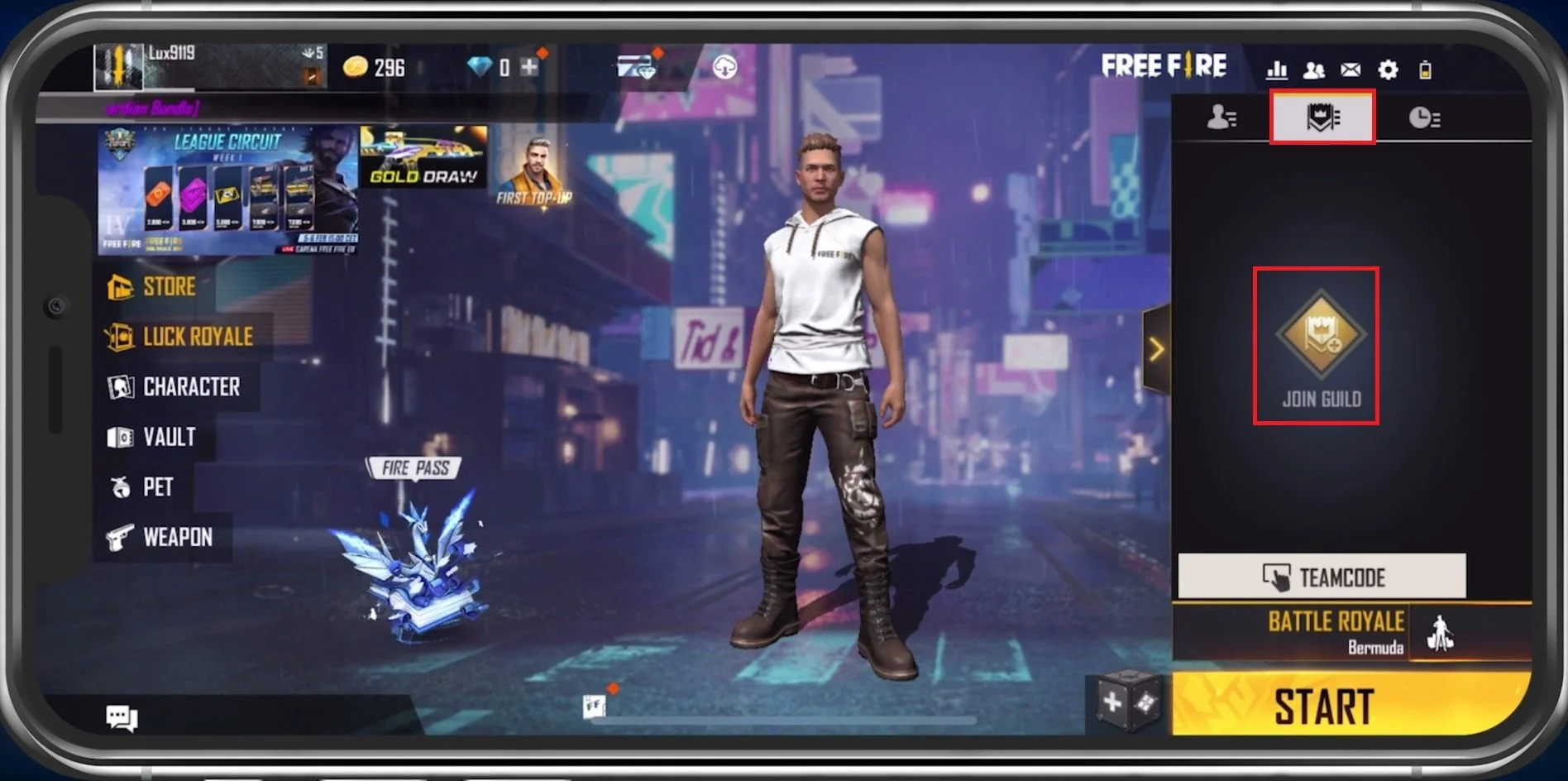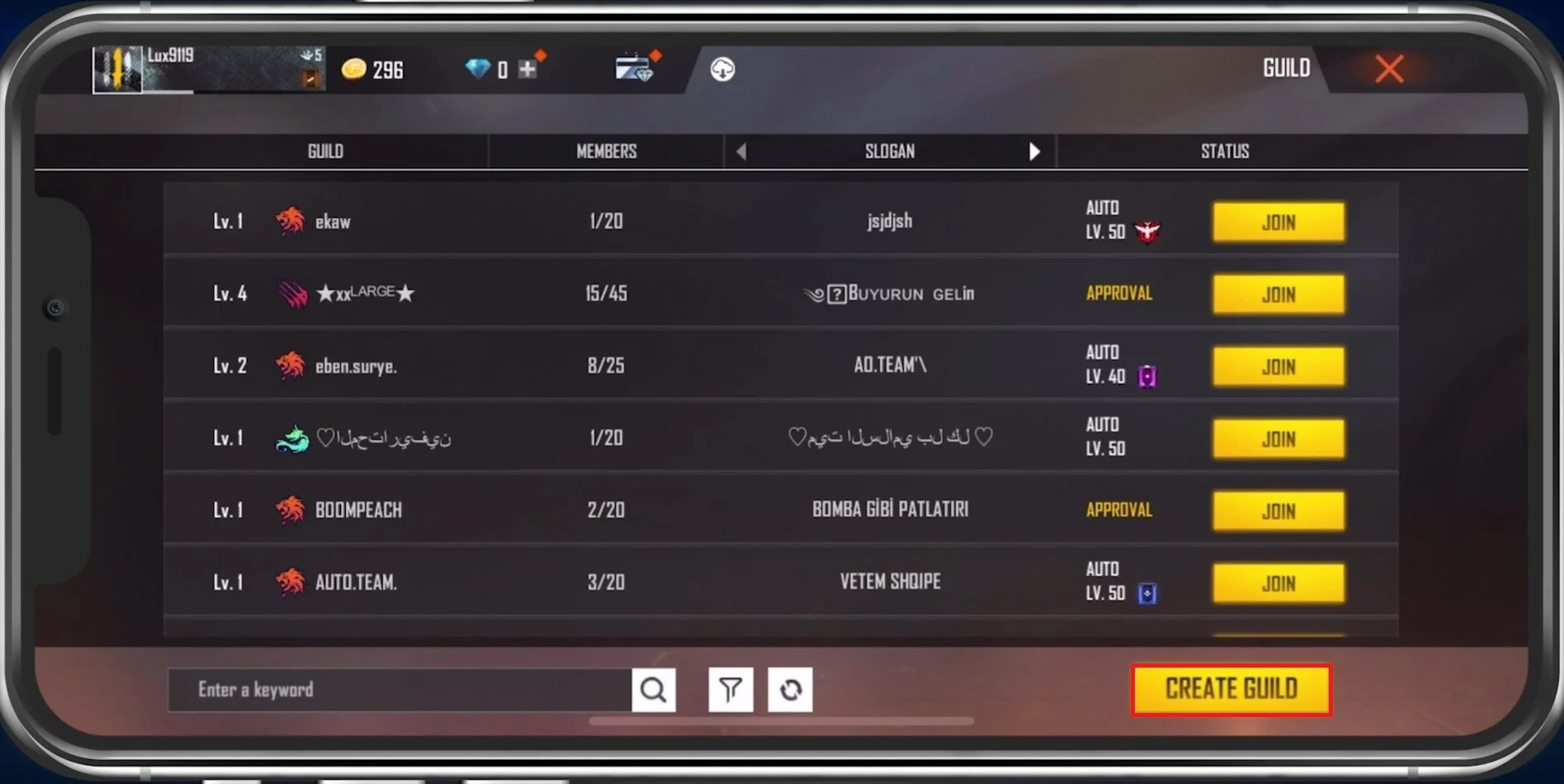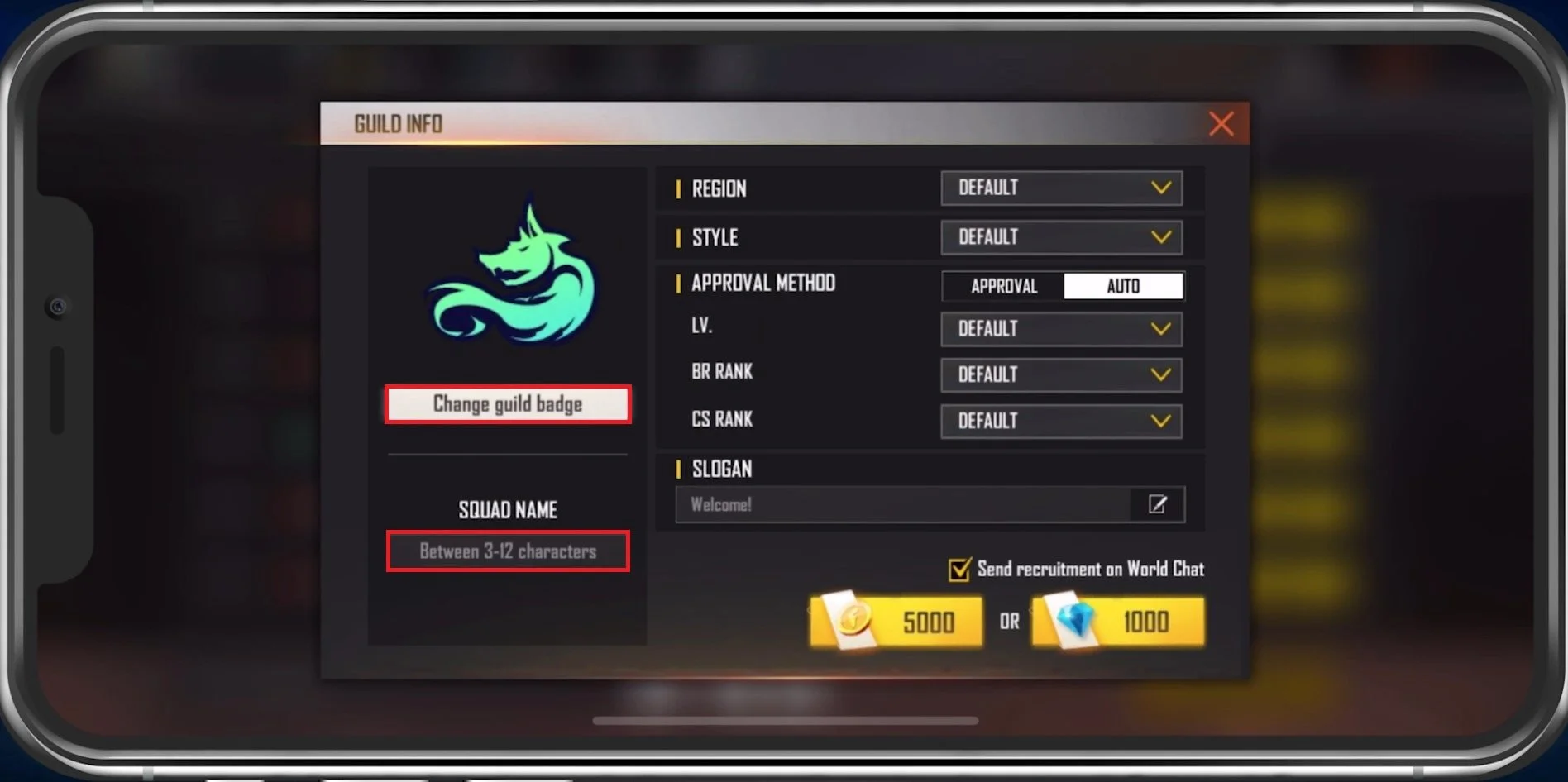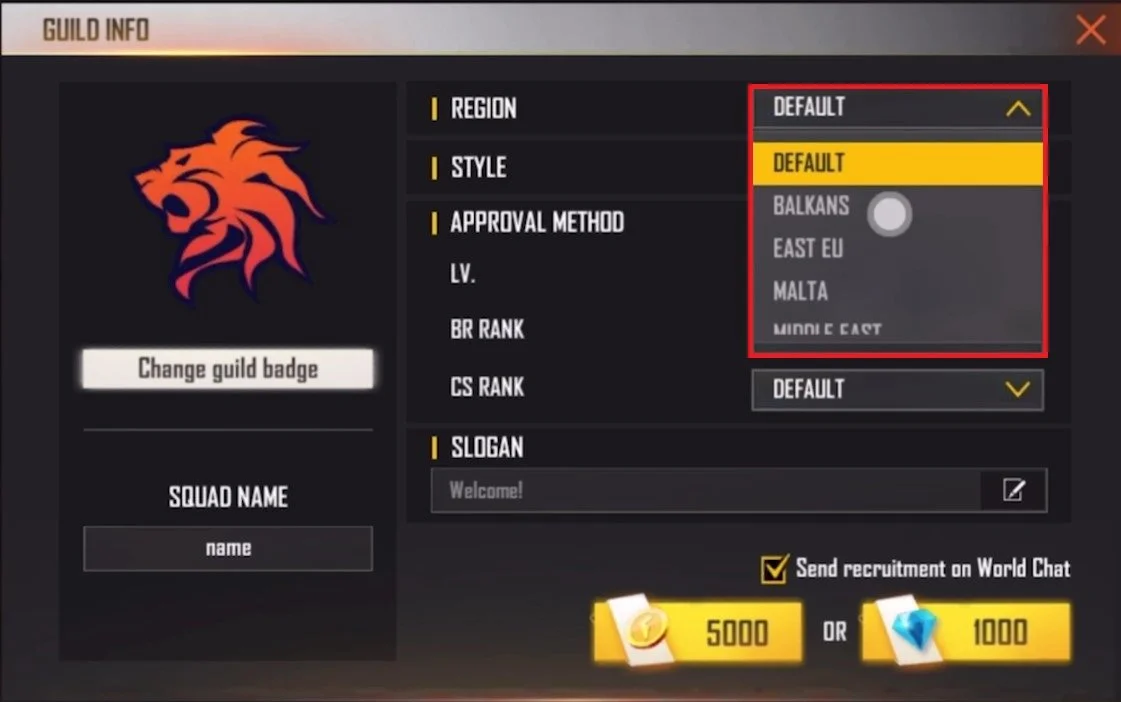How To Create a Guild in Free Fire
Are you an avid Free Fire player looking to create a guild but don't know where to start? Look no further because we've got you covered! Creating a guild in Free Fire is an excellent way to connect with like-minded players and enjoy the game together. Not only that, but it also brings a sense of community and belonging to the gaming experience.
This article will guide you through creating a guild in Free Fire. We'll cover everything from choosing a name and logo to setting up membership requirements and recruiting members. Additionally, we'll provide you with some tips on how to manage and maintain your guild effectively. So, grab your popcorn and settle in because we'll show you how to take your Free Fire experience to the next level!
Free Fire Create Guild
To create a guild, tap on the Invite button on the bottom right of your main menu screen.
Free Fire > Invite
Tap on the guild icon and you can select Join Guild.
Guild > Join Guild
On the bottom right of this screen, tap on Create Guild.
Guilds > Create Guild
Preview the Guild Information
You will be presented with the Guild Info page. On the left side, you can change the Guild Badge. These badges get unlocked with your player level. Next, use a Squad Name.
Guild Info > Guild Badge & Squad Name
You can change the Guild Region, which can be set to a country of your choice. Change the Style you wish to play with users in your new guild. When using the Auto approval method, any user with the required Level, Battle Royale, and Clash Squad rank can join your new guild. When using the Approval method, you must manually accept or reject new potential members. Lastly, set a new slogan for your guild before paying the price to create the guild.